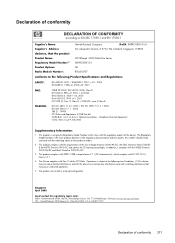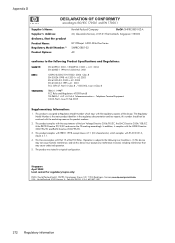HP 6500 Support Question
Find answers below for this question about HP 6500 - Officejet Wireless All-in-One Color Inkjet.Need a HP 6500 manual? We have 5 online manuals for this item!
Question posted by PCBroomKfraz on April 2nd, 2014
Where To Locate Product Number On My Hp Officejet Hp6500
The person who posted this question about this HP product did not include a detailed explanation. Please use the "Request More Information" button to the right if more details would help you to answer this question.
Current Answers
Related HP 6500 Manual Pages
Similar Questions
Where Is The Name Plate Located On The Hp Officejet 4500 Wireless
(Posted by kicoJBBOOK 9 years ago)
Where Is The Printhead Located On A Hp Officejet 6500a Plus?
(Posted by Nisandro 10 years ago)
How To Enter Letters And Numbers Hp Officejet 6500
(Posted by hafix10sagan11 10 years ago)
Product Name: Hp Officejet 4500 Wireless Scanner Won't Work
(Posted by markajoan 10 years ago)