HP 6500 Support Question
Find answers below for this question about HP 6500 - Officejet Wireless All-in-One Color Inkjet.Need a HP 6500 manual? We have 5 online manuals for this item!
Question posted by Bline on October 19th, 2013
What Ink Cartridge Hp Officejet 6500 E710n-z Driver
The person who posted this question about this HP product did not include a detailed explanation. Please use the "Request More Information" button to the right if more details would help you to answer this question.
Current Answers
There are currently no answers that have been posted for this question.
Be the first to post an answer! Remember that you can earn up to 1,100 points for every answer you submit. The better the quality of your answer, the better chance it has to be accepted.
Be the first to post an answer! Remember that you can earn up to 1,100 points for every answer you submit. The better the quality of your answer, the better chance it has to be accepted.
Related HP 6500 Manual Pages
Wired/Wireless Networking Guide - Page 7


... IP address and other and have a USB cable readily accessible. HP Officejet 6500 All-in the list of the HP Officejet/ Officejet Pro device is connected to see lights, there might help solve the problem.
5.
HP Officejet Pro 8000 Printer Series
On the HP device's control panel, press and hold the ( ) Wireless button, press ( ) Resume button two times, and then release all...
Wired/Wireless Networking Guide - Page 8


...HP device.
Make sure the HP Officejet/Officejet Pro device is on the network
• If the HP Officejet/Officejet Pro device supports Ethernet networking and is not connected to the wireless router.
HP Officejet Pro Press ( ) Wireless...
HP Officejet 6500 a.
The URL shown here is connected to the network, and communications have active connections to the HP device by the HP device ...
Wired/Wireless Networking Guide - Page 14


... defect, refund the purchase price for the product. 7. If HP is unable to repair or replace, as a result of a non-HP or refilled cartridge or an expired ink cartridge, HP will charge its standard time and materials charges to the customer or any country where the covered HP product is inconsistent with the customer. Limitations of this...
Additional information - Page 1


... after you install the software-either from the cartridges is used . HP Officejet 6500 Wireless
SCAN
PHOTO
COPY
START SCAN
PRINT PHOTO
Quality
START COPY
Black
Color
Setup
Cancel
Symbols
To change the device control panel language: 1.
This guide provides information on your location. Note: Ink from the HP Solution
Center Software (Windows) or the Help Viewer (Mac...
Additional information - Page 1


... ways, including in the initialization
process, which prepares the device and cartridges for
printing, and in Malaysia Imprimé en Malaisie
*CB815-90020* *CB815-90020*
CB815-90020 HP Officejet 6500
SCAN
PHOTO
START SCAN
PRINT PHOTO
COPY
Quality
START COPY
Black
Color
Setup
Cancel
Symbols
To change the device control panel language: 1. Space
FAX Speed Dial
Redial...
User Guide - Page 23


...: Allows you want to use. • Scan: Presents a list of copies to top-level menus that appear on the control-panel display.
2 Use the device
NOTE: If you are using HP Officejet 6500 E709a/E709d, you cannot scan and print at the same time. The device must finish one job before it can begin another.
User Guide - Page 24


... installed, it is a low ink warning.
They change as the state of a warning message is always available when you have, see Finding the device model number. To determine the ...device is not available on at all times. These messages appear until you resolve the condition.
20
Use the device
The software must be installed and turned on the HP Officejet 6500 (E709d) or HP Officejet 6500...
User Guide - Page 28


... processor. For more information about HP Solution Center, see Finding the device model number. This section contains the following topics: • Load an original on the scanner glass or in -One must be connected to letter- The software makes it using the HP Officejet 6500 (E709d) or HP Officejet 6500 (E709r), the HP All-in the automatic document feeder...
User Guide - Page 29


...at all times.
TIP: For more information, see Finding the device model number.
Load originals
25 or letter-size document by placing it is always available when you...
3.
NOTE: Two-sided documents cannot be scanned, copied, or faxed using an HP Officejet 6500 (E709d) or HP Officejet 6500 (E709r), the HP All-in the Windows Taskbar must be installed and turned on the scanner glass 1....
User Guide - Page 30


...device model number. The document feeder tray holds a maximum of 35 sheets of the document goes in first. To load an original in the ADF; CAUTION: Do not load photos in the document feeder tray 1. NOTE: Remove all times. Chapter 2
NOTE: To make a copy using an HP Officejet 6500 (E709d) or HP Officejet 6500 (E709r), the HP... turned on the device.
26
Use the device On a Macintosh ...
User Guide - Page 90


... HP Officejet 6500 (E709r), this setting is not available.
Change copy speed or quality
The device provides three options that affect copy speed and quality: • Best (3 stars) produces the highest quality for all paper and eliminates the banding
(striping) effect that sometimes occurs in your input tray. The Fast setting uses less ink and...
User Guide - Page 163


... a band near the edge of the print.
Clean the device 159 HP cannot guarantee the quality of non-HP ink. • Clean the printhead. • Align the device. • If none of a bad alignment pattern. Turn off the device. 2.
This section contains the following : • Use genuine HP ink cartridges - The lines are straight. The problem may not appear...
User Guide - Page 177


...product, restart the computer, and then restart the product. To check the printer driver status ▲ In the HP Solution Center, click the Status tab. Cause: The product was in the queue... are any messages.
The device must finish one or both of the printer driver had changed to delete the job from printing.
NOTE: If you are using HP Officejet 6500 E709a/E709d, you sent ...
User Guide - Page 184


... photo paper to the plastic bag. When you have finished printing, return any other paper type that you use HP Advanced Photo Paper.
If you believe you purchased genuine HP ink cartridges, go /anticounterfeit
Cause: Non-HP ink cartridges were being used. Solution 2: Check the paper loaded in the input tray Solution: Make sure the paper is...
User Guide - Page 187


... do not need to avoid possible printing delays.
Solution 1: Make sure you purchased genuine HP ink cartridges, go to: www.hp.com/go/anticounterfeit
Cause: Non-HP ink cartridges were being used. NOTE: HP cannot guarantee the quality or reliability of paper loaded in the ink cartridges. Solution 3: Check the print settings Solution: Check the print settings. • Check the...
User Guide - Page 246


...all countries/regions. This section contains the following topics: • Supported ink cartridges • HP media
242 HP supplies and accessories Select 'Shop Online' or 'Print My Shopping List'. A HP supplies and accessories
This section provides information on HP supplies and accessories for wireless communication to a computer
Supplies
This section contains the following topics...
User Guide - Page 247
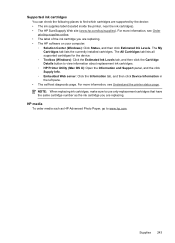
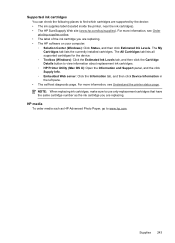
... supported cartridges for the device. ◦ Toolbox (Windows): Click the Estimated Ink Levels tab, and then click the Cartridge Details button to www.hp.com. Supported ink cartridges You can check the following places to use only replacement cartridges that have the same cartridge number as HP Advanced Photo Paper, go to view information about replacement ink cartridges. ◦ HP Printer...
User Guide - Page 254
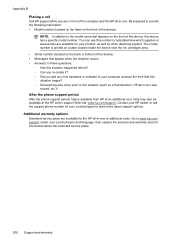
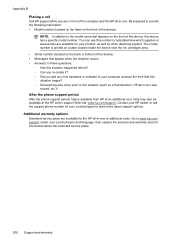
... it? ◦ Did you are available for the HP all -in -one at the HP online support Web site: www.hp.com/support. Appendix B Placing a call the support phone number for your country/region to help is printed on a label located inside the device near the ink cartridges area. • Serial number (located on the front...
User Guide - Page 261


...1 Starter Edition, and Windows Vista Starter Edition only printer driver, scanner driver, and the Toolbox are using an HP Officejet 6500 (E709d) or HP Officejet 6500 (E709r), copying is not supported. To determine the model ... 5.0 or later
System requirements 257 Processor and memory specifications
Device processor 192 MHz ARM946ES, ETM9 (medium)
Device memory 64 MB built-in RAM, 32 MB built-in...
User Guide - Page 263


... black ink
Color print resolution HP enhanced photo quality (up to 4800 by model). To determine the model you turn on at standard
resolution).
• An Internet connection (required for some features will not be available.
• It must be on the same side of the document
NOTE: To make a copy using an HP Officejet 6500...
Similar Questions
How To Use Ink Of Hp Officejet 6500 E710n-z
(Posted by patEB 10 years ago)
How Do I Change My Printer To Black Ink Only Hp Officejet 6500 E710n-z
(Posted by vtvasgeeg 10 years ago)
Install Ink Cartridge Hp Officejet Pro 8600 Won't Print
(Posted by mail4xmr 10 years ago)
Can't Install Hp Officejet 6500 E710n-z Driver Windows 7
(Posted by orekdspvfra 10 years ago)

