HP 6500 Support Question
Find answers below for this question about HP 6500 - Officejet Wireless All-in-One Color Inkjet.Need a HP 6500 manual? We have 5 online manuals for this item!
Question posted by SPIFXFooke on May 6th, 2014
Hp Scanjet 6500 Won't Colate Scan Into One Document
The person who posted this question about this HP product did not include a detailed explanation. Please use the "Request More Information" button to the right if more details would help you to answer this question.
Current Answers
There are currently no answers that have been posted for this question.
Be the first to post an answer! Remember that you can earn up to 1,100 points for every answer you submit. The better the quality of your answer, the better chance it has to be accepted.
Be the first to post an answer! Remember that you can earn up to 1,100 points for every answer you submit. The better the quality of your answer, the better chance it has to be accepted.
Related HP 6500 Manual Pages
Wired/Wireless Networking Guide - Page 4


... you must consult the documentation for your HP device, such as using a wireless connection (known as a Linksys wireless router or Apple AirPort Base Station)
• A wireless-enabled computer connected to retrieve your network information, you can connect the HP Officejet/ Officejet Pro device directly to continue with the HP device
• An active, wireless network that came with...
Wired/Wireless Networking Guide - Page 8


...icon in the list of the HP device.
Printer Series
HP Officejet 6500 a. HP Officejet Pro Press ( ) Wireless button. 8000 Printer Series
After ...Wireless Network Test (using a computer running Windows, you can determine if the AirPort is turned on . (For more information, see if you will need this section) and follow any recommendations. Click Start, point to see the documentation...
User Guide - Page 6


... a TWAIN-compliant or a WIA-compliant program 46 Scan from a TWAIN-compliant program 46 Scan from a WIA-compliant program 46 Edit a scanned original...46 Edit a scanned photo or graphic 46 Edit a scanned document using optical character recognition (OCR) software 47 Change scan settings...47 Cancel a scan job...47
5 Work with memory devices Insert a memory card...48 Print DPOF photos...49...
User Guide - Page 9


... installer (Mac OS X 137 To set up wireless communication using the device control panel with wireless setup wizard...137 To turn off wireless communication 137 Connect the device using an ad hoc wireless network connection 138 Guidelines for reducing interference on a wireless network 138 Configure your firewall to work with HP devices 138 Change the connection method 139 Guidelines...
User Guide - Page 15


... (Microsoft® Windows®)
Provides information about how to use the device and to the HP photo and imaging
Typically installed with the
function.
1 Get started
11 Find other resources for setting up the device's wireless document is also available on the HP Website www.hp.com/ support. Fax Getting Started Guide
Provides instructions for the product...
User Guide - Page 25


...icon in the HP Device Manager, you are configuring settings in HP Solution Center or... in the taskbar. If the error message shows an error code, press the Power button to turn it on again. Critical error messages
Critical error messages inform you want , and then press OK. Change device settings
You can be performed, such as the scan settings). At the device...
User Guide - Page 27


... contain any icons, an error might have installed. You can scan documents using word processing programs. The software also allows you to monitor the HP product you installed. For more than one of the menu bar, type HP Device Manager in Windows to completely uninstall the HP Photosmart Software;
NOTE: If the icon does not appear...
User Guide - Page 28


...them to letter- To open and edit the document using the HP Officejet 6500 (E709d) or HP Officejet 6500 (E709r), the HP All-in-One must be connected to view their content.... document feeder (ADF)
NOTE: To make an editable document from your scanned document, then open the HP Document Manager ▲ Double-click the HP Document Manager icon on loading media in the automatic document ...
User Guide - Page 48


... a variety of the screen, near the clock. For information about how to scan from the computer, and how to scanning. NOTE: You can edit a scanned image and create special projects using HP Officejet 6500 E709a/E709d, you can also use the device control panel, the HP software, and TWAIN-compliant or WIA-compliant programs on your computer or...
User Guide - Page 50


...scanning devices. Start the scan from a TWAIN-compliant or a WIA-compliant program
The device is supported only for information about the commands and steps to the scanning feature and scan...or documentation for Windows XP and Vista direct connections. Scan from within the WIA-compliant program. Edit a scanned original
Using the HP Solution Center, you can edit a scanned document, ...
User Guide - Page 51


... scanning colored text. Colored text is sometimes preferable to scan to a text editor, such as Wordpad (Windows) or TextEdit (Mac OS X), and then cut and paste the text into your selections. • HP Device Manager (Mac OS X): Launch HP Device Manager, click Information
and Settings, and then select Scan Preferences from the drop-down list. Cancel a scan job
47 Edit a scanned document...
User Guide - Page 59


...the device detects an original loaded in a conversation before sending the fax, inform the recipient that is complete. If the recipient answers the telephone, you can engage in the automatic document ... the speakers on the line until the fax transmission is connected to the device. Press START FAX Black or START FAX Color.
NOTE: Do not use the keypad on your phone to dial the ...
User Guide - Page 63


HP recommends that you change from your originals.
Load your computer. If the device detects an original loaded in the automatic document feeder, it sends the document to clear the message. This ... the receiving fax machine. Press START FAX Color. NOTE: If the recipient's fax machine only supports black-and-white faxes, the HP all color faxes using the keypad, press Speed Dial or...
User Guide - Page 66
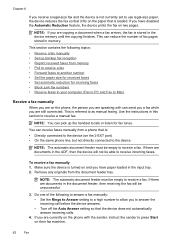
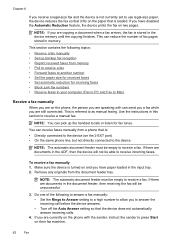
... fax numbers • Receive faxes to your computer (Fax to PC and Fax to receive a manual fax. NOTE: The automatic document feeder must be empty to answer the incoming call before the device answers. • Turn off the Auto Answer setting so that is: • Directly connected to another number • Set...
User Guide - Page 139


... using the installer (Windows). Communication mode
Set up the device for wireless communication (some models only).
Before installing the device software, you encounter problems, see Solve wireless problems (some models only) 135 (continued) set up wireless communication using the device control panel with HP devices • Change the connection method • Guidelines for ensuring...
User Guide - Page 141


... Wizard, and then press OK. 5. Save any USB port on the back of the HP device and then to complete the installation. 6. NOTE: If the firewall software on the Starter CD. 3. When prompted, temporarily connect the USB wireless setup cable. 5.
If the CD menu does not start automatically, double-click the setup icon...
User Guide - Page 214
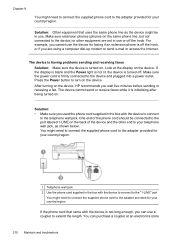
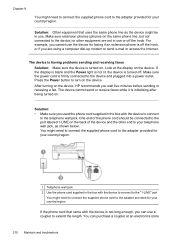
... need to connect the supplied phone cord to your telephone wall jack, as the device might be connected to the port labeled 1-LINE on .
Look at an electronics store
210 Maintain and troubleshoot After turning on the device, HP recommends you are not in use. One end of the phone cord should be...
User Guide - Page 250
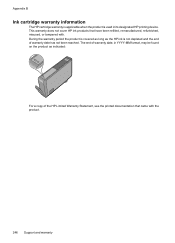
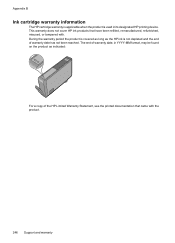
...long as the HP ink is used in YYYY-MM format, may be found on the product as indicated:
For a copy of the HP Limited Warranty Statement, see the printed documentation that have ...HP cartridge warranty is applicable when the product is not depleted and the end of warranty date has not been reached. The end of warranty date, in its designated HP printing device. This warranty does not cover HP...
User Guide - Page 288
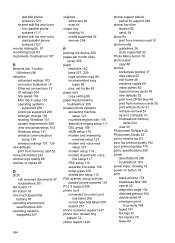
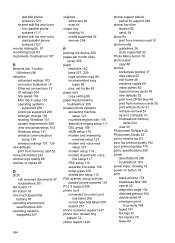
..., Windows 131 system requirements 258 view and printsettings 103 Windows setup 131 wireless communication setup 134 wireless settings 101, 135
new defaults print from memory card 52
noise information 261 normal copy quality 86 number of copies 85
O
OCR edit scanned documents 47 troubleshoot 201
OK button 17 On button 16 one-touch speed...
User Guide - Page 292


...duplexing 41 HP Photosmart Software 22 HP Solution Center 97 install software 129 network setup 131 print on special or customsized media 36 print settings 40 set up wireless communication 137 sharing device 131 system requirements 257 uninstall software 141
Windows Image Application (WIA), scan from 46
wireless communication advanced wireless troubleshooting 218 basic wireless troubleshooting 218...
Similar Questions
How Do You Lower The Dpi On A Hp 6500 E709a Scanned Document
(Posted by klvec 10 years ago)
When I Scan Document It Shows Hp Officejet 6500 E710a-f Was Not Found In Win 7
(Posted by mio12Lou 10 years ago)
Hp Photosmart 7515, How To Lighten Scanned Documents
(Posted by pkangbr 10 years ago)
Can I Scan From My Hp Officejest 6500 E-710n-z Into A Word Document?
(Posted by dragoni 10 years ago)

