HP 6500 Support Question
Find answers below for this question about HP 6500 - Officejet Wireless All-in-One Color Inkjet.Need a HP 6500 manual? We have 5 online manuals for this item!
Question posted by jerbk on May 13th, 2014
Hp Office Jet 6310 Printer How To Align Print Heads
The person who posted this question about this HP product did not include a detailed explanation. Please use the "Request More Information" button to the right if more details would help you to answer this question.
Current Answers
There are currently no answers that have been posted for this question.
Be the first to post an answer! Remember that you can earn up to 1,100 points for every answer you submit. The better the quality of your answer, the better chance it has to be accepted.
Be the first to post an answer! Remember that you can earn up to 1,100 points for every answer you submit. The better the quality of your answer, the better chance it has to be accepted.
Related HP 6500 Manual Pages
Wired/Wireless Networking Guide - Page 10


... of the HP Officejet/Officejet Pro device is running (Windows only)
To restart the HP Network Device Support service 1. Change from a USB connection
Use the following instructions to change to configure the network settings.
10 Change the connection method Make sure the wireless version of the printer driver in the folder for the HP device, right-click the printer icon for...
Wired/Wireless Networking Guide - Page 14


...
1 year unless otherwise stated
A. Hewlett-Packard limited warranty statement
HP product Software Media Printer Print or Ink cartridges
Printheads (only applies to products with customer replaceable printheads) Accessories
Duration of limited warranty 90 days 1 year Until the HP ink is distributed by HP. For software products, HP's limited warranty applies only to a failure to new in...
User Guide - Page 9


... installer (Mac OS X 137 To set up wireless communication using the device control panel with wireless setup wizard...137 To turn off wireless communication 137 Connect the device using an ad hoc wireless network connection 138 Guidelines for reducing interference on a wireless network 138 Configure your firewall to work with HP devices 138 Change the connection method 139 Guidelines...
User Guide - Page 16


... configuration page, order supplies online, and find support information from the trays and
accessories
Provide the latest printer software, and product and support information. The HP Printer Utility is printed on the front of the device, this device has a specific model number.
During the warranty period, this number to the model name that have occurred.
For...
User Guide - Page 31


...It features ColorLok Technology for less smearing, bolder blacks and vivid colors. Depending on both sides for twosided use. HP Bright White Inkjet Paper delivers high-contrast colors and sharp text. HP Brochure Paper HP Superior Inkjet Paper HP Bright White Inkjet Paper
HP Printing Paper
HP Office Paper
HP Office Recycled Paper
These papers are independently tested to work well...
User Guide - Page 45


.... 3.
Change the settings that you print from a computer running Windows, the device prints the first side of the media, the device holds the media and pauses while the ink dries. Change settings (Mac OS X)
To change the settings 1.
Two-sided printing requires an HP Automatic Two-sided Printing Accessory to open the print driver. 4. On the File menu...
User Guide - Page 48


...a specific computer. The printer software must be installed and running Windows, look for the device icon in the system tray at the same time. NOTE: Closing the HP Digital Imaging Monitor icon in..., you know that came with your device and computer must also be connected and turned on a computer using HP Officejet 6500 E709a/E709d, you cannot scan and print at the lower-right side of the...
User Guide - Page 105


... page to view the network settings for the device. To print the Printer Status page • Device control panel: Press Setup, select Print Report, select Printer Status, and
then press OK. • Toolbox (Windows): Click the Services tab, and then click Print a Test Page. • HP Printer Utility (Mac OS X): Click Device Information from the trays and accessories.
• Ink...
User Guide - Page 148


.... This wastes ink and shortens the life of the product with crumpled newspaper to prevent the
print carriage from moving during installation can check the estimated ink levels from the HP Solution Center, Toolbox (Windows), the HP Printer Utility (Mac OS X), or the embedded Web server. Related topics • Check the estimated ink levels...
User Guide - Page 156


In the Print Settings area, click Printer Toolbox.
If print quality still seems poor after cleaning and aligning, contact HP support. To align the printhead from the Printer Toolbox 1. To align the printer from the control panel 1. Click the Device Services tab. 5. Follow the prompts until you are satisfied with your printouts. You might want to the Tools menu.
...
User Guide - Page 162


...printer is jagged, try a printhead cleaning. 2. align the printer.
Alignment Patters If the color bars and large font text look at the alignment pattern directly above the color blocks. If the colors get worse, contact HP... color of any of good Large-Font Type - This will use less ink than a printhead cleaning.
Example of the bars is not effective, try printing another Print Quality...
User Guide - Page 163


... non-HP ink. • Clean the printhead. • Align the device. • If none of a print, use the software
you installed with the device or another software application to a band near the edge of these maintenance procedures as necessary. Example of a bad alignment pattern. The lines are jagged - Examples of a good alignment pattern. If that the printer is...
User Guide - Page 185


... photo paper such as saturation, brightness, or color tone, are running into each other. Or, choose a higher setting if you receive a low-ink alerts, consider having a replacement cartridge available to print in the input tray. If this case, there is required.
Solution 6: Align the printer Solution: Align the printer.
NOTE: Ink level alerts and indicators provide...
User Guide - Page 190
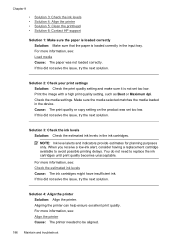
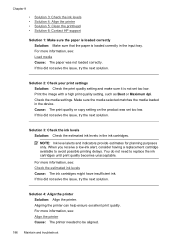
... printer Solution: Align the printer. Aligning the printer can help ensure excellent print quality. When you receive a low-ink alert, consider having a replacement cartridge available to avoid possible printing delays. Chapter 9
• Solution 3: Check the ink levels • Solution 4: Align the printer • Solution 5: Clean the printhead • Solution 6: Contact HP support
Solution...
User Guide - Page 194


... photo or rasterized graphic has been resized, it will prevent the photo paper from curling. For more information, see : Align the printer Cause: The printer needed to use HP Advanced Photo Paper. Chapter 9
Solution 3: Print the image in a cool, dry place. If this issue, there is securely installed
190 Maintain and troubleshoot Printouts have finished...
User Guide - Page 198


... more information, see : • Clean the printhead • Print and evaluate a print quality report Cause: The printhead needed to be aligned. Aligning the printer can help ensure excellent print quality. If this did not solve the issue, try the next solution. For more information, see : Align the printer Cause: The printer needed to be cleaned.
194 Maintain and troubleshoot
User Guide - Page 226


... Ports tab, look for the version of the printer driver in the list with a checkmark. Make sure the wireless version of services, right click HP Network Devices Support, and then
click Restart. 5.
Select the HP device, and the click Print Queue. 3. Your wireless router is using a hidden SSID If your wireless router or Apple AirPort Base Station is set...
User Guide - Page 246


... • Supplies
Order printing supplies online
For a list of HP supplies. NOTE: Ordering cartridges online is subject to select your embedded Web server: Click 'Order Supplies' button. Accessories
HP Wireless Printing Upgrade Q6236A, Q6259A Kit HP Wireless G Print Server Q6301A, Q6302A
Upgrade non-wireless devices to use 802.11g wireless technology
802.11g print server for the...
User Guide - Page 284


... parallel phone systems 109 after the support period 250 align printer 152 answer ring pattern change 72 parallel phone systems 111...logs 82 collate copies 89 color copies 89 dull 187 fax 58 color copy 84 colored text, and OCR 47 computer...print 165 scan 203 blocked fax numbers device control panel
button 16 reports 66 set up 66 view list 68 borderless printing Mac OS X 38 Windows 37 both sides, print...
User Guide - Page 287


... load
tray 1 35 log, fax
print 81 view 82
M
Mac OS X borderless printing 38 HP Photosmart Studio 22 HP Printer Utility 99 install software 133 print on special, or customsized media 37 print settings 41 sharing device 133, 134 uninstall software 142 wireless communication setup 137
maintain ink cartridge 147 printhead 151
maintenance align printer 152 check ink levels 144 clean...
Similar Questions
How To Clean Print Heads On An Hp Office Jet 6500, 709a
(Posted by marily 10 years ago)
Hp Office Jet 6500 Won't Print Internet Explorer Pages
(Posted by kirkstevey 10 years ago)
Hp Office Jet 6500 E709 Printer Won't Print
(Posted by fluceyulj 10 years ago)
Hp Office Jet 6600 Will Not Print In Black If Color Cartridge Is Empty
(Posted by ausco 10 years ago)

