HP 6500 Support Question
Find answers below for this question about HP 6500 - Officejet Wireless All-in-One Color Inkjet.Need a HP 6500 manual? We have 5 online manuals for this item!
Question posted by sksm on February 21st, 2014
Hp 6500 E710-z Won't Reset Ink Levels
The person who posted this question about this HP product did not include a detailed explanation. Please use the "Request More Information" button to the right if more details would help you to answer this question.
Current Answers
There are currently no answers that have been posted for this question.
Be the first to post an answer! Remember that you can earn up to 1,100 points for every answer you submit. The better the quality of your answer, the better chance it has to be accepted.
Be the first to post an answer! Remember that you can earn up to 1,100 points for every answer you submit. The better the quality of your answer, the better chance it has to be accepted.
Related HP 6500 Manual Pages
Wired/Wireless Networking Guide - Page 8


... Test (using a computer running Windows, you will need this section) and follow any recommendations.
c. Printer Series
HP Officejet 6500 a. To check a wireless connection 1. The following :
• Top light: If the light is lit solid green, the HP device is connected to an Ethernet network, check the two Ethernet indicator lights on the top and bottom of...
Wired/Wireless Networking Guide - Page 14


..., Pieta MSD08, Malta South Africa: Hewlett-Packard South Africa Ltd, 12 Autumn Street, Rivonia, Sandton, 2128, Republic of liability 1. Hewlett-Packard limited warranty statement
HP product Software Media Printer Print or Ink cartridges
Printheads (only applies to products with customer replaceable printheads) Accessories
Duration of limited warranty 90 days 1 year Until the...
User Guide - Page 10


... 154 To evaluate the Print Quality Diagnostic Page 155 Ink Levels...155 Good color bars...155 Ragged, irregularly streaked, or faded bars 156 Regular white streaks in the bars 157 Bar colors are not uniform 157 Large Black Font Text 158 Alignment Patters...158 Clean the device...159 Clean the scanner glass 159 Clean the...
User Guide - Page 84


... of the last fax transaction • Print a Caller ID History Report
Print fax confirmation reports
If you can check the estimated ink levels from the control panel, HP Solution Center (Windows), or HP Device Manager (Mac OS X). The default fax confirmation setting is the default setting.
Press Setup. 2.
Off
On Fax Send On Fax Receive...
User Guide - Page 97


... the status of jobs that are being processed, the operating status of the device, and the status of the device.
* Ink level alerts and indicators provide estimates for monitoring the device.
Use this tool... Ink cartridge information: Click the Estimated Ink Levels tab to view the ink-level information, and then scroll to obtain the following ...
• Language and country...
User Guide - Page 104


Click the HP Device Manager icon in the HP Device Manager vary depending on the right side of recent events.
100 Configure and manage
Select the device from the Devices drop-down menu. Ink level warnings and indicators provide estimates for the ink cartridges. Understand the printer status page
Use the Printer Status page to: • View current device information and...
User Guide - Page 105


..., and
then press OK. • Toolbox (Windows): Click the Services tab, and then click Print a Test Page. • HP Printer Utility (Mac OS X): Click Device Information from the trays and accessories.
• Ink Cartridge Status: Shows the estimated ink levels (represented in graphical form as gauges) and the part numbers and expiration dates of the...
User Guide - Page 147


...on ink cartridges and the printhead • Check the estimated ink levels • Replace the ink cartridges • Advanced ink ...wireless problems (some models only) • Solve photo (memory card) problems • Solve device management problems • Troubleshoot installation issues • Clear jams • Errors
Work with ink cartridges
To ensure the best print quality from the HP...
User Guide - Page 148


...8226; Check the estimated ink levels • Clean the printhead
Check the estimated ink levels
You can cause temporary ...printing problems. • If you are not intended for an extended period of box, with label facing down. • Turn off the HP all -in-one by a clogged printhead. For information about
144 Maintain and troubleshoot Do not leave the ink...
User Guide - Page 149


... smoothly.
CAUTION: Wait until the print carriage stops moving before removing the old ink cartridge.
If you are available in printhead servicing, which prepares the product and cartridges for the HP all-in another printer, the ink level indicator might be inaccurate or unavailable. This can also print the Printer Status page to both...
User Guide - Page 155


...any button to return to do so for resolving print quality issues. Press any incorrect or missing colors, the printhead might need to unclog and clean the nozzles in its slot. Load letter, A4..., or legal unused plain white paper into place. In the HP Solution Center, click Settings.
Close the ink cartridge access door, and check if the error has been resolved. 8. If you ...
User Guide - Page 169


... time to the correct position causing problems with the ink cartridges and print quality issues.
NOTE: Ink level alerts and indicators provide estimates for the device.
Clean the printhead Complete the printhead cleaning procedure. For more information, see Clean the printhead. NOTE: Turn off the HP all-in-one , the print carriage might have insufficient...
User Guide - Page 170


... minimize the effects of the device. For more information, see Manage the device and Check the estimated ink levels.
NOTE: Turn off a power strip. For more information, see Solve paper-feed problems.
There is missing or incorrect
Check the ink cartridges Make sure the correct ink cartridges are installed and the ink cartridges are not low on...
User Guide - Page 182


... is plenty of paper in -one by pressing the Power button located on ink. Solution 3: Check the ink levels Solution: The ink cartridges may be running low on the product. Solution 4: Clean the printhead
...the issue.
Complete the printhead cleaning procedure. Cause: The document you improperly turn off the HP all -in the input tray. Chapter 9
A blank page came out while printing
Try the...
User Guide - Page 183


... stack of the following solutions if the colors appear wrong, inaccurate, or bleed into each other , or look like they are using genuine HP ink cartridges • Solution 2: Check the paper loaded in the input tray • Solution 3: Check the paper type • Solution 4: Check the ink levels • Solution 5: Check the print settings •...
User Guide - Page 185


... to see if advanced color settings such as HP Advanced Photo Paper, is nothing wrong with the product, print settings, or ink cartridges. Or, check to see if the color settings are running into ... modify the appearance of colors. • Check the print quality setting and make sure it matches the type of paper was loaded in the product.
NOTE: Ink level alerts and indicators provide ...
User Guide - Page 186
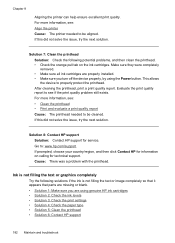
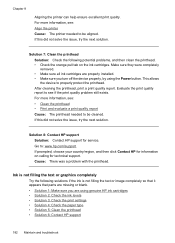
... that parts are missing or blank. • Solution 1: Make sure you are properly installed. • Make sure you turn off the device properly, by using genuine HP ink cartridges • Solution 2: Check the ink levels • Solution 3: Check the print settings • Solution 4: Check the paper type • Solution 5: Clean the printhead • Solution 6: Contact...
User Guide - Page 187


... time. If you believe you purchased genuine HP ink cartridges, go /anticounterfeit
Cause: Non-HP ink cartridges were being used. Solution 3: Check the print settings Solution: Check the print settings. • Check the paper type setting to see : Check the estimated ink levels Cause: The ink cartridges might have insufficient ink. Cause: The paper type or print quality...
User Guide - Page 190
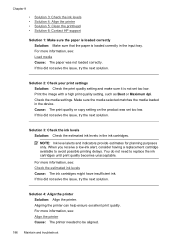
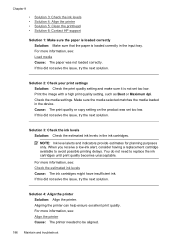
...• Solution 3: Check the ink levels • Solution 4: Align the printer • Solution 5: Clean the printhead • Solution 6: Contact HP support
Solution 1: Make sure the... is loaded correctly in the device. For more information, see : Align the printer Cause: The printer needed to be aligned.
186 Maintain and troubleshoot NOTE: Ink level alerts and indicators provide estimates...
User Guide - Page 191
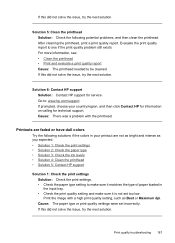
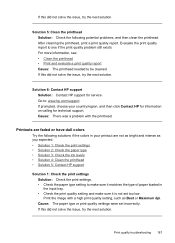
...solution. Solution 5: Clean the printhead Solution: Check the following solutions if the colors in the input tray. • Check the print quality setting and make ...8226; Solution 2: Check the paper type • Solution 3: Check the ink levels • Solution 4: Clean the printhead • Solution 5: Contact HP support
Solution 1: Check the print settings Solution: Check the print settings....
Similar Questions
How To Reset Ink Level On Hp Officejet 6500
(Posted by mrbobWiggy2 10 years ago)
Hp Officejet 6500a Won't Reset Ink Levels
(Posted by AndDRo 10 years ago)
How To Reset Ink Levels On An Hp Deskjet 3050
(Posted by lemik 10 years ago)
How To Reset Ink Level On Hp Officejet 6500 E709n
(Posted by Micahredru 10 years ago)

