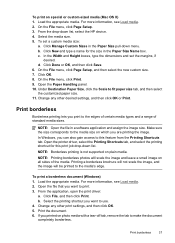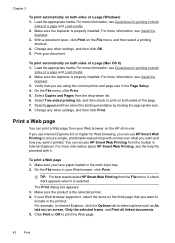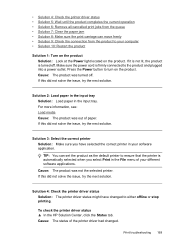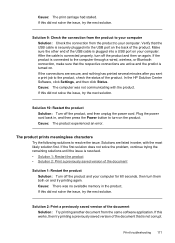HP 6500 Support Question
Find answers below for this question about HP 6500 - Officejet Wireless All-in-One Color Inkjet.Need a HP 6500 manual? We have 5 online manuals for this item!
Question posted by jlHI on September 9th, 2013
Hp 6500 E710n All In One Printer Documents Won't Print Stuck In Queue
The person who posted this question about this HP product did not include a detailed explanation. Please use the "Request More Information" button to the right if more details would help you to answer this question.
Current Answers
Related HP 6500 Manual Pages
Similar Questions
Hp 6500 E710n-z Prints A Line Down The Page How To Clean Printer
(Posted by duma 10 years ago)
How To Get My Hp F4500 Online Printer To Use Air Print
(Posted by prasStoe 10 years ago)
How To Clean Print Head Of Hp 6500 709a Printer
(Posted by DarkDrgait 10 years ago)
On My Hp Photosmart 7515 Printer How Do I Print A Picture Off My Pc To A 4x6
printer paper
printer paper
(Posted by rachan 10 years ago)
How Do I Determine How Much Memory My Hp 6500 E710n-z Has?
(Posted by etro1286 11 years ago)