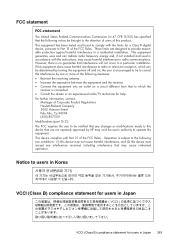HP 6500 Support Question
Find answers below for this question about HP 6500 - Officejet Wireless All-in-One Color Inkjet.Need a HP 6500 manual? We have 5 online manuals for this item!
Question posted by hamomel on September 29th, 2013
Hp 0fficejet 6500 Wireless Why Are White Streaks Still Occurring?
The person who posted this question about this HP product did not include a detailed explanation. Please use the "Request More Information" button to the right if more details would help you to answer this question.
Current Answers
Related HP 6500 Manual Pages
Similar Questions
Why Do Hp Officejet 6500 Wireless Color Prints Have White Stripes?
(Posted by lvaha 10 years ago)
How To Reset Network On Iphone 4 Hp Officejet 6500 Wireless
(Posted by 3ae36hi 10 years ago)
How Do I Calibrate My Hp Officejet 6500 Wireless
(Posted by larTahana 10 years ago)
Hp Printer 6500 Wireless E709n Won't Copy Windows 7
(Posted by nickfasi 10 years ago)
How To Unjam A Cartridge Cradle In A Hp Officejet 6500 Wireless E709n
(Posted by AntRachie 10 years ago)