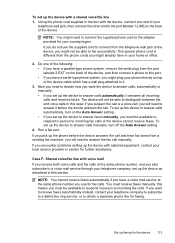HP 6500 Support Question
Find answers below for this question about HP 6500 - Officejet Wireless All-in-One Color Inkjet.Need a HP 6500 manual? We have 5 online manuals for this item!
Question posted by dergma on August 20th, 2014
Horizontal Black Line When Scanning On Hp6500
The person who posted this question about this HP product did not include a detailed explanation. Please use the "Request More Information" button to the right if more details would help you to answer this question.
Current Answers
Related HP 6500 Manual Pages
Similar Questions
Black Line On Left Margin Only When Scan/copy W/ Top Feeder
When I use the top feeder to copy or scan I'm getting a black line down the left side of the paper.
When I use the top feeder to copy or scan I'm getting a black line down the left side of the paper.
(Posted by dsalvi7901 9 years ago)
Why Do I Have A Black Line Down The Page On Mhy Hp 6500 E710n-z Printer
(Posted by bisbnat915 9 years ago)
How To Edit Scan Hp6500
(Posted by aquavaram 9 years ago)
Solution Center How To Scan Hp6500 Wireless
(Posted by totIre 10 years ago)
Hp Photosmart Printer, Horizontal Black Lines Across Paper When Copying
(Posted by wn7Yugan 10 years ago)