HP 6500 Support Question
Find answers below for this question about HP 6500 - Officejet Wireless All-in-One Color Inkjet.Need a HP 6500 manual? We have 5 online manuals for this item!
Question posted by akisw on December 5th, 2013
Why When I Click On 'send A Fax' On Hp 6500 E709n, Nothing Happens
The person who posted this question about this HP product did not include a detailed explanation. Please use the "Request More Information" button to the right if more details would help you to answer this question.
Current Answers
There are currently no answers that have been posted for this question.
Be the first to post an answer! Remember that you can earn up to 1,100 points for every answer you submit. The better the quality of your answer, the better chance it has to be accepted.
Be the first to post an answer! Remember that you can earn up to 1,100 points for every answer you submit. The better the quality of your answer, the better chance it has to be accepted.
Related HP 6500 Manual Pages
Wired/Wireless Networking Guide - Page 7


... onscreen instructions. For more information, click the Help button in -One Series
a.
Run the Wireless Network Test
For wireless networking issues, run the Wireless Network Test from the router connects to connect your computer, run the Network Diagnostic tool, complete the following suggestions in the list of the HP Officejet/ Officejet Pro device is connected to your computer...
Wired/Wireless Networking Guide - Page 8


... Tasks. Printer Series
HP Officejet 6500 a.
Windows a.
Disconnect the power cord from the wireless router.
If you will need this section) and follow any recommendations. NOTE: For more information, click the Help button in this section to Connected. If you can access the embedded Web server (EWS)
8 Solving wireless (802.11) problems
2. On the HP device's control
All...
Wired/Wireless Networking Guide - Page 9


...Stopped appears in the Dock, and then click
Print & Fax.
2. Make sure the HP Officejet/Officejet Pro device is blocking communication
If you cannot access the...HP device, and the click Print Queue.
3. If you can access the EWS, try to work with HP devices" on page 12. If you continue to access the EWS but find that appears, click Start Jobs. Solving wireless (802.11) problems 9 Click...
User Guide - Page 57
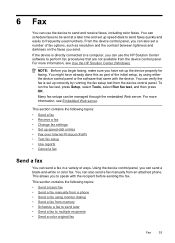
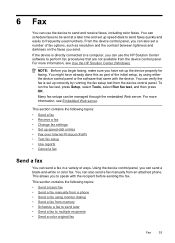
... by using monitor dialing • Send a fax from memory • Schedule a fax to send later • Send a fax to multiple recipients • Send a color original fax
Fax
53 NOTE: Before you begin faxing, make sure you have already done this as resolution and the contrast between lightness and darkness on the faxes you send. Using the device control panel, you to frequently used...
User Guide - Page 61
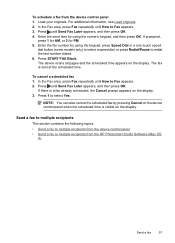
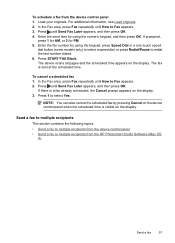
... keypad, and then press OK. NOTE: You can also cancel the scheduled fax by pressing Cancel on the device control panel when the scheduled time is visible on the display.
To schedule a fax from the HP Photosmart Studio Software (Mac OS
X)
Send a fax
57 Press until How to select Yes. If there is sent at the...
User Guide - Page 62


... , or you can fax a color original from the device. Load your originals.
The HP Device Manager window appears. 3. NOTE: You can also add recipients from the Phone Book or from the Address Book, click Open Address Book, and then drag and drop the recipient to each one , and then double-click Send
Fax.
If it sends the fax and dials the...
User Guide - Page 63


... Fine resolution. If the receiving fax machine does not support the resolution you send from the device control panel do not affect copy settings.
Enter the fax number by the receiving fax machine.
Send a fax
59 In the Fax area, press Fax. NOTE: If the recipient's fax machine only supports black-and-white faxes, the HP all color faxes using the keypad, press Speed...
User Guide - Page 64


... complete.
If the device detects an original loaded in black and white, HP recommends that is the default
setting.
The default setting is Fine. • Fine: provides high-quality text suitable for sending faxes: Fine, Very Fine, Photo, and Standard. If you send a color fax, or send a fax using the Scan and Fax or Send Fax Later functions, the fax will be aware...
User Guide - Page 69


...Fax Forwarding setting and phone number. Fax Forwarding appears on the device. Set the paper size for received faxes. NOTE: If you are forwarding to print the fax. A received color fax is still On. Receive a fax
65 Press START FAX Black or START FAX Color. HP... and date. 6. Send a test fax to make sure the fax machine is able to the device, the Fax Forwarding setting is forwarded...
User Guide - Page 75
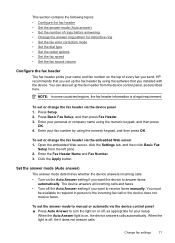
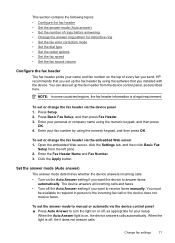
... device answers all incoming calls and faxes. • Turn off , the it does not answer calls. This section contains the following topics: • Configure the fax header • Set the answer mode (Auto answer) • Set the number of every fax you send.
To set or change the fax header via the embedded Web server 1.
Click the...
User Guide - Page 76
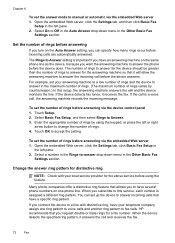
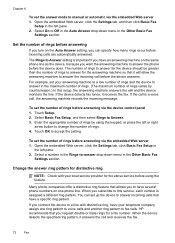
...before the device answers. HP recommends that have a specific ring pattern.
If the call is a voice call and the device monitors the line. To set the number of rings before the device does.... embedded Web server, click the Settings tab, click Basic Fax Setup in the Other Basic Fax
Settings section. When the device detects the specified ring pattern, it receives the fax. Select On or Off...
User Guide - Page 77
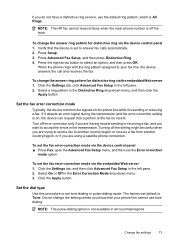
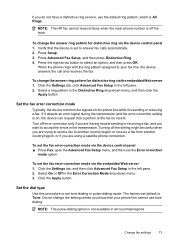
... Correction Mode drop-down menu, and then click the
Apply button
Set the fax error correction mode
Typically, the device monitors the signals on , the device can request that a portion of the fax be useful when you are trying to send a fax to set the fax error-correction mode via the device control panel 1.
To change the answer ring...
User Guide - Page 78
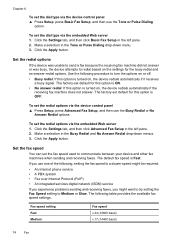
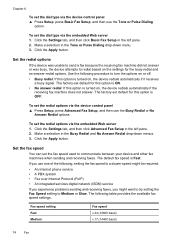
...
If the device was unable to send a fax because the receiving fax machine did not answer or was busy, the device attempts to turn the options on or off.
• Busy redial: If this option is turned on, the device redials automatically if the receiving fax machine does not answer. Click the Settings tab, and then click Advanced Fax Setup...
User Guide - Page 83
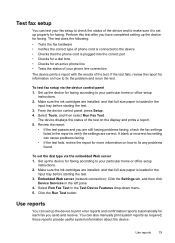
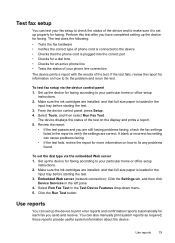
.... Perform this test after you have completed setting up the device for faxing according to your particular home or office setup
instructions. 2. Embedded Web server (network connection): Click the Settings tab, and then click
Device Services in the Test Device Features drop-down menu. 5. Select Run Fax Test in the left pane. 4.
Use reports
79
Set up...
User Guide - Page 85


... the device control panel 1. Click the Settings tab, and then click Advanced Fax Setup in the left pane. 2. To set the device to print fax error reports automatically via the embedded Web server 1. Press Print Report, and then press Fax Error Report. 3. Does not print any fax error reports. Prints whenever a transmission error occurs.
Send & Receive Off On Fax Send On Fax...
User Guide - Page 86
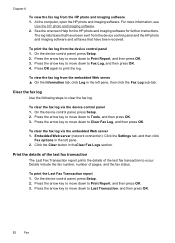
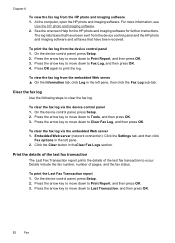
... view the fax log from the device control panel and the HP photo and imaging software and all faxes that have been received. At the computer, open the HP photo and imaging software. The log lists faxes that have been sent from the HP photo and imaging software 1.
On the device control panel, press Setup. 2.
Click the Clear button...
User Guide - Page 123
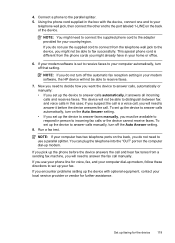
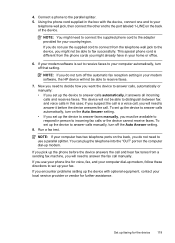
...the back of the device. Run a fax test. If you might not be able to answer the fax call . If you do not use the supplied cord to connect from a sending fax machine, you do ...your modem software, the HP device will need to decide how you want the device to answer calls, automatically or manually: • If you must be able to the adapter provided for voice, fax, and your home ...
User Guide - Page 128
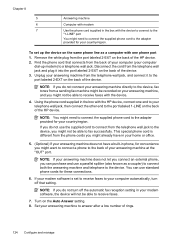
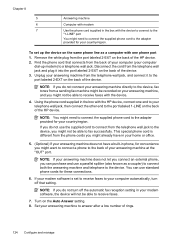
...2-EXT on the back of the device. 3. Set your computer automatically, turn off that connects from the back of your answering machine from a sending fax machine might not be recorded on the... after a low number of the HP device. 2. Using the phone cord supplied in the box with the device.
4. NOTE: If you do not turn off the automatic fax reception setting in phone, for convenience...
User Guide - Page 207


...HP software settings might experience problems when sending faxes, receiving faxes, or both. Try cleaning the scanner glass and lid backing.
Solve fax problems
This section contains fax setup troubleshooting information for more information, see The fax test failed. If the device... setting up properly for faxing, you plan to use the correct resolution and color settings. ◦ The...
User Guide - Page 209


... the device to make
sure the phone cord is ready for technical support. If you can send or receive a fax successfully, there might not be able to send or receive faxes. You...the device directly to the telephone wall jack.
If prompted, choose your country/region, and then click Contact HP for information on the back of the device. After you experience problems faxing, contact HP ...
Similar Questions
Says Phone Line Is In Use When Sending Fax Hp Officejet 4620
(Posted by SusLi 10 years ago)
How Do I Fax From My Hp 6500 E709n
(Posted by fuudkant 10 years ago)
Scanner Failure Can Not Copy Scan Or Send Fax Hp Officejet 4500 Wireless
(Posted by Marrgjoesaj 10 years ago)
Hp 6500 E709n Does Not Copy
(Posted by edaluar 10 years ago)
How Do I Determine How Much Memory My Hp 6500 E710n-z Has?
(Posted by etro1286 11 years ago)

