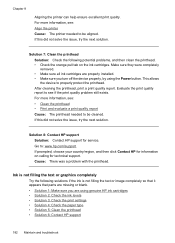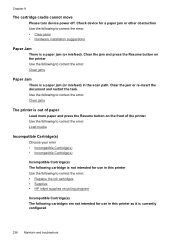HP 6500 Support Question
Find answers below for this question about HP 6500 - Officejet Wireless All-in-One Color Inkjet.Need a HP 6500 manual? We have 5 online manuals for this item!
Question posted by ismaesc291 on March 16th, 2014
What Is The Cartridge Cradle In A Printer Hp E709n
The person who posted this question about this HP product did not include a detailed explanation. Please use the "Request More Information" button to the right if more details would help you to answer this question.
Current Answers
Related HP 6500 Manual Pages
Similar Questions
How Do You Free The Cartridge Cradle In Hp 8500 Officejet Pro
(Posted by cjimkmw 9 years ago)
Mechanism Error: The Print Cartridge Cradle Cannot Move. Turn The Printer Off,
free the cartridge cradle, and turn the printer back on. 6500 e709n
free the cartridge cradle, and turn the printer back on. 6500 e709n
(Posted by Jhjmarc 10 years ago)
How To Take Out Ink Cartridge From Printer Hp Deskjet 1050
(Posted by krisbayubj 10 years ago)
How To Unjam A Cartridge Cradle In A Hp Officejet 6500 Wireless E709n
(Posted by AntRachie 10 years ago)
Jammed Cartridge Cradle.
I have a Officejet 6500 Wireless E709n. The cartridge cradle is stuck on the right side of the print...
I have a Officejet 6500 Wireless E709n. The cartridge cradle is stuck on the right side of the print...
(Posted by wpaetsch 11 years ago)