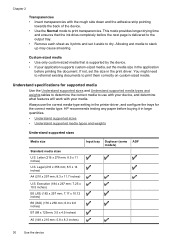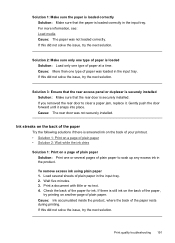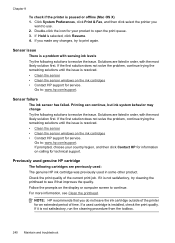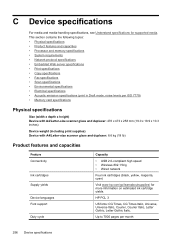HP 6500 Support Question
Find answers below for this question about HP 6500 - Officejet Wireless All-in-One Color Inkjet.Need a HP 6500 manual? We have 5 online manuals for this item!
Question posted by dreicBeyou on August 31st, 2014
How To Adjust Ink Drying Time Hp E710n
The person who posted this question about this HP product did not include a detailed explanation. Please use the "Request More Information" button to the right if more details would help you to answer this question.
Current Answers
Related HP 6500 Manual Pages
Similar Questions
If Not Used All The Time Will The Ink In The Hp Officejet 4620 Dry Up
(Posted by Issywash 10 years ago)
How To Check Ink Levels On Hp Officejet 6500 E710n-z When It Says Cannot
connect
connect
(Posted by Gnrjw 10 years ago)
How To Adjust Ink Usage On Hp Laserjet Pro M1530 Mfp
(Posted by jperpanack 10 years ago)
How To Find Settings To Adjust Dry Time On Hp Officejet 6500 E710a-f
(Posted by Anonymous-68023 11 years ago)