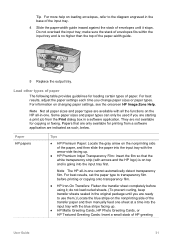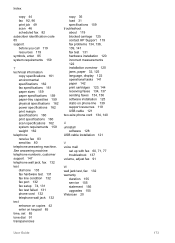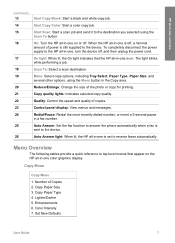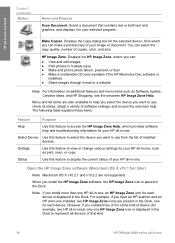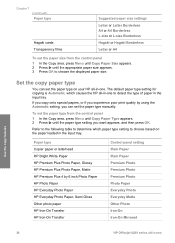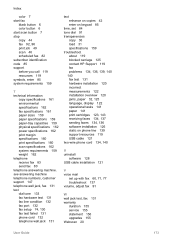HP 6210 Support Question
Find answers below for this question about HP 6210 - Officejet All-in-One Color Inkjet.Need a HP 6210 manual? We have 3 online manuals for this item!
Question posted by walni on January 20th, 2014
How To Install Paper Trays In Hp 6210
The person who posted this question about this HP product did not include a detailed explanation. Please use the "Request More Information" button to the right if more details would help you to answer this question.
Current Answers
Related HP 6210 Manual Pages
Similar Questions
How To Install Paper Tray Motor In Hp Laserjet M4345 Mfp
(Posted by pratimag 9 years ago)
How To Undo Speed Dial For Fax On Hp 6210 Printer
(Posted by niamjf 10 years ago)
Www.hp.com/go/customercare
How To Install Paper Tray
(Posted by Anonymous-121342 10 years ago)
From Hp 6210 Officejet All-in-one. How To Fax To A Fax Number That Goes
thru a fax server. I am faxing from Croatia to USA to a large Company that uses fax servers. This is...
thru a fax server. I am faxing from Croatia to USA to a large Company that uses fax servers. This is...
(Posted by martinamaricevic 11 years ago)
Connecting My Hp 6210 All In One To My Hp Omni Pc
I CANNOT SEEM TO GET MY PC TO RECOGNIZE MY HPOFFICEJET6210 ALL IN ONE
I CANNOT SEEM TO GET MY PC TO RECOGNIZE MY HPOFFICEJET6210 ALL IN ONE
(Posted by LDK51850 12 years ago)