HP 6110 Support Question
Find answers below for this question about HP 6110 - Officejet All-in-One Color Inkjet.Need a HP 6110 manual? We have 2 online manuals for this item!
Question posted by harrygemini on April 22nd, 2014
How To Reset Hp Officejet 6110
The person who posted this question about this HP product did not include a detailed explanation. Please use the "Request More Information" button to the right if more details would help you to answer this question.
Current Answers
There are currently no answers that have been posted for this question.
Be the first to post an answer! Remember that you can earn up to 1,100 points for every answer you submit. The better the quality of your answer, the better chance it has to be accepted.
Be the first to post an answer! Remember that you can earn up to 1,100 points for every answer you submit. The better the quality of your answer, the better chance it has to be accepted.
Related HP 6110 Manual Pages
HP Officejet 6100 series all-in-one - (English) Reference Guide - Page 7


... of settings using either the front panel or the HP OfficeJet software. It will automatically be accepted.
Color: starts a color fax.
3 You can change a wide variety of... many functions using the front-panel buttons and menu system. Start Fax -
Even if you do not connect your HP OfficeJet to copy, print photos, or fax documents. Left side of the front panel
1
2
3 45
6
feature ...
HP Officejet 6100 series all-in-one - (English) Reference Guide - Page 8


... settings, through options within settings, or to move forward or backward to access options that the device needs attention. Number of Copies: use to erase a text entry. Copy Setup, Fax Functions,... a color copy.
Scan To: use to access a list of the copies you send. You must configure the Scan To list using the HP OfficeJet software on and off. On: turns the HP OfficeJet on the...
HP Officejet 6100 series all-in-one - (English) Reference Guide - Page 10


... image, and upload an image to HP Photo & Imaging Help, which explain each of the Director options. Settings: Accesses the device settings.
6
hp officejet 6100 series Scan Document: Scans text ...4 5 6
purpose Scan Picture: Scans an image and displays it in the HP Imaging Center. Make Copies: Copies in black and white or color. chapter 2
feature 4 5
6
7 8
purpose
Scan Document: Scans text ...
HP Officejet 6100 series all-in-one - (English) Reference Guide - Page 12


Press or to move to select the displayed
setting.
8
hp officejet 6100 series Press Enter to the setting you want.
chapter 2
1:Copy Setup
1:Enhancements 2:Paper Size 3:Color Intensity 4:Set Copy Defaults 5:Restore Copy Factory Settings
2:Fax Functions
1:Scan and Fax Black Only
2:Send Fax Later Black Only
3:Reprint Faxes in Memory
3:Print ...
HP Officejet 6100 series all-in-one - (English) Reference Guide - Page 14
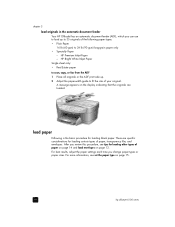
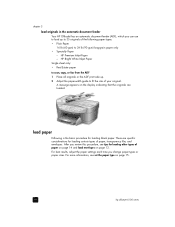
...loading other types of your original. HP Bright White Inkjet Paper Single sheet only: • Real Estate paper to scan, copy, or fax from the ADF 1 Place all originals in the automatic document feeder Your HP OfficeJet has an automatic document feeder (ADF),... page 14 and load envelopes on page 12. A message appears on page 15.
10
hp officejet 6100 series HP Premium Inkjet Paper -
HP Officejet 6100 series all-in-one - (English) Reference Guide - Page 18


...HP Inkjet T-Shirt Transfer Iron-On: Flatten the transfer sheet completely before using has perforated tabs, load the photo paper so that the labels are not over two years old.
• Fan the stack of labels to make sure that the tabs are ready to you.
14
hp officejet... following table provides guidelines for use with HP inkjet products (like Avery Inkjet Labels), and make sure none of the...
HP Officejet 6100 series all-in-one - (English) Reference Guide - Page 21
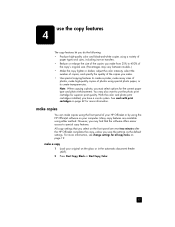
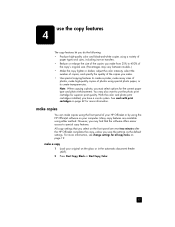
See work with print cartridges on page 19. Many copy features are reset two minutes after the HP OfficeJet completes the copy, unless you save the settings as the default settings. With the color and photo print cartridges installed, you must select options for the correct paper type and photo enhancement. make copies
You can...
HP Officejet 6100 series all-in-one - (English) Reference Guide - Page 22


....
1 Press Reduce/Enlarge to choose one of the following:
- Press to increment, or to reduce or enlarge
3 Press Start Copy, Black or Start Copy, Color.
18
hp officejet 6100 series For more slowly than the Normal setting. lets you reduce an original to the Normal setting, but the graphics may occur if you...
HP Officejet 6100 series all-in-one - (English) Reference Guide - Page 24
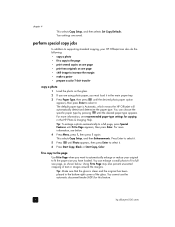
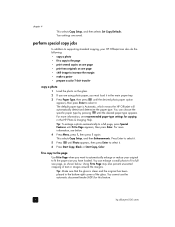
... • prepare a color T-shirt transfer
copy a photo
1 Load the photo on the glass.
2 If you have loaded. Tip: Make sure that the glass is Automatic, which means the HP OfficeJet will automatically detect and ...to the page
Use Fit to Page when you want to automatically enlarge or reduce your HP OfficeJet can enlarge a small photo to fit the paper size you are saved. perform special copy...
HP Officejet 6100 series all-in-one - (English) Reference Guide - Page 26
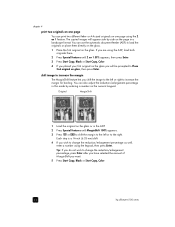
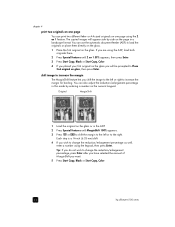
...
2 Press Special Features until 2 on 1 59% appears, then press Enter.
3 Press Start Copy, Black or Start Copy, Color.
4 If you placed your first original on the glass you will appear side by entering a number on the page in this mode...a ¼-inch (6.35 mm) shift.
4 If you want.
5 Press Start Copy, Black or Start Copy, Color.
22
hp officejet 6100 series or A4-sized originals on the glass.
HP Officejet 6100 series all-in-one - (English) Reference Guide - Page 27
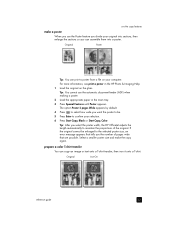
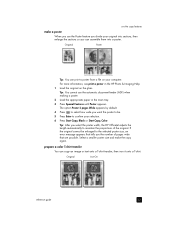
...Press Special Features until Poster appears. Tip: After you select the poster width, the HP OfficeJet adjusts the length automatically to maintain the proportions of pages wide that are possible. Select ...
2 Load the appropriate paper in the HP Photo & Imaging Help.
1 Load the original on your selection.
6 Press Start Copy, Black or Start Copy, Color.
The option Poster 2 pages Wide appears...
HP Officejet 6100 series all-in-one - (English) Reference Guide - Page 28
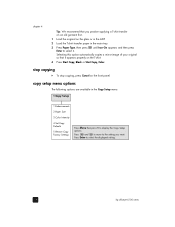
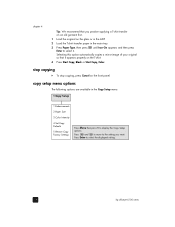
...select it appears properly on the T-shirt.
4 Press Start Copy, Black or Start Copy, Color.
Selecting this option automatically copies a mirror-image of your original so that you want. chapter ... Setup
1:Enhancements
2:Paper Size
3:Color Intensity
4:Set Copy Defaults
5:Restore Copy Factory Settings
Press Menu then press 1 to select the displayed setting.
24
hp officejet 6100 series
HP Officejet 6100 series all-in-one - (English) Reference Guide - Page 33
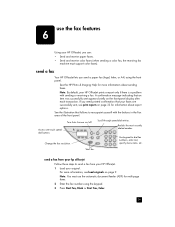
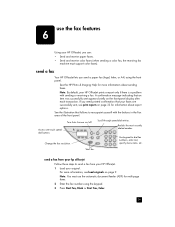
...-dial entries.
Redials the most recently dialed number. Start fax.
For more information about report options. Note: You must support color faxes). Change the fax resolution. A confirmation message indicating that your HP OfficeJet prints a report only if there is a problem with the buttons in the Fax area of the front panel. Turn Auto...
HP Officejet 6100 series all-in-one - (English) Reference Guide - Page 34
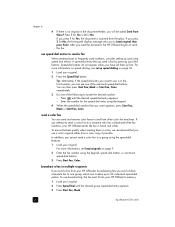
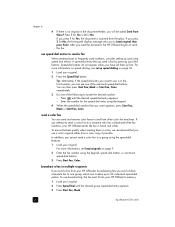
... a group using the keypad.
4 When the speed-dial number that you load the document, the HP OfficeJet begins to send the fax.
To ensure the best quality when sending faxes in color, we recommend that you attempt to send a color fax to a recipient who has a black-and-white fax machine, your original.
2 Press Speed...
HP Officejet 6100 series all-in-one - (English) Reference Guide - Page 42
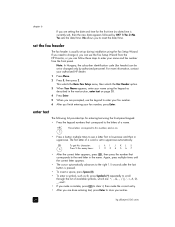
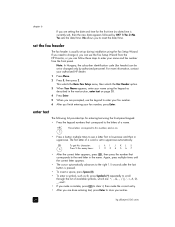
... correct entry.
• After you to enter your fax number.
6 After you finish entering your entries.
38
hp officejet 6100 series JKL
To get this character:
j k l J KL 5
5
Press 5 this number, and so... to change it , then make a mistake, press to clear it , you can use the keypad to reset the date/time. The first letter of a name.
Yes sets the date/time. ABC 2
These letters ...
HP Officejet 6100 series all-in-one - (English) Reference Guide - Page 46
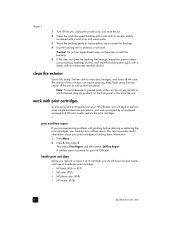
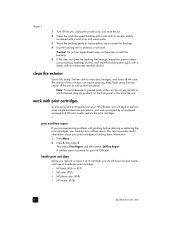
... any residual alcohol. clean the exterior
Use a soft, damp, lint-free cloth to handle the print cartridge. • HP black (#56 or #27) • HP color (#57) • HP photo color (#58) • HP tricolor (#28)
42
hp officejet 6100 series
This selects Print Report, and then selects Self-Test Report. Note: To avoid damage to painted parts...
HP Officejet 6100 series all-in-one - (English) Reference Guide - Page 62
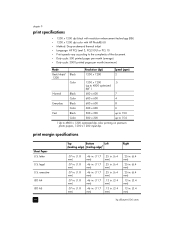
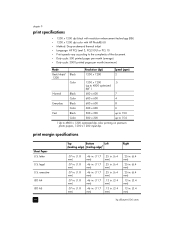
...)
.25 in. (6.4 mm)
.13 in. (3.4 mm)
.13 in. (3.4 mm)
hp officejet 6100 series legal U.S. letter U.S. chapter 9
print specifications
• 1200 x 1200 dpi black with resolution enhancement technology (REt) • 1200 x 1200 dpi color with HP PhotoREt III • Method: Drop-on-demand thermal inkjet • Language: HP PCL Level 3, PCL3 GUI or PCL 10 • Print...
HP Officejet 6100 series all-in-one - (English) Reference Guide - Page 64
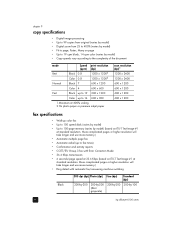
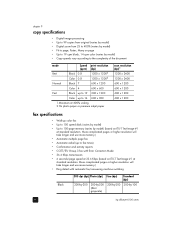
... 300 x 1200
Color up to 14 600 x 300
1 Maximum at 400% scaling 2 On photo paper or premium inkjet paper
scan resolution (dpi)1 1200 x 2400 1200 x 2400 600 x 1200 600 x 1200 600 x 1200 600 x 1200
fax specifications
• Walk-up to 100-page memory (varies by -100 (8-bit grayscale)
60
hp officejet 6100 series More...
HP Officejet 6100 series all-in-one - (English) Reference Guide - Page 84
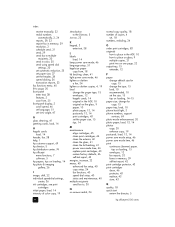
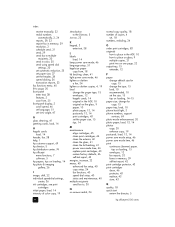
...
load, 14 header, fax, 38 help, 1 hp customer support, 69 hp director, 5 hp distribution center, 74 hp officejet
menu functions, 7 software, 5 hp papers, tips on loading, 14 hp photo & imaging
gallery, 26
I image, shift, 22 individual speed-dial settings,
create, 36 ink cartridges, see print
cartridges inkjet paper, load, 14 intensity of color copy, 19
introduction to the Director...
HP Officejet 6100 series all-in-one - (English) Reference Guide - Page 87


... print cartridge
HP color print cartridge HP photo color print cartridge
hp reorder number
#56, 19 ml black print cartridge
#57, 17 ml color print cartridge #58, 17 ml color print cartridge
If you have Internet access, you can use with the HP OfficeJet 6100 Series. order supplies
Use the following information for ordering supplies for your HP OfficeJet 6100 Series...
Similar Questions
Hp Officejet 6110 Won't Align
(Posted by vishjohnbe 10 years ago)
How To Clear My Hp Officejet 6110 Printer Memory
(Posted by wiSa 10 years ago)
How Do You Reset Hp Officejet 4500 Error Tri Color
(Posted by wspWMSCLR 10 years ago)
How To Reset Hp Officejet 4500 Error 3 Color
(Posted by paulafo 10 years ago)
How To Replace The Memory Card In The Hp Officejet 6110 All In One Printer?
Hi folks, Are there instructions on how to remove theexisting memory cardand replace it with a new o...
Hi folks, Are there instructions on how to remove theexisting memory cardand replace it with a new o...
(Posted by shamil3864 11 years ago)

