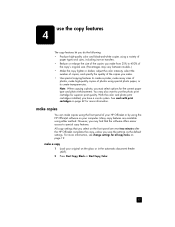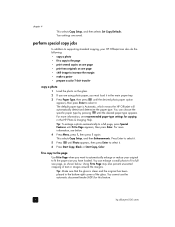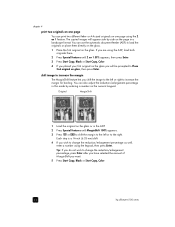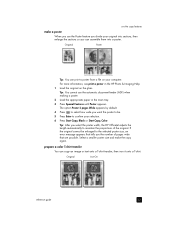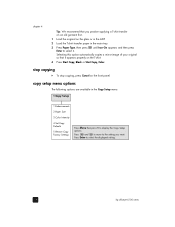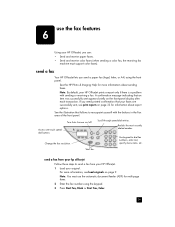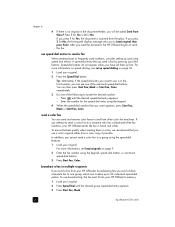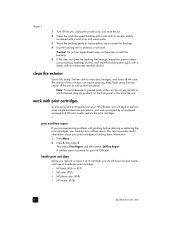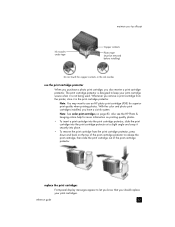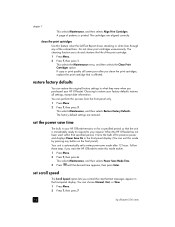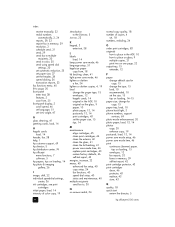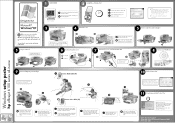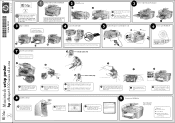HP 6110 Support Question
Find answers below for this question about HP 6110 - Officejet All-in-One Color Inkjet.Need a HP 6110 manual? We have 2 online manuals for this item!
Question posted by vishjohnbe on May 20th, 2014
Hp Officejet 6110 Won't Align
The person who posted this question about this HP product did not include a detailed explanation. Please use the "Request More Information" button to the right if more details would help you to answer this question.
Current Answers
Related HP 6110 Manual Pages
Similar Questions
My Hp Officejet Pro L7700 Fails Align Printhead
my HP officejet Pro L7700failed Printer alignment, about every 5th line or so of printing has almost...
my HP officejet Pro L7700failed Printer alignment, about every 5th line or so of printing has almost...
(Posted by johnmr88 4 years ago)
How To Reset Hp Officejet 6110
(Posted by harrygemini 10 years ago)
How To Clear My Hp Officejet 6110 Printer Memory
(Posted by wiSa 10 years ago)
How To Replace The Memory Card In The Hp Officejet 6110 All In One Printer?
Hi folks, Are there instructions on how to remove theexisting memory cardand replace it with a new o...
Hi folks, Are there instructions on how to remove theexisting memory cardand replace it with a new o...
(Posted by shamil3864 11 years ago)
Hp Officejet 6500 A Plus Driver For Mac Os X Lion 10.7.4
I don't seem to find the driver for my Mac OS X Lion 10.7.4 for the HP Officejet 6500 A plus...am I ...
I don't seem to find the driver for my Mac OS X Lion 10.7.4 for the HP Officejet 6500 A plus...am I ...
(Posted by jeannefeuille 11 years ago)