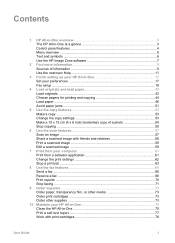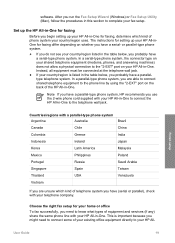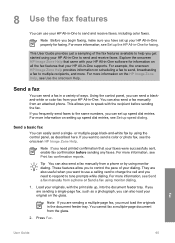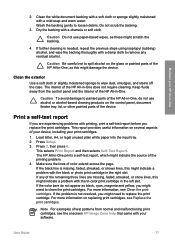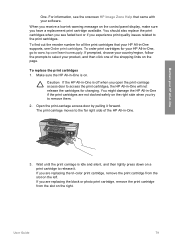HP 5610 Support Question
Find answers below for this question about HP 5610 - Officejet All-in-One Color Inkjet.Need a HP 5610 manual? We have 3 online manuals for this item!
Question posted by omanakuttanp on November 30th, 2012
Sir, Can You Kindly Send Me New Color And Black Cartridges
hp 5610 printer
Current Answers
Answer #1: Posted by freginold on December 1st, 2012 8:33 PM
Hi, HelpOwl does not sell printer cartridges. However, you can purchase HP 5610 cartridges from Amazon.com, where you can choose from a variety of sellers.
Related HP 5610 Manual Pages
Similar Questions
How To Send Text To A Hp 5610 Printer
(Posted by annble 9 years ago)
Paper Trays
Where can I get replacement trays for The HP 5610 Officejet All- In- One- Printer?
Where can I get replacement trays for The HP 5610 Officejet All- In- One- Printer?
(Posted by debodo3301 11 years ago)
My New Color Ink Cartridge Is Not Printing.
Purchased new color ink cartridge install it and it will not print black cartridge works fine
Purchased new color ink cartridge install it and it will not print black cartridge works fine
(Posted by Vruso 11 years ago)
Problem With New Black Cartridge Printing
The brand nbew black cartridge registers full on estimated ink levels, however does not print.
The brand nbew black cartridge registers full on estimated ink levels, however does not print.
(Posted by justice4663 11 years ago)
Price On 2nd Hand Printers?
I am looking to sell my HP 5610 - Officejet All-in-one Color Inkjet, what is a decent price to ask?
I am looking to sell my HP 5610 - Officejet All-in-one Color Inkjet, what is a decent price to ask?
(Posted by whoogland 11 years ago)