HP 5510 Support Question
Find answers below for this question about HP 5510 - Officejet All-in-One Color Inkjet.Need a HP 5510 manual? We have 2 online manuals for this item!
Question posted by jastev on September 3rd, 2014
How To Stop Hp 5510 From Scanning Same Photo Multiple Times
The person who posted this question about this HP product did not include a detailed explanation. Please use the "Request More Information" button to the right if more details would help you to answer this question.
Current Answers
There are currently no answers that have been posted for this question.
Be the first to post an answer! Remember that you can earn up to 1,100 points for every answer you submit. The better the quality of your answer, the better chance it has to be accepted.
Be the first to post an answer! Remember that you can earn up to 1,100 points for every answer you submit. The better the quality of your answer, the better chance it has to be accepted.
Related HP 5510 Manual Pages
HP Officejet 5500 series All-in-One - (English) Reference Guide - Page 5
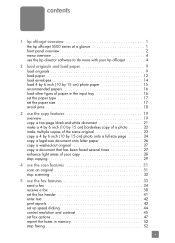
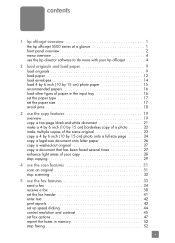
... multiple copies of the same original 23 copy a 4 by 6 inch (10 by 15 cm) photo onto a full-size page 24 copy a legal-size document onto letter paper 26 copy a washed-out original 27 copy a document that has been faxed several times 27 enhance light areas of your copy 28 stop copying 29
4 use the scan...
HP Officejet 5500 series All-in-One - (English) Reference Guide - Page 6


... time 70 self-maintenance sounds 70
9 hp officejet 5500 series support 71 get support and other information from the Internet 71 hp customer support 71 prepare your hp officejet for shipment 74 hp...returning your hp officejet for service 78 hewlett-packard limited global warranty statement 78
11 technical information 81 paper specifications 81 fax specifications 83 scan specifications 83...
HP Officejet 5500 series All-in-One - (English) Reference Guide - Page 11


... are, as sending a fax or making a copy of a document or photo can be used without turning on your computer during the initial setup. The HP Director includes troubleshooting tips, product specific help, and enhanced copy, fax, and scan functionality. hp officejet overview
hp officejet overview
1
Your HP Officejet is automatically installed on your computer.
Tasks such as many features...
HP Officejet 5500 series All-in-One - (English) Reference Guide - Page 13


... use to insert a pause while entering a telephone number. Start Black, Start Color: start a black or color copy, scan, or fax job. Fax: select the fax function.
Right Arrow: increase values...
hp officejet overview
feature 4 5
6
7 8 9 10 11 12
13 14 15 16
purpose
Setup: access the menu system for reports, speed dial setup, fax settings, tools, and preferences. Cancel: stop a job, exit a menu,...
HP Officejet 5500 series All-in-One - (English) Reference Guide - Page 14


... Resolution Lighter/Darker How to see a list of the following: -
In the Windows taskbar, click Start, point to Programs or All Programs (XP), point to HP, then select HP Director. 2 In the Select Device box, click to Fax Set New Defaults
Scan HP Photo & Imaging Gallery
Note: Contents of this one of installed HP devices.
4
hp officejet 5500 series
HP Officejet 5500 series All-in-One - (English) Reference Guide - Page 15


..., copy, or fax. Send a Fax: use this feature to scan an image and display it in the HP Director on your HP Officejet, and HP Officejet product-specific help , a product tour, troubleshooting information for the selected device. hp officejet overview
hp officejet overview
3 Select the Officejet 5500 Series.
4 The HP Director displays only the icons that are appropriate for your computer...
HP Officejet 5500 series All-in-One - (English) Reference Guide - Page 16


... this feature to check for software updates for your device.
hp officejet overview
chapter 1
feature 8
9
10 11 12 13
purpose
Make Copies: use this feature to display the Copy dialog box where you can view and edit images, print photos in multiple sizes, make and print a photo album, share images through e-mail or a website, or make...
HP Officejet 5500 series All-in-One - (English) Reference Guide - Page 29


... features. This chapter explains how to perform common copy tasks from the HP Director, see the onscreen hp photo & imaging help that the software offers easier access to fit a specific paper size, adjust the copy's darkness and color intensity, and use the copy features
3
The HP Officejet enables you might find that came with your computer.
HP Officejet 5500 series All-in-One - (English) Reference Guide - Page 41


... house or office, or create an electronic scrapbook. • Scan text from your screen, next to the time. For information about how to . This section contains the following : • Scan photos of your kids and e-mail them to relatives, create a
photographic inventory of the HP Officejet only. You can bring it in the automatic document feeder...
HP Officejet 5500 series All-in-One - (English) Reference Guide - Page 42


... 4
The HP Officejet scans the original and sends it automatically opens and displays the image. If you chose the HP Photo & Imaging Gallery (HP Gallery), it to the selected destination. When the scanned image looks just the way you want it, you can improve the overall image quality by adjusting the brightness, sharpness, color tone, or saturation. To stop scanning...
HP Officejet 5500 series All-in-One - (English) Reference Guide - Page 43


... page 47 • reprint the faxes in memory on page 52 • stop faxing on page 52
To get the most out of your HP Officejet, you can do more that comes with your hp officejet on page 45 • set a number of your device. For example: • send a fax from your computer and include a cover...
HP Officejet 5500 series All-in-One - (English) Reference Guide - Page 52
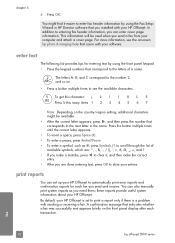
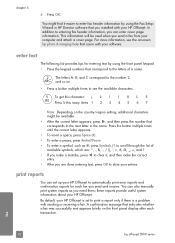
...HP Director software that came with your HP Officejet is a problem with your HP Officejet. fax
42
hp officejet 5500 series enter text
The following list provides tips for each transaction. Press the button multiple times...this many times 1 2 3 4 5 6 7
Note: Depending on the front panel display after each fax you are done entering text, press OK to see the onscreen hp photo & imaging...
HP Officejet 5500 series All-in-One - (English) Reference Guide - Page 65


...contrast and sharpness of your digital photos and to see a preview of the job. paper type/quality panel Use the Paper Type/Quality panel on OS X and General panel on the front panel. To stop a print job from the HP Officejet or from your computer
Macintosh ...which the pages will print. layout panel Use the Layout panel in the Print dialog box to print multiple pages on OS X, color settings.
HP Officejet 5500 series All-in-One - (English) Reference Guide - Page 67


...supplies
7
You can order print cartridges, recommended types of HP paper, and HP Officejet accessories online from the HP website: www.hp.com Choose your HP Officejet.
print cartridges HP black inkjet print cartridge HP tri-color inkjet print cartridge
hp reorder number #56, 19 ml black print cartridge #57, 17 ml color print cartridge
Get more information about print cartridges from the...
HP Officejet 5500 series All-in-One - (English) Reference Guide - Page 88


...warranty, HP shall, within a reasonable time after being replaced.
Any replacement product may contain remanufactured parts, components, or materials equivalent to execute programming instructions. chapter 10
Outside the U.S., please call HP Customer Support.
HP's limited warranty for service, you must call your HP Officejet for each Product, may be either new or like...
HP Officejet 5500 series All-in-One - (English) Reference Guide - Page 118


... must be connected to the Internet to the HP Photo & Imaging Gallery, which it is stored.
The Select an HP Instant Share Service screen appears. 9 Select HP Instant Share E-mail: send photos through e-mail.
108
hp officejet 5500 series
The Scan menu appears.
3 Select HP Photo & Imaging Gallery.
4 Press Start Black or Start Color. If you choose to step 5 in access...
HP Officejet 5500 series All-in-One - (English) Reference Guide - Page 119
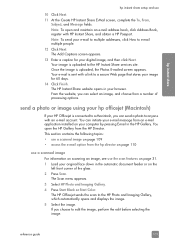
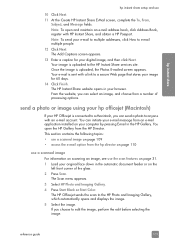
...a photo or image using your hp officejet (Macintosh)
If your HP Officejet is uploaded to a secure Web page that stores your image for your e-mail to multiple addresses, click How to the HP Photo and... the Photos E-mailed screen appears. The Scan menu appears. 3 Select HP Photo and Imaging Gallery. 4 Press Start Black or Start Color.
Once the image is sent with a link to the HP Instant ...
HP Officejet 5500 series All-in-One - (English) Reference Guide - Page 135


...scan, 32 scheduled fax, 37 cartridges align, 65 check ink level, 61 clean, 67 clean contacts, 68 handle, 62 order, 57 replace, 63 self-test report, 61 CD-ROM, 112 clean exterior, 60 glass, 59
lid backing, 60 print cartridge contacts, 68 print cartridges, 67 color enhance photos...environmental product
stewardship program, 84 inkjet supplies recycling, 85 material ...time, 50 defaults, 47 digital ...
HP Officejet 5500 series All-in-One - (English) Reference Guide - Page 137
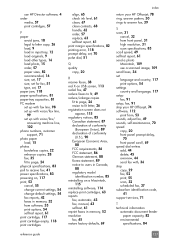
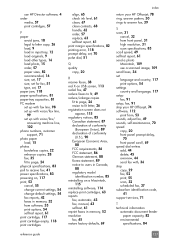
... fax, 45 restore factory defaults, 69
index
return your HP Officejet, 78 ring, answer pattern, 50 rings to answer fax, 39
S scan, 31
cancel, 32 from front panel, 31 high resolution, 31 scan specifications, 83 scroll speed, 69 self-test report, 61 send a photo Macintosh, 109 use a scanned image, 109 send faxes, 34 set language and...
HP Officejet 5500 series All-in-One - (English) Reference Guide - Page 138
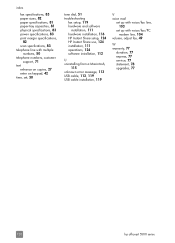
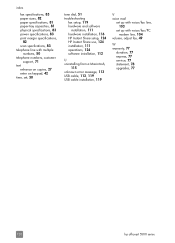
... specifications, 83 power specifications, 83 print margin specifications,
82 scan specfications, 83 telephone line with multiple
numbers, 50 telephone numbers, customer
support, 71 text
enhance on copies, 27 enter on keypad, 42 time, set, 50
tone dial, 51 troubleshooting
fax setup, 119... 49
W warranty, 77
duration, 77 express, 77 service, 77 statement, 78 upgrades, 77
128
hp officejet 5500 series
Similar Questions
How To Scan To Pdf Hp 5510
(Posted by leilakdub 9 years ago)
How Do I Scan Photos From My Officejet 4500 Wireless Printer Onto My Desktop
(Posted by nespe 10 years ago)
How Do I Print Mirror Images On My Hp 5510
How do I print a mirror image on my HP 5510
How do I print a mirror image on my HP 5510
(Posted by Anonymous-93037 11 years ago)
Calibrate Hp 5510 Printer
how do i calibrate the hp 5510 printer with my monitor
how do i calibrate the hp 5510 printer with my monitor
(Posted by jainswor99 11 years ago)

