HP 5510 Support Question
Find answers below for this question about HP 5510 - Officejet All-in-One Color Inkjet.Need a HP 5510 manual? We have 2 online manuals for this item!
Question posted by jaskshams on May 10th, 2014
How To Print Mirror Image Using Hp Photosmart 5510
The person who posted this question about this HP product did not include a detailed explanation. Please use the "Request More Information" button to the right if more details would help you to answer this question.
Current Answers
There are currently no answers that have been posted for this question.
Be the first to post an answer! Remember that you can earn up to 1,100 points for every answer you submit. The better the quality of your answer, the better chance it has to be accepted.
Be the first to post an answer! Remember that you can earn up to 1,100 points for every answer you submit. The better the quality of your answer, the better chance it has to be accepted.
Related HP 5510 Manual Pages
HP Officejet 5500 series All-in-One - (English) Reference Guide - Page 7


... with PC modem and voice mail 104 faxing from a DSL line 106
13 hp instant share setup and use 107 use hp instant share in five easy steps (Windows 107 send a photo or image using your hp officejet (Macintosh 109 why should I register with hp instant share (Windows 110
14 troubleshooting information 111 installation troubleshooting 111 operational troubleshooting 124...
HP Officejet 5500 series All-in-One - (English) Reference Guide - Page 11


For more information on the use of the HP Director, see use the hp director software to do more with your HP Officejet by using the HP Photo & Imaging Director (HP Director) software that is ready when you are, as sending a fax or making a copy of your HP Officejet can be accomplished quickly and easily on your HP Officejet. The HP Director includes troubleshooting tips, product...
HP Officejet 5500 series All-in-One - (English) Reference Guide - Page 17


... and white
or color.
4
Send Fax: use this feature to change device settings. reference guide
7
Use one of the following methods to open the hp photo and imaging director using Macintosh OS 9
In Macintosh OS 9, the HP Photo and Imaging Director (HP Director) is launched automatically during the HP Photo and Imaging software installation, and the HP Photo and Imaging Director appears...
HP Officejet 5500 series All-in-One - (English) Reference Guide - Page 18


hp officejet overview
chapter 1
! Double-click the HP Photo and Imaging Director alias on your fax.
6
HP Gallery: use this feature to display the HP Photo and
Imaging Gallery to view and edit images.
7
Settings: use this pull-down list to select the HP device you
want to use.
4
Make Copies: use this feature to make a copy in black and
white or color.
5
Send Fax: use this...
HP Officejet 5500 series All-in-One - (English) Reference Guide - Page 26


... a slick texture, or paper that stretches easily can cause printed images to make sure none of the pages are sticking together.
• Place a stack of label sheets on page 17. For more information about HP Papers, go to our website at a time.
16
hp officejet 5500 series Do not insert labels one sheet at :
www...
HP Officejet 5500 series All-in-One - (English) Reference Guide - Page 29


... page 22 • make highquality copies of your HP Officejet or by using the HP Photo & Imaging Director (HP Director) software on your computer. This section contains ...color and black-and-white copies using a variety of the same original on page 23 • copy a 4 by 6 inch (10 by 15 cm) borderless copies. This chapter explains how to special copy features. You can make copies by using...
HP Officejet 5500 series All-in-One - (English) Reference Guide - Page 37


The HP Officejet reduces the size of your original face down on the front panel display. 5 Press to make the image more pale. 6 Press Start Color. You can also adjust the color intensity to fit ... of the display. Use Text enhancement to darken the copy. If you make colors on the front panel display. 3 Press to sharpen edges of the copies you are using the automatic document feeder...
HP Officejet 5500 series All-in-One - (English) Reference Guide - Page 42


... e-mail, save it to a file, or print it , you can use to the selected destination.
scan
32
hp officejet 5500 series You can improve the overall image quality by adjusting the brightness, sharpness, color tone, or saturation. When the scanned image looks just the way you chose the HP Photo & Imaging Gallery (HP Gallery), it to edit your software. The...
HP Officejet 5500 series All-in-One - (English) Reference Guide - Page 43


Using the HP software, you can set a number of your HP Officejet. You can send and receive faxes, including color faxes. This section contains the following topics: • send a fax on page 34 • receive a fax on page 38 • set the fax header on page 41 • enter text on page 42 • print reports on...
HP Officejet 5500 series All-in-One - (English) Reference Guide - Page 63


... for all jobs, see set print options on page 54 • stop a print job on page 55
The HP Officejet can perform special print jobs such as printing borderless images, posters, and printing on performing special print jobs, see load originals and load paper on page 54. 5 Click OK to the HP Officejet, use the Print dialog box.
53
This section contains the...
HP Officejet 5500 series All-in-One - (English) Reference Guide - Page 64


... on your software application's File menu, select Print. Make sure that the selected printer is the HP Officejet. 2 Click Properties, Options, Printer Setup, or Printer (the option names are using OS 9, the General panel opens.
6 Select the print settings appropriate for all future jobs 1 In the HP Photo & Imaging Director (HP Director), click Settings, and then
select Printer...
HP Officejet 5500 series All-in-One - (English) Reference Guide - Page 65


... select the number of the printed document.
The HP Officejet prints any pages it doesn't appear, press Cancel again. reference guide
55 The HP Officejet does not support PostScript printing. !
To stop a print job from the HP Officejet or from the HP Officejet, press Cancel on a sheet and to arrange the order in the Print dialog box to use this panel. ! Note: To find...
HP Officejet 5500 series All-in-One - (English) Reference Guide - Page 67


....
57 print cartridges HP black inkjet print cartridge HP tri-color inkjet print cartridge
hp reorder number #56, 19 ml black print cartridge #57, 17 ml color print cartridge
Get more information about print cartridges from the HP website. This section contains the following table lists the print cartridges that are compatible with your HP Officejet.
order print cartridges
The...
HP Officejet 5500 series All-in-One - (English) Reference Guide - Page 70


... away from the interior of the device as well as these might scratch the backing. 5 If this does not clean the backing well enough, repeat the previous steps using isopropyl (rubbing) alcohol, and wipe the strip thoroughly with print cartridges
To ensure the best print quality from your hp officejet
chapter 8
clean the lid backing
Minor...
HP Officejet 5500 series All-in-One - (English) Reference Guide - Page 71


... the Estimated Ink Levels tab. maintain your hp officejet
check the ink levels You can only be done from the HP Photo & Imaging Director (HP Director). Print Report 1: Last Transaction 2: Fax Log 3: Speed Dial List 4: Self-Test Report 5: Automatic Reports Setup
The HP Officejet prints a Self-Test Report, which might need to replace a print cartridge. The ink level supply shows...
HP Officejet 5500 series All-in-One - (English) Reference Guide - Page 74


... nozzles. 4 Hold the black print cartridge with the HP label on top.
maintain your HP Officejet to prevent the ink from its packaging and, being careful to push the cartridge straight into the left side of the print carriage. Slide the print cartridge at a slight angle.
5 Hold the tri-color print cartridge with the HP label on top. It...
HP Officejet 5500 series All-in-One - (English) Reference Guide - Page 76


... the list, select Calibrate. If the Select Printer dialog box opens, select your hp officejet
5 Press OK. When "Alignment Complete" appears on accessing the HP Director see, use the hp director software to align the print cartridges from the hp director
1 Access the HP Director. The HP Officejet prints an alignment page.
3 For Macintosh users, do the following : a. to do more...
HP Officejet 5500 series All-in-One - (English) Reference Guide - Page 117
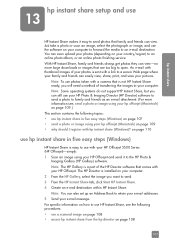
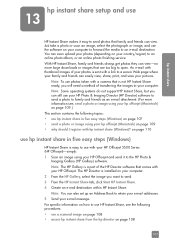
... can also set up an Address Book to open. The HP Director is easy to use hp instant share in five easy steps (Windows) on your hp officejet (Macintosh) on page 108
107 For specific information on how to use HP Instant Share, see , send a photo or image using your hp officejet (Macintosh) on page 109.) This section contains the following...
HP Officejet 5500 series All-in-One - (English) Reference Guide - Page 136


... empty, 118 ink cartridges. see print
cartridges installation fails, 113 installation incomplete, 114 installing software, 112
K keypad, enter text, 42
L labels
load, 16 language setup, 117 lid backing, clean, 60 lighten
faxes, 46 load
envelopes, 14 originals in Windows, 108 overview, 107 simplified approach, 107 use a scanned image, 108 HP Officejet front panel, 2 maintain, 59...
HP Officejet 5500 series All-in-One - (English) Reference Guide - Page 137
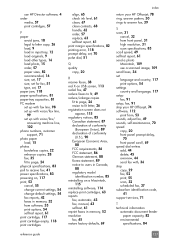
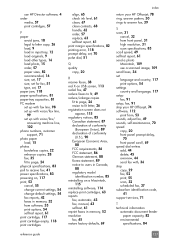
... scroll speed, 69 self-test report, 61 send a photo Macintosh, 109 use a scanned image, 109 send faxes, 34 set language and country, 117 print options, 54 settings country and language, 117 setup fax, 91 setup, fax, 91 ship your HP Officejet, 74 software, 112 print from, 53 sounds, adjust fax, 49 sounds, self-maintenance, 70 speed...
Similar Questions
How Do You Print A Mirror Image On A Photosmart 5510
(Posted by jo3459qq 10 years ago)
How Do You Print Mirror Image Using Hp Photosmart 7520
(Posted by GeJMFi 10 years ago)
How To Mirror Image On Hp Photosmart 5510
(Posted by luwav 10 years ago)
How Do I Print Mirror Image Using Hp Photosmart 7510
(Posted by meC29 10 years ago)
How Do I Print Mirror Images On My Hp 5510
How do I print a mirror image on my HP 5510
How do I print a mirror image on my HP 5510
(Posted by Anonymous-93037 11 years ago)

