HP 5150 Support Question
Find answers below for this question about HP 5150 - Deskjet Color Inkjet Printer.Need a HP 5150 manual? We have 1 online manual for this item!
Question posted by ataSTYV on September 15th, 2014
Hp 5150 Won't Print
The person who posted this question about this HP product did not include a detailed explanation. Please use the "Request More Information" button to the right if more details would help you to answer this question.
Current Answers
There are currently no answers that have been posted for this question.
Be the first to post an answer! Remember that you can earn up to 1,100 points for every answer you submit. The better the quality of your answer, the better chance it has to be accepted.
Be the first to post an answer! Remember that you can earn up to 1,100 points for every answer you submit. The better the quality of your answer, the better chance it has to be accepted.
Related HP 5150 Manual Pages
HP Deskjet 5100 Series printer - (English) User Guide - Page 8
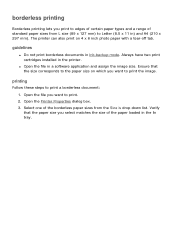
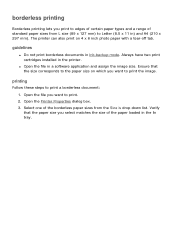
...
Follow these steps to print a borderless document: 1. The printer can also print on which you want to print. 2. Always have two print cartridges installed in a software application and assign the image size.
Open the Printer Properties dialog box. 3. guidelines
q Do not print borderless documents in the In tray. borderless printing
Borderless printing lets you print to edges of certain...
HP Deskjet 5100 Series printer - (English) User Guide - Page 11


... grayscale, black is grayed and is removed from the cradle.
when only this print cartridge is not a true black.
For instructions on installing a print cartridge, click here.
ink-backup mode output
Printing in the printer to operate using only one print cartridge. tri-color print cartridge
Colors print but black is grayed and is installed... For instructions on removing...
HP Deskjet 5100 Series printer - (English) User Guide - Page 16
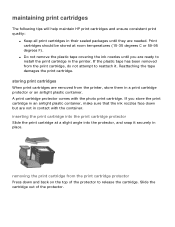
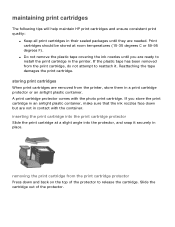
...
The following tips will help maintain HP print cartridges and ensure consistent print quality:
q Keep all print cartridges in the printer. Print cartridges should be stored at a slight angle into the protector, and snap it .
Reattaching the tape damages the print cartridge.
q Do not remove the plastic tape covering the ink nozzles until they are needed. If...
HP Deskjet 5100 Series printer - (English) User Guide - Page 19
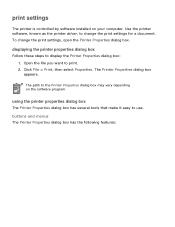
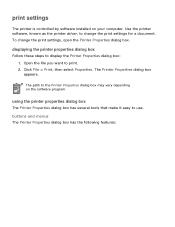
... has the following features: print settings
The printer is controlled by software installed on the software program. Use the printer software, known as the printer driver, to display the Printer Properties dialog box: 1. displaying the printer properties dialog box
Follow these steps to change the print settings, open the Printer Properties dialog box. The Printer Properties dialog box appears...
HP Deskjet 5100 Series printer - (English) User Guide - Page 21


q finishing tab q effects tab q basics tab q color tab
Printer features, and instructions on how to use them, are subject to change. This document was released for publishing before all of the printer features were determined.
HP Deskjet 5100 Series printer - (English) User Guide - Page 26


hp Digital Photography: See printing digital photographs. 10. Printing Tips: Printing ideas. the most amount of ink and requires a large amount of disk space. 9.
HP Deskjet 5100 Series printer - (English) User Guide - Page 29


...
Use the hp Digital Photography Options dialog box to automatically balance lightness and darkness.
4. Click Automatic to allow the printer driver to set these steps to automatically balance the contrast.
3. Digital Flash: Lighten dark images. Red Eye Removal: Click On to enhance the quality of digital photographs. printing digital photographs
The printer has several...
HP Deskjet 5100 Series printer - (English) User Guide - Page 56
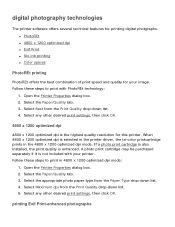
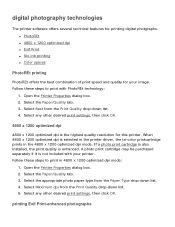
... Select the Paper/Quality tab. 3. Select any other desired print settings, then click OK. q PhotoREt q 4800 x 1200 optimized dpi q Exif Print q Six-ink printing q Color spaces
PhotoREt printing
PhotoREt offers the best combination of print speed and quality for your printer. If a photo print cartridge is also installed, the print quality is not included with PhotoREt technology:
1. Open the...
HP Deskjet 5100 Series printer - (English) User Guide - Page 88


For instructions on using an hp jetdirect print server
The printer can be connected to a network with the print server. using an HP Jetdirect Print Server, use the printer software CD and the documentation that came with an HP Jetdirect Print Server.
HP Deskjet 5100 Series printer - (English) User Guide - Page 111
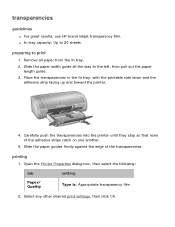
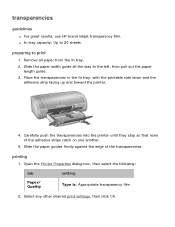
... tray. 2. Open the Printer Properties dialog box, then select the following:
tab
Paper/ Quality
setting Type is: Appropriate transparency film
2.
Slide the paper guides firmly against the edge of the adhesive strips catch on one another.
5. Remove all the way to print
1. printing
1. transparencies
guidelines
q For great results, use HP brand inkjet transparency film. Select...
HP Deskjet 5100 Series printer - (English) User Guide - Page 112
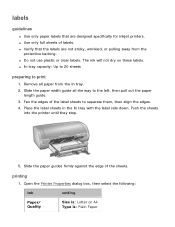
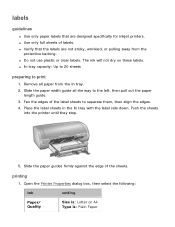
...against the edge of the label sheets to separate them, then align the edges. 4. Remove all the way to print
1. Open the Printer Properties dialog box, then select the following:
tab
Paper/ Quality
setting
Size is: Letter or A4 Type is: ... of labels. labels
guidelines
q Use only paper labels that the labels are designed specifically for inkjet printers. q Do not use plastic or clear labels.
HP Deskjet 5100 Series printer - (English) User Guide - Page 120


... the tab is flat. 4. q For information on borderless printing, click here. photographs
guidelines
q For outstanding results, use HP Premium Plus Photo Paper and install a
photo print cartridge in the printer. Do one of the following:
r Small photographs: Place the photo paper in the printer, and set the HP digital photography options. q For information on preventing photo...
HP Deskjet 5100 Series printer - (English) User Guide - Page 122
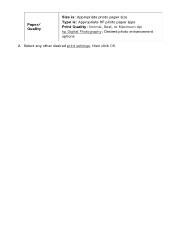
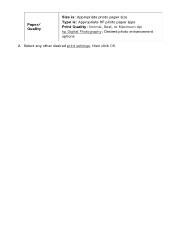
Paper/ Quality
Size is: Appropriate photo paper size Type is: Appropriate HP photo paper type Print Quality: Normal, Best, or Maximum dpi hp Digital Photography: Desired photo enhancement options
2. Select any other desired print settings, then click OK.
HP Deskjet 5100 Series printer - (English) User Guide - Page 126
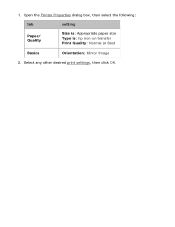
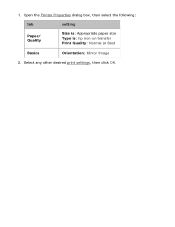
1. Select any other desired print settings, then click OK. Open the Printer Properties dialog box, then select the following:
tab
setting
Paper/ Quality
Size is: Appropriate paper size Type is: hp iron-on transfer Print Quality: Normal or Best
Basics
Orientation: Mirror Image
2.
HP Deskjet 5100 Series printer - (English) User Guide - Page 139
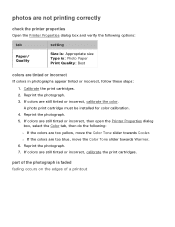
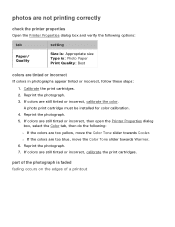
... tinted or incorrect, follow these steps: 1. r If the colors are still tinted or incorrect, calibrate the print cartridges. part of a printout
photos are not printing correctly
check the printer properties
Open the Printer Properties dialog box and verify the following : r If the colors are too yellow, move the Color Tone slider towards Cooler. Reprint the photograph. 7. Reprint...
HP Deskjet 5100 Series printer - (English) User Guide - Page 156
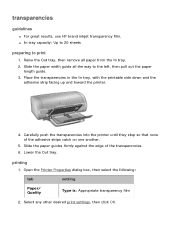
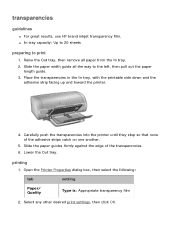
... Out tray. Slide the paper width guide all paper from the In tray. 2.
printing
1. Open the Printer Properties dialog box, then select the following:
tab
Paper/ Quality
setting Type is: .... 3. transparencies
guidelines
q For great results, use HP brand inkjet transparency film. Raise the Out tray, then remove all the way to print
1. Slide the paper guides firmly against the edge...
HP Deskjet 5100 Series printer - (English) User Guide - Page 157
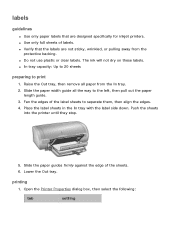
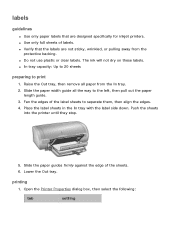
... to the left, then pull out the paper
length guide. 3. labels
guidelines
q Use only paper labels that the labels are designed specifically for inkjet printers. The ink will not dry on these labels. Push the sheets
into the printer until they stop.
5. printing
1. q Do not use plastic or clear labels. Lower the Out tray.
HP Deskjet 5100 Series printer - (English) User Guide - Page 165


... tray with the printable side down . Slide the paper width guide all paper from the printer. photographs
guidelines
q For outstanding results, use HP Premium Plus Photo Paper and install a
photo print cartridge in the printer. q For maximum fade resistance, use HP brand photo paper. If you are using a photo paper that has a tear-off tab...
HP Deskjet 5100 Series printer - (English) User Guide - Page 166
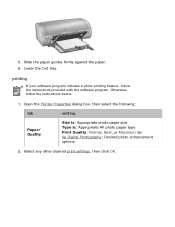
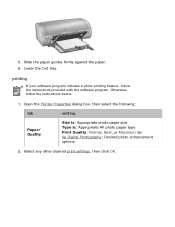
... provided with the software program. Lower the Out tray. Open the Printer Properties dialog box, then select the following:
tab
setting
Paper/ Quality
Size is: Appropriate photo paper size Type is: Appropriate HP photo paper type Print Quality: Normal, Best, or Maximum dpi hp Digital Photography: Desired photo enhancement options
2. Select any other desired...
HP Deskjet 5100 Series printer - (English) User Guide - Page 172


... instructions provided with the software program. Open the Printer Properties dialog box, then select the following:
tab
setting
Paper/ Quality
Size is: Appropriate paper size Type is: hp iron-on transfer printing feature, follow the instructions below.
1. If your software program includes an iron-on transfer Print Quality: Normal or Best
Basics
Orientation: Mirror...
Similar Questions
Hp 5940 How To Print With Color Cartridge Missing
(Posted by rosarwa 9 years ago)
Hp 5150 Printer Won't Print Colors
(Posted by kasbarg00 9 years ago)
Hp 450c Will Not Print Any Color
(Posted by Briin 9 years ago)
Why Does The 'print Preview' Screen Appearing In Notepad On My Hp 5150 Printer?
(Posted by jerry8trax 11 years ago)

