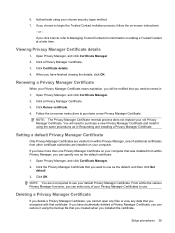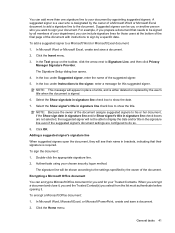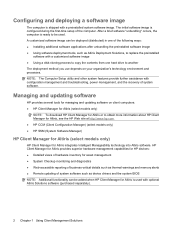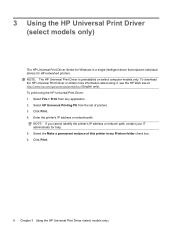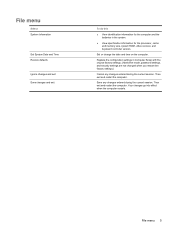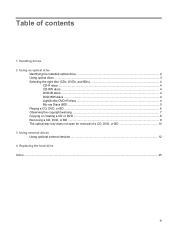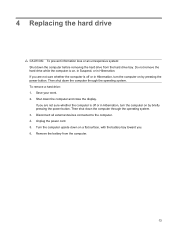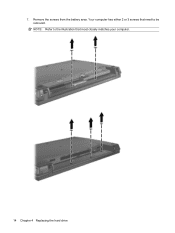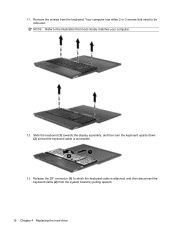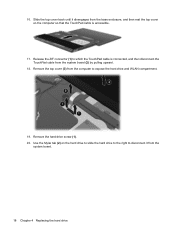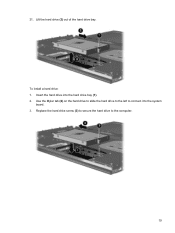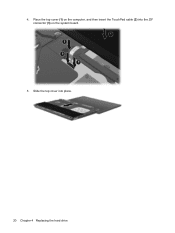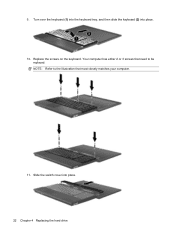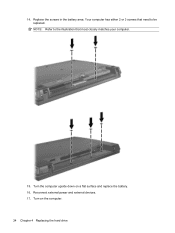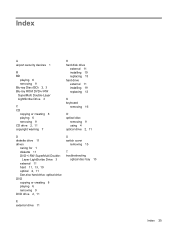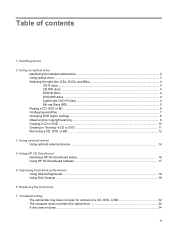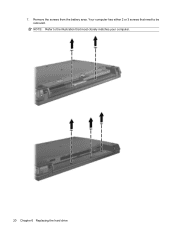HP 4710s Support Question
Find answers below for this question about HP 4710s - ProBook - Core 2 Duo 2.53 GHz.Need a HP 4710s manual? We have 29 online manuals for this item!
Question posted by tribtmdw on May 25th, 2014
How To Replace Motherboard On Probook 4710s
The person who posted this question about this HP product did not include a detailed explanation. Please use the "Request More Information" button to the right if more details would help you to answer this question.
Current Answers
Related HP 4710s Manual Pages
Similar Questions
How Do You Replace The Internal Battery Probook 4710s Error Code 601
(Posted by mrwalhaha 9 years ago)
Hp Probook 4710s Screen Replacement How To
(Posted by bisseLin 10 years ago)
How To Replace Hard Drive In Hp Probook 4710s
(Posted by BrBrad91 10 years ago)