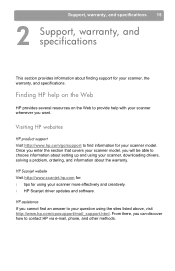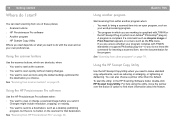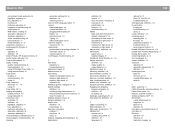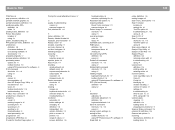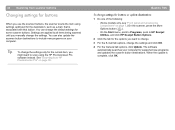HP 4400C Support Question
Find answers below for this question about HP 4400C - ScanJet - Flatbed Scanner.Need a HP 4400C manual? We have 4 online manuals for this item!
Question posted by jeanniekay10 on September 15th, 2015
How Do I Set The Scanner Back To It's Default Settings
The person who posted this question about this HP product did not include a detailed explanation. Please use the "Request More Information" button to the right if more details would help you to answer this question.
Current Answers
Answer #1: Posted by BusterDoogen on September 15th, 2015 10:22 AM
Reset Process
- Turn On the printer.
- Press and hold "Cancel" and "Power" buttons at the same time.
- "Enter Special Key Combo" will be visible on the printer screen. Press in sequence the blue, green, then gray buttons.
- This should enable the "Support Menu"
- Navigate using the blue, green and grey buttons and go to the "Resets menu".
- Under the resets menu, select "Semi-Full Reset"
- Your printer should now start the reset process.
I hope this is helpful to you!
- Please respond to my effort to provide you with the best possible solution by using the "Acceptable Solution" and/or the "Helpful" buttons when the answer has proven to be helpful. Please feel free to submit further info for your question, if a solution was not provided. I appreciate the opportunity to serve you!
Answer #2: Posted by waelsaidani1 on September 15th, 2015 10:36 AM
Step one: Reset the All-in-One
- Press the Power button () to turn on the product.
- With the product turned on, disconnect the power cord from the rear of the product.
- Unplug the power cord from the wall outlet.
- Wait at least 15 seconds.
- Plug the power cord back into the wall outlet.
- Reconnect the power cord to the rear of the product.
- If the product does not turn on by itself, press the Power button () to turn it on.
Related HP 4400C Manual Pages
Similar Questions
The Digital Scanner Keeps Defaulting To Double Sided Scanning.
We have followed the directions in the manual to make it stop scanning double sided but it keeps rev...
We have followed the directions in the manual to make it stop scanning double sided but it keeps rev...
(Posted by josephinebellinger 11 years ago)
I Nned A Service Manuel Of Scanjet Hp4400c
(Posted by atzwangerfam 11 years ago)
Can Hp Scanjet Xpa Be Used With Another Scanner.
I have a hp scanjet xpa which came with hp4400 which it no longer works. Is there any way to make th...
I have a hp scanjet xpa which came with hp4400 which it no longer works. Is there any way to make th...
(Posted by maarmstrong058 11 years ago)
How Do I Set My 74ooc Scanner To Use In Network
ho w to set my 7400 c to work in a netwrk
ho w to set my 7400 c to work in a netwrk
(Posted by allantrost 12 years ago)