HP 3310 Support Question
Find answers below for this question about HP 3310 - Photosmart All-in-One Color Inkjet.Need a HP 3310 manual? We have 3 online manuals for this item!
Question posted by rogrmyass on November 13th, 2013
How To Remove Printhead Hp Photosmart 3310
The person who posted this question about this HP product did not include a detailed explanation. Please use the "Request More Information" button to the right if more details would help you to answer this question.
Current Answers
There are currently no answers that have been posted for this question.
Be the first to post an answer! Remember that you can earn up to 1,100 points for every answer you submit. The better the quality of your answer, the better chance it has to be accepted.
Be the first to post an answer! Remember that you can earn up to 1,100 points for every answer you submit. The better the quality of your answer, the better chance it has to be accepted.
Related HP 3310 Manual Pages
Setup Guide - Page 1
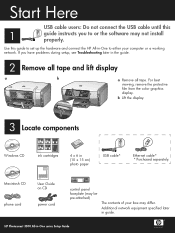
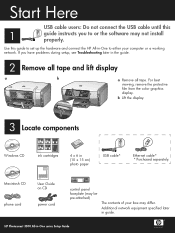
... protective film from the color graphics display.
b Lift the display.
3 Locate components
Windows CD
ink cartridges
HP Photosmart 2600/2700 series all tape.
Use this
1
guide instructs you have problems during setup, see Troubleshooting later in the guide.
2 Remove all tape and lift display
a
b
a Remove all -in-one User Guide
4 x 6 in -One to either...
Setup Guide - Page 15
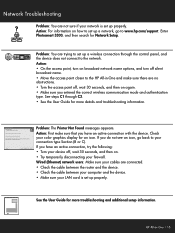
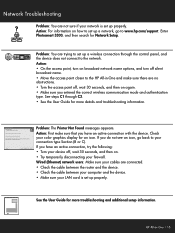
... trying to your color graphics display for more details and troubleshooting information. If you entered the correct wireless communication mode and authentication type. HP Photosmart 2600/2700 series all... connected. • Check the cable between the router and the device. • Check the cable between your computer and the device. • Make sure your network is set up a wireless ...
User Guide - Page 8
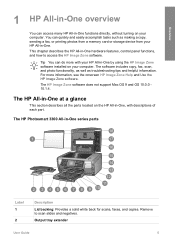
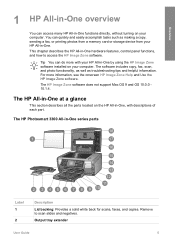
..., control panel functions, and how to scan slides and negatives. Remove to access the HP Image Zone software. The software includes copy, fax, scan, and photo functionality, as well as making a copy, sending a fax, or printing photos from a memory card or storage device from your computer. For more with descriptions of each part...
User Guide - Page 10


...transfer photos to the device.
Film: Presents or removes the Film Menu for selecting options. A proof sheet shows thumbnail views of power is selected.
Photo: Presents or removes the Photo Menu for... buttons, lights, and keypad, as well as the color graphics display icons and screen saver.
HP Photosmart 3300 All-in-One series control panel features
Label 1 2
3
4 ...
User Guide - Page 11
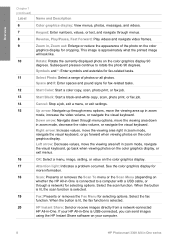
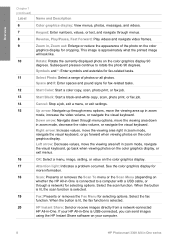
...computer.
8
HP Photosmart 3300 All-in -One is approximately what the printed image
will look like.
10
Rotate: Rotate the currently displayed photo on the color
graphics display... scan function is selected.
19
Fax: Presents or removes the Fax Menu for selecting options. Overview
Chapter 1 (continued)
Label
Name and Description
6
Color graphics display: View menus, photos, messages, and ...
User Guide - Page 13
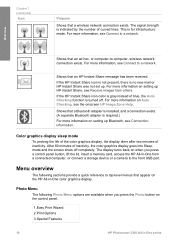
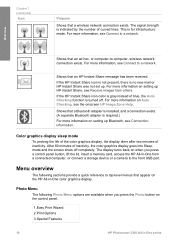
... a network. For more information on the control panel.
1.Easy Print Wizard 2.Print Options 3.Special Features
10
HP Photosmart 3300 All-in -One color graphics display. For more information, see Receive images from a connected computer, or connect a storage device or a camera to the front USB port.
Chapter 1 (continued)
Icon
Purpose
Shows that an ad hoc...
User Guide - Page 17
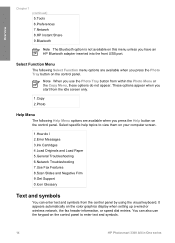
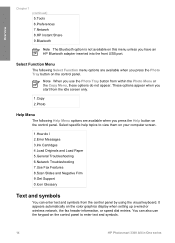
... Glossary
Text and symbols
You can also use the keypad on the control panel to enter text and symbols.
14
HP Photosmart 3300 All-in-One series It appears automatically on the color graphics display when setting up a wired or wireless network, the fax header information, or speed dial entries. You can enter...
User Guide - Page 19
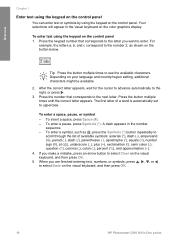
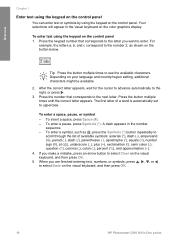
...to select Clear on the control panel 1. To insert a space, press Space (#). -
Depending on the color graphics display. A dash appears in -One series Press the number that corresponds to the letter you make...To enter text using the keypad on the visual keyboard, and then press OK.
16
HP Photosmart 3300 All-in the number
sequence. - Press the keypad number that corresponds to see...
User Guide - Page 31
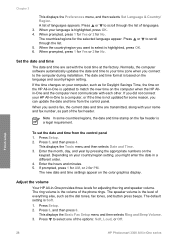
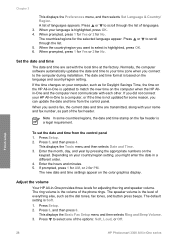
... minutes. 5. The ring volume is Soft.
1. Finish setup
28
HP Photosmart 3300 All-in -One provides three levels for Daylight Savings Time, the time on the HP All-in-One is not updated for some countries/regions, the date and time stamp on the color graphics display. The date and time format is a legal...
User Guide - Page 34
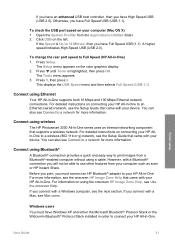
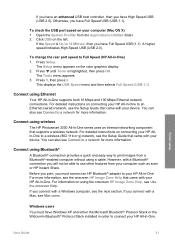
...device. A higher speed indicates High Speed USB (USB 2.0).
For detailed instructions on using wireless
The HP Photosmart 3300 All-in -One.
For information on connecting your HP All-in-One to an Ethernet (wired) network, see the Setup Guide that came with your computer such as scan or HP... Full Speed USB (1.1). Click USB on the color graphics display. 2. If you must have Full...
User Guide - Page 43


... receive the fax. The DSL filter removes the digital signal that can interfere with your HP All-inOne, so the HP All-in-One can communicate properly with your HP All-in -One connected to Answer ...DSL filter, then connect the other end to the telephone wall jack.
40
HP Photosmart 3300 All-in this setting, see Test your HP All-in-One, you might be able to fax successfully. Using the ...
User Guide - Page 59
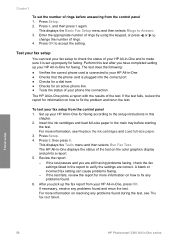
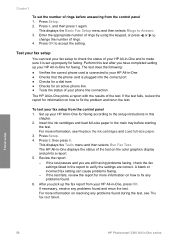
...For more information on the color graphics display and prints a report. 5. To test your fax setup
You can cause problems faxing. - Set up your HP All-in-One for information...HP All-in -One prints a report with the results of rings before starting
the test. Perform this
chapter. 2. For more information on how to accept the setting. Press Setup. 2. Finish setup
56
HP Photosmart...
User Guide - Page 61
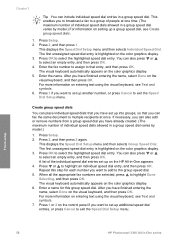
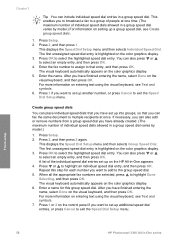
...the fax number to assign to that you can also add or remove numbers from a group speed dial you want to add to the ..., so that entry, and then press OK. Finish setup
58
HP Photosmart 3300 All-in -One appears. 4. This displays the Speed Dial... the name.
The first unassigned speed dial entry is highlighted on the color graphics display. 6. Press 2, and then press 2 again.
Press Setup...
User Guide - Page 103
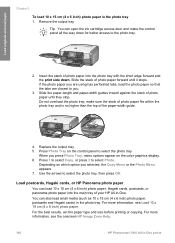
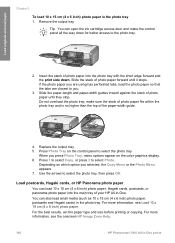
... information, see the onscreen HP Image Zone Help.
100
HP Photosmart 3300 All-in -One. Load postcards, Hagaki cards, or HP Panorama photo paper
You can also load small media (such as 10 x 15 cm (4 x 6 inch) photo paper, postcards and Hagaki cards) in the photo tray 1. Replace the output tray. 5.
Remove the output tray. Insert...
User Guide - Page 149
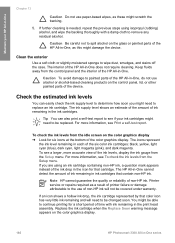
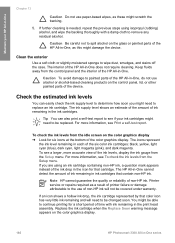
...panel and the interior of the HP All-in -One series Clean the exterior
Use a soft cloth or slightly moistened sponge to remove any residual alcohol. If an ...device. You might need to be able to continue printing for six icons at the bottom of the color graphics display. Replace the ink cartridge when the Replace Soon warning message appears on the color graphics display.
146
HP Photosmart...
User Guide - Page 155
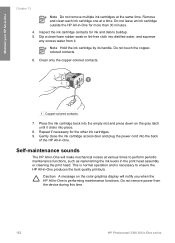
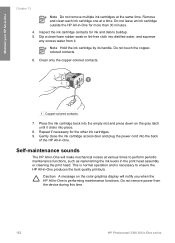
... the ink cartridge back into distilled water, and squeeze
any excess water from the device during this time.
152
HP Photosmart 3300 All-in -One for more than 30 minutes.
4. Dip a clean foam...6. Clean only the copper-colored contacts.
1 Copper-colored contacts
7. Do not remove power from it clicks into the back
of the HP All-in -One
Chapter 13
Note Do not remove multiple ink cartridges at a...
User Guide - Page 161
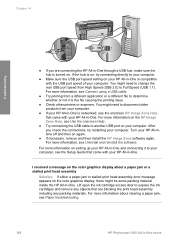
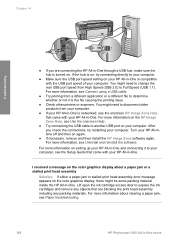
...expose the ink cartridges and remove any packing materials. Turn your computer.
For more information on the HP Image Zone Help, see Paper troubleshooting.
158
HP Photosmart 3300 All-in -One....to your computer, see Uninstall and reinstall the software. I received a message on the color graphics display, there might need to disconnect older products from a different application or a ...
User Guide - Page 171
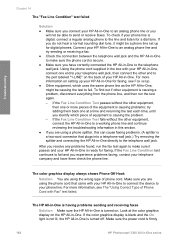
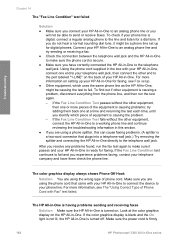
...HP Photosmart 3300 All-in -One is secure. ● Make sure you are using the phone cord that plugs into a telephone wall jack.) Try removing the splitter and connecting the HP...your HP All-in-One to connect the device to your phone line. To find out if other equipment, connect the HP ... HP All-in-One, connect one at the color graphics display on the back of your HP All-in-One. If the color ...
User Guide - Page 179
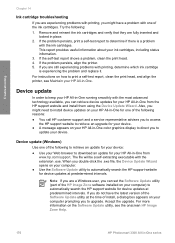
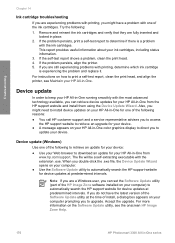
... file, the Device Update Wizard opens on your HP All-in-One color graphics display to direct you to update your device.
For more information on how to print a self-test report, clean the print head, and align the printer, see the onscreen HP Image Zone Help.
176
HP Photosmart 3300 All-in-One series Remove and reinsert...
User Guide - Page 195
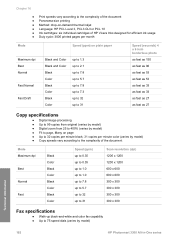
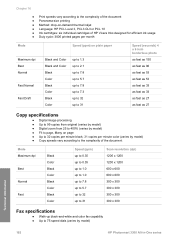
... ● Method: drop-on-demand thermal inkjet ● Language: HP PCL Level 3, PCL3 GUI or PCL 10 ● Ink cartridges: six individual cartridges of HP Vivera Inks designed for efficient ink usage &#... x 300
Fax specifications
● Walk-up black-and-white and color fax capability ● Up to 75 speed dials (varies by model)
Technical information
192
HP Photosmart 3300 All-in-One series
Similar Questions
How To Reset Printhead Hp Photosmart 3310
(Posted by iloSIa 9 years ago)
How To Print From Ipad To Hp Photosmart 3310
(Posted by alimporsch 9 years ago)
Hp Photosmart 3310 Won't Scan
(Posted by badarkb 10 years ago)

