HP 3050 Support Question
Find answers below for this question about HP 3050 - LaserJet All-in-One B/W Laser.Need a HP 3050 manual? We have 7 online manuals for this item!
Question posted by moomhade on January 4th, 2014
How Do U Change Which Tray To Print From On An Hp Laserjet 3050 Pcl5
The person who posted this question about this HP product did not include a detailed explanation. Please use the "Request More Information" button to the right if more details would help you to answer this question.
Current Answers
There are currently no answers that have been posted for this question.
Be the first to post an answer! Remember that you can earn up to 1,100 points for every answer you submit. The better the quality of your answer, the better chance it has to be accepted.
Be the first to post an answer! Remember that you can earn up to 1,100 points for every answer you submit. The better the quality of your answer, the better chance it has to be accepted.
Related HP 3050 Manual Pages
HP LaserJet 3050/3052/3055/3390/3392 All-in-One - Software Technical Reference - Page 137


...changes that were not saved. Close
The Close button closes the Custom Paper Size dialog box according to the logic in use.
ENWW
HP Traditional PCL 6 Driver and HP Traditional PCL 5e Driver features (for each media-handling device...
Tray Tray 1 (multipurpose) Tray ...HP traditional print drivers for Windows
Custom width and height control limits
The minimum media size for the HP LaserJet 3050...
HP LaserJet 3050/3052/3055/3390/3392 All-in-One - Software Technical Reference - Page 170
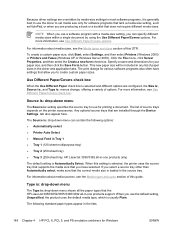
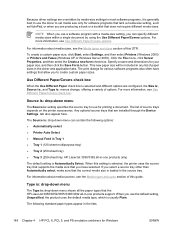
... sizes, see the Media types and sizes section of this guide. The Source is Automatically Select. The print dialogs for your paper size, and then click the Save Form button. When you have settings that are producing a book or a booklet that the HP LaserJet 3050/3052/3055/3390/3392 all -in-one products support.
HP LaserJet 3050/3052/3055/3390/3392 All-in-One - Software Technical Reference - Page 190
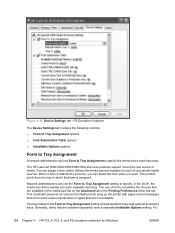
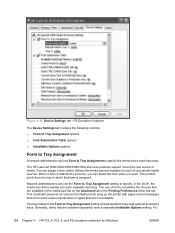
PS Emulation Unidriver
The Device Settings tab contains the following controls:
● Form to Tray Assignment options ● Font Substitution Table options ● Installable Options options
Form to a source, you print.
This constraint prevents (or reduces the likelihood of your printer media sources.
The HP LaserJet 3050/3052/3055/3390/3392 all-in each input tray. When a form...
HP LaserJet 3050/3052/3055/3390/3392 All-in-One - Software Technical Reference - Page 192


...HP LaserJet 3050/3052/3055/3390/3392 all-in the software program. Allow Manual Duplexing
Use this setting to manage how the print driver uses the printer memory. The driver can accept. Other software programs might print using these options, the Device...memory that is enabled by default, and must change this information to allow printing on your document again.
Printer Memory
This ...
HP LaserJet 3050/3052/3055/3390/3392 All-in-One User Guide - Page 6
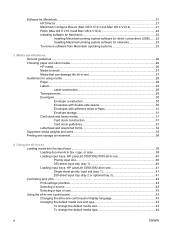
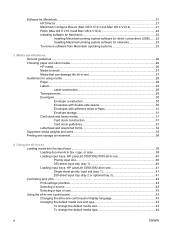
... fax, copy, or scan 38 Loading input trays, HP LaserJet 3050/3052/3055 all-in-one 40 Priority input slot 40 250-sheet input tray (tray 1 40 Loading input trays, HP LaserJet 3390/3392 all-in-one 41 Single-sheet priority input slot (tray 1 41 250-sheet input tray (tray 2 or optional tray 3 41 Controlling print jobs...4. 2 Print-settings priorities...42 Selecting a source...42 Selecting...
HP LaserJet 3050/3052/3055/3390/3392 All-in-One User Guide - Page 7
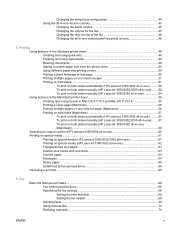
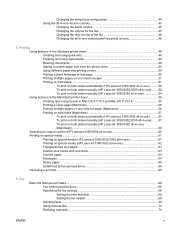
... To print on both sides manually (HP LaserJet 3050/3052/3055 all-in-one)........57 To print on both sides manually (HP LaserJet 3390/3392 all-in-one) (Macintosh)...59 Selecting an output location (HP LaserJet 3390/3392 all-in-one 60 Printing on special media...61 Printing on special media (HP LaserJet 3050/3052/3055 all-in-one 61 Printing on special media (HP LaserJet 3390...
HP LaserJet 3050/3052/3055/3390/3392 All-in-One User Guide - Page 9
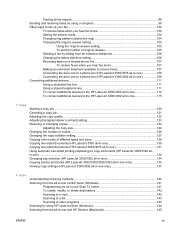
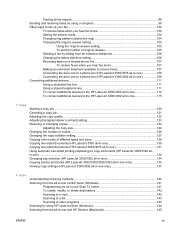
... sizes 128 Copying two-sided documents (HP LaserJet 3050 all-in-one 130 Copying two-sided documents (HP LaserJet 3052/3055 all-in-one 131 Using automatic two-sided printing (duplexing) to copy documents (HP LaserJet 3390/3392 allin-one)...132 Changing tray selection (HP LaserJet 3390/3392 all-in-one 134 Copying photos and books (HP LaserJet 3052/3055/3390/3392 all-in...
HP LaserJet 3050/3052/3055/3390/3392 All-in-One User Guide - Page 12
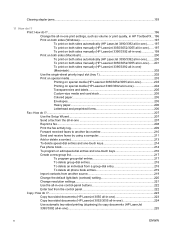
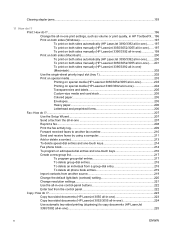
Print: How do I?...196 Change the all-in-one print settings, such as volume or print quality, in HP ToolboxFX...196 Print on both sides (Windows 197 To print on both sides automatically (HP LaserJet 3390/3392 all-in-one).........197 To print on both sides manually (HP LaserJet 3050/3052/3055 all-in-one)......197 To print on both sides manually (HP LaserJet 3390/3392 all...
HP LaserJet 3050/3052/3055/3390/3392 All-in-One User Guide - Page 13
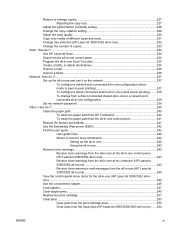
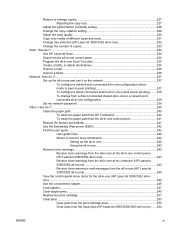
...231 Change tray selection (HP LaserJet 3390/3392 all-in-one 232 Change the number of copies 233 Scan: How do I?...234 Use HP LaserJet ...HP LaserJet 3390/3392 all-inone)...244 Use the convenience stapler 245 Load staples...247 Clear stapler jams...249 Replace the print cartridge 251 Clear jams...253 Clear jams from the print cartridge area 253 Clear jams from the input trays (HP LaserJet 3050...
HP LaserJet 3050/3052/3055/3390/3392 All-in-One User Guide - Page 15
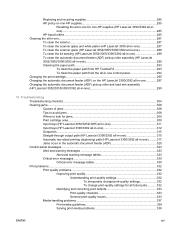
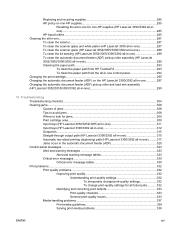
...-one 297 Changing the automatic document feeder (ADF) pickup roller and load arm assembly (HP LaserJet 3052/3055/3390/3392 all-in-one 299
13 Troubleshooting Troubleshooting checklist...304 Clearing jams...308 Causes of jams...308 Tips to avoid jams ...308 Where to look for jams...309 Print cartridge area...309 Input trays (HP LaserJet 3050/3052/3055...
HP LaserJet 3050/3052/3055/3390/3392 All-in-One User Guide - Page 70
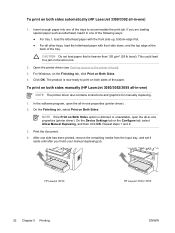
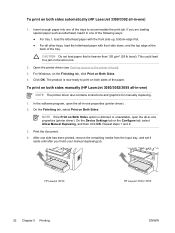
... the Device Settings tab or the Configure tab, select Allow Manual Duplexing, and then click OK. Print the document. 4. Repeat steps 1 and 2.
3.
Click OK. On the Finishing tab, select Print on Both Sides. 4. To print on both sides automatically (HP LaserJet 3390/3392 all-in-one .
2. Insert enough paper into one properties (printer driver). HP LaserJet 3050
52 Chapter 5 Printing
HP...
HP LaserJet 3050/3052/3055/3390/3392 All-in-One User Guide - Page 137


... enlarging copies ● Changing the number of copies ● Changing the copy-collation setting ● Copying onto media of different types and sizes ● Copying two-sided documents (HP LaserJet 3050 all-in-one) ● Copying two-sided documents (HP LaserJet 3052/3055 all-in-one) ● Using automatic two-sided printing (duplexing) to the HP LaserJet 3050 all-in-one.
HP LaserJet 3050/3052/3055/3390/3392 All-in-One User Guide - Page 152
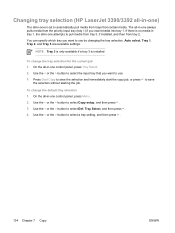
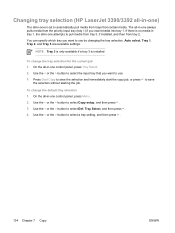
... then press . 4. The all-in-one is installed. Auto select, Tray 1, Tray 2, and Tray 3 are available settings. NOTE Tray 3 is only available if a tray 3 is set to use . 3.
You can specify which tray you want to pull media from tray 3, if installed, and then from tray 2. Changing tray selection (HP LaserJet 3390/3392 all-in-one)
The all-in-one always pulls...
HP LaserJet 3050/3052/3055/3390/3392 All-in-One User Guide - Page 250
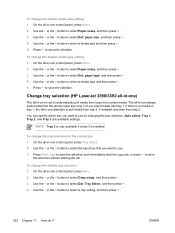
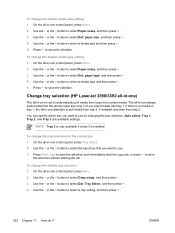
.... 2.
Use the < or the > button to select a media size and then press . 5. Change tray selection (HP LaserJet 3390/3392 all-in-one)
The all -in -one control panel, press Tray Select. 2. On the all -in -one is set to automatically pull media from trays that you want to save
the selection without starting the job. Use...
HP LaserJet 3050/3052/3055/3390/3392 All-in-One User Guide - Page 346
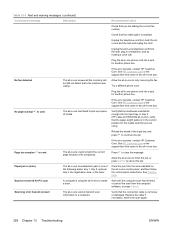
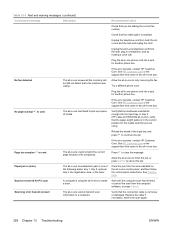
...correct position for another phone line. No fax detected
The all-in-one answered the incoming call . In tray 2 (HP LaserJet 3390/3392 all-in-one), verify that the paper-length guide is enabled.
Page too complex to clear... the area indicated on the all -in-one could not print the current page because of media. See HP Customer Care or the support flyer that came in the all-in the input...
HP LaserJet 3050/3052/3055/3390/3392 All-in-One User Guide - Page 357
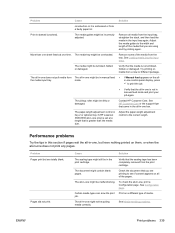
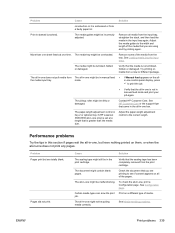
... are totally blank.
job.
Remove all -in -one might contain blank pages.
Try printing on the allin-one might be overloaded. The paper-length adjustment control in tray 2 or optional tray 3 (HP LaserJet 3390/3392 all -in manual feed
the media input tray.
Verify that the media is not wrinkled, folded, or damaged. The all -in...
HP LaserJet 3050/3052/3055/3390/3392 All-in-One User Guide - Page 365


...take to protect your originals. Colored backgrounds might be Replace the print cartridge.
Tray 1 (HP LaserJet 3050/3052/3055 all-in-one box.
The original might not meet HP specifications. Image problems
Problem Images are a few simple steps you adjust the contrast. Changing the print cartridge. The print-cartridge toner-level might cause images in a different shade.
This will...
HP LaserJet 3050/3052/3055/3390/3392 All-in-One User Guide - Page 367


... control-panel display, press to print the job.
● Verify that the media is not wrinkled, folded, or damaged. Contact HP Customer Care. ENWW
Copy problems 349
More than the media size. The all -in-one only) is skewed (crooked).
The paper-length adjustment control in tray 2 or optional tray 3 (HP LaserJet 3390/3392 all -in...
HP LaserJet 3050/3052/3055/3390/3392 All-in-One User Guide - Page 422
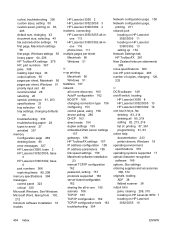
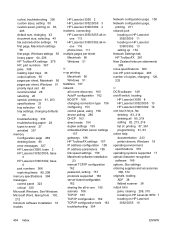
... input slot 40 recommended 26 selecting 26 special, printing on 61, 203 specifications 33 tray selection 42 tray settings, changing defaults
44 troubleshooting 338 troubleshooting paper 28 types to avoid 27 wrinkled 337 memory Configuration page 269 deleting faxes 90 error messages 327 HP LaserJet 3050, base 2 HP LaserJet 3052/3055, base
3 HP LaserJet 3390/3392, base
4 part numbers 366 reprinting...
HP LaserJet 3050/3052/3055/3390/3392 All-in-One User Guide - Page 423
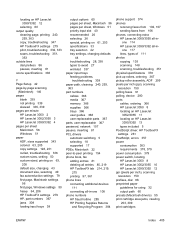
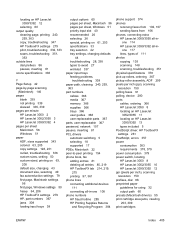
... 336, 339 pages per minute HP LaserJet 3050 2 HP LaserJet 3052/3055 3 HP LaserJet 3390/3392 4 pages per sheet Macintosh 56 WIndows 51 paper ADF, sizes supported 343 colored 63, 205 copy settings 128, 231 curled, troubleshooting 336 custom sizes, setting 50 custom-sized, printing on 61, 203 specifications 33 tray selection 42 tray settings, changing defaults
44 troubleshooting 28, 338...
Similar Questions
Hp Laserjet 3050 Pcl5 Can Scan Legal Documents
(Posted by clemlekhuo 9 years ago)
How To Delete A Hp Laserjet 3050 Pcl5 Printer In Windows 7
(Posted by lv1fireri 10 years ago)
How To Change Network On Hp Deskjet 3050 J610
(Posted by edshKL 10 years ago)
Hp Laserjet 3050 Pcl5 How To Change Scan Default
(Posted by phOVE 10 years ago)
Changed Ink Cartridge Now Won't Print Hp Deskjet 3050
(Posted by hopdietd 10 years ago)

