HP 3050 Support Question
Find answers below for this question about HP 3050 - LaserJet All-in-One B/W Laser.Need a HP 3050 manual? We have 7 online manuals for this item!
Question posted by bosdimo on March 10th, 2014
How To Reset Hp Deskjet 3050 To Factory Settings
The person who posted this question about this HP product did not include a detailed explanation. Please use the "Request More Information" button to the right if more details would help you to answer this question.
Current Answers
There are currently no answers that have been posted for this question.
Be the first to post an answer! Remember that you can earn up to 1,100 points for every answer you submit. The better the quality of your answer, the better chance it has to be accepted.
Be the first to post an answer! Remember that you can earn up to 1,100 points for every answer you submit. The better the quality of your answer, the better chance it has to be accepted.
Related HP 3050 Manual Pages
HP Printers - Supported Citrix Presentation Server environments - Page 24
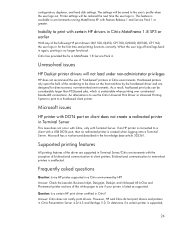
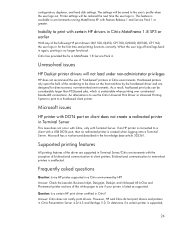
... issue does not occur with Citrix, only with Terminal Server. Printer settings will be done on client does not create a redirected printer in environments running ...LaserJet, Business Inkjet, Designjet, Deskjet, and ink-based All-in-One and Photosmart printer sections of this white paper to be restored the next time the user logs in again, printing is listed as supported.
Unresolved issues
HP Deskjet...
HP Printers - Supported Citrix Presentation Server environments - Page 27
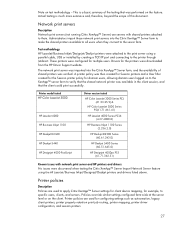
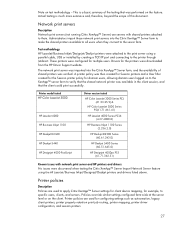
... of this document. Test methodology HP LaserJet/Business Inkjet/Designjet/Deskjet printers were attached to the print server using the HP LaserJet/Business Inkjet/Designjet/Deskjet printers and drivers listed above.
Printer policies are used to apply Citrix XenApp™ Server settings for client device mapping, for configuring settings such as autocreation, legacy client printers...
HP Printers - Supported Citrix Presentation Server environments - Page 28
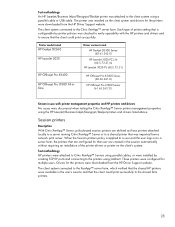
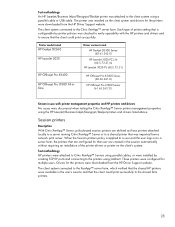
... management properties using Jetdirect. Printer model tested
HP Deskjet D2360 HP LaserJet 3020
HP Officejet Pro K5400 HP Officejet Pro L7680 All-inOne
Driver version tested HP Deskjet D2300 Series (60.61.243.0)
HP LaserJet 3020 PCL 5e (60.5.72.21) &
HP LaserJet 3020 PS (60.5.72.21)
HP Officejet Pro K5400 Series (60.62.241.0)
HP Officejet Pro L7600 Series (61.63.263...
HP Printers - Supported Citrix Presentation Server environments - Page 29
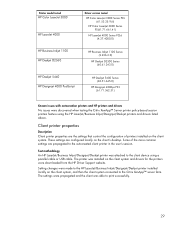
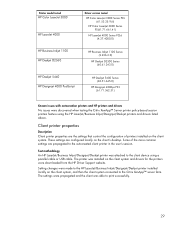
...; server farm. The settings were propagated and the client was attached to print successfully.
29
Printer model tested
HP Color LaserJet 3000
HP LaserJet 4000
Driver version tested
HP Color LaserJet 3000 Series PCL (61.53.25.9) &
HP Color LaserJet 3000 Series PS(61.71.661.41)
HP LaserJet 4000 Series PCL6 (4.27.4000.0)
HP Business Inkjet 1100 HP Deskjet D2360
HP Business Inkjet 1100...
HP LaserJet 3050/3052/3055/3390/3392 All-in-One - Software Technical Reference - Page 80
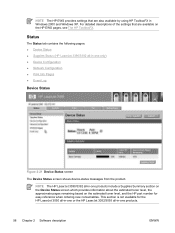
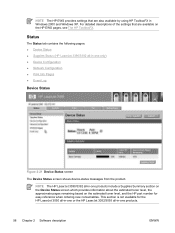
...
Device Status
Figure 2-21 Device Status screen
The Device Status screen shows device-status messages from the product. NOTE The HP EWS provides settings that are also available by using HP ToolboxFX in Windows 2000 and Windows XP. For detailed descriptions of the settings that are available on the estimated toner level, and the HP part number for the HP LaserJet 3050...
HP LaserJet 3050/3052/3055/3390/3392 All-in-One - Software Technical Reference - Page 101


... assigned. ENWW
HP Embedded Web Server (EWS) 79
Password
Figure 2-49 Password screen
Network administrators can navigate through the Networking screens and change the settings.
NOTE If the password is set , users are prompted for the HP LaserJet 3050/3052/3055/3390/3392 all -in -one . After a password is lost or forgotten, the factory settings for the password...
HP LaserJet 3050/3052/3055/3390/3392 All-in-One - Software Technical Reference - Page 190
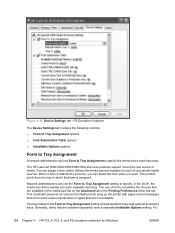
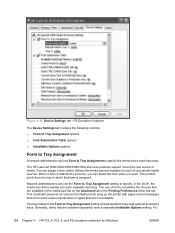
You can use the Form to Tray Assignment setting to specify, in the driver, the media size that form is assigned.
The HP LaserJet 3050/3052/3055/3390/3392 all-in the Form to a source, you print.
The trays listed in -one products support more than one source of your ...
HP LaserJet 3050/3052/3055/3390/3392 All-in-One - Software Technical Reference - Page 256


... password matches the password stored in the HP LaserJet all -in -one , users can set user passwords to the Network Settings folder. Figure 5-50 Password screen
Network administrators can navigate through the Network Settings screens and make changes to the settings. Once a password is lost or forgotten, the factory settings for your HP LaserJet all -in-one must be restored...
HP LaserJet 3050/3052/3055/3390/3392 All-in-One User Guide - Page 13
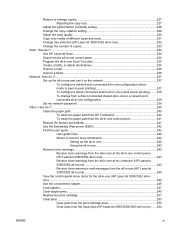
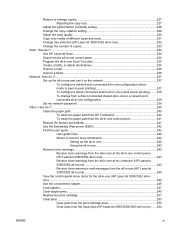
...paper path from HP ToolboxFX 240 To clean the paper path from the all-in-one control panel 241 Restore the factory-set defaults 241 Use ...HP LaserJet 3390/3392 all-inone)...244 Use the convenience stapler 245 Load staples...247 Clear stapler jams...249 Replace the print cartridge 251 Clear jams...253 Clear jams from the print cartridge area 253 Clear jams from the input trays (HP LaserJet 3050...
HP LaserJet 3050/3052/3055/3390/3392 All-in-One User Guide - Page 16
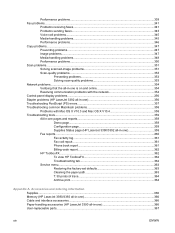
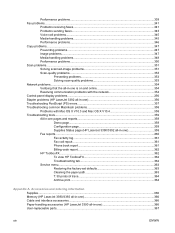
... tab 362 Service menu...363 Restoring the factory-set defaults 363 Cleaning the paper path 363 T.30 protocol trace 364 Archive print...364
Appendix A Accessories and ordering information Supplies...3. 66 Memory (HP LaserJet 3390/3392 all-in-one 366 Cable and interface accessories...366 Paper-handling accessories (HP LaserJet 3390 all-in-one 366 User-replaceable...
HP LaserJet 3050/3052/3055/3390/3392 All-in-One User Guide - Page 108
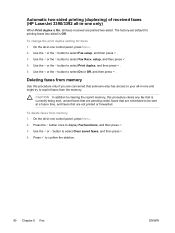
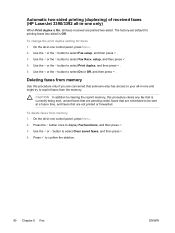
...HP LaserJet 3390/3392 all-in-one only)
When Print duplex is Off. Deleting faxes from memory
Use this procedure clears any fax that is currently being sent, unsent faxes that are pending redial, faxes that are printed two-sided.
Use the < or > button to select Fax Recv. The factory-set...and then press . 5. To change the print duplex setting for printing faxes two-sided is On, all -in...
HP LaserJet 3050/3052/3055/3390/3392 All-in-One User Guide - Page 112


... for the fax-sounds volume is based on the control panel. 2.
To change the fax-sounds volume on the HP LaserJet 3050 all -in -one is initially receiving a call, a ring alert is Soft. 1. The factory-set default for the ring volume is audible. Use the < or the > button to change the ring volume
When the...
HP LaserJet 3050/3052/3055/3390/3392 All-in-One User Guide - Page 124


...call to a person whose device is On for France and...
The factory-set default for all -in -one . To change the detect-dial-tone setting 1.
Use...setting. Pick up the telephone. To send a fax by using the all -in the manual receive mode, you hear the fax tones, press Start Fax, wait until Connecting appears on the telephone. NOTE You cannot use the flatbed scanner (HP LaserJet...
HP LaserJet 3050/3052/3055/3390/3392 All-in-One User Guide - Page 144
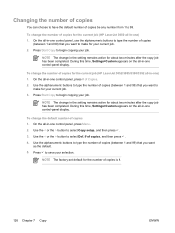
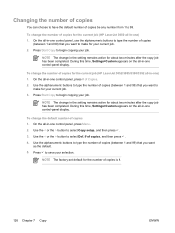
... copy job has been completed. To change the number of copies for the number of copies 1.
NOTE The factory-set default for the current job (HP LaserJet 3050 all -in -one control panel, press Menu. 2. During this time, Settings=Custom appears on the all -in -one ) 1. Use the alphanumeric buttons to type the number of copies...
HP LaserJet 3050/3052/3055/3390/3392 All-in-One User Guide - Page 145


...NOTE The factory-set the all -in-one makes only one copy and a message appears notifying you select is in effect for all -in-one control panel, press Collate. 2. The collation setting you of...On the all -in-one, change the copy-collation setting for the current job (HP LaserJet 3052/3055/3390/3392 allin-one only)
NOTE For the HP LaserJet 3050 all -in this order: 1,1,2,2,3,3. The Collate LED ...
HP LaserJet 3050/3052/3055/3390/3392 All-in-One User Guide - Page 247


... setup, and then press . 3. NOTE The factory-set the all-in-one to automatically collate multiple copies into the memory. The collation setting you select is on, the pages print in ...the copy-collation setting
You can set default for the current job (HP LaserJet 3052/3055/3390/3392 allin-one only)
NOTE For the HP LaserJet 3050 all-in-one, change the default copy-collation setting to use ...
HP LaserJet 3050/3052/3055/3390/3392 All-in-One User Guide - Page 251
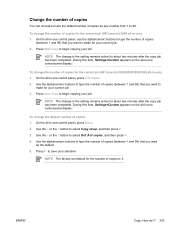
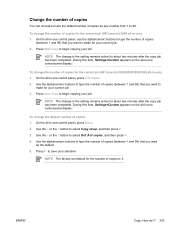
... -one control-panel display.
NOTE The factory-set default for about two minutes after the ...setting remains active for your job. Use the < or the > button to select Def. # of Copies. 2.
ENWW
Copy: How do I? 233
Press to save your job. To change in -one ) 1. Use the < or the > button to 99. To change the default number of copies for the current job (HP LaserJet 3050...
HP LaserJet 3050/3052/3055/3390/3392 All-in-One User Guide - Page 419


... 366 direct mode, network 154 distinctive-ring settings 104 documentation 242, 368 Documentation tab, HP ToolboxFX 277 dots per inch (dpi) fax 76, 221 print settings 332 specifications 5 dots, troubleshooting 334 double-sided duplex jams, clearing 261 double-sided copying HP LaserJet 3050 130, 223 HP LaserJet 3052/3055 131,
224 HP LaserJet 3390/3392 132,
225 double-sided printing...
HP LaserJet 3050/3052/3055/3390/3392 All-in-One User Guide - Page 420


... fraud hotline 285 HP Instant Support 374 HP LaserJet 3050 all-in-one control panel 9
features 2 parts, locating 7 HP LaserJet 3052/3055 all-in-one control panel 11 features 3 HP LaserJet 3390/3392 all-in-one control panel 13 features 4 HP LaserJet Scan (Windows) 144 HP Printing Supplies Returns and Recycling Program 384 HP ToolboxFX Documentation tab 277 factory-set defaults, restoring
241, 363...
HP LaserJet 3050/3052/3055/3390/3392 All-in-One User Guide - Page 425
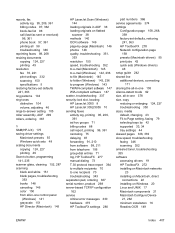
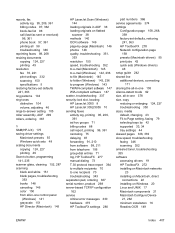
...-lock slot, locating HP LaserJet 3050 8 HP LaserJet 3052/3055 10 sending...HP ToolboxFX settings 280
part numbers 366 service agreements 374 settings
Configuration page 158, 268, 359
factory-set defaults, restoring 241, 363
HP ToolboxFX 278 Network configuration page
158 presets (Macintosh drivers) 55 print jobs 42 quick sets (Windows drivers)
48 setup guide 242 shared line
additional devices...
Similar Questions
How To Set The The Hp Deskjet 3050 To Double Sided
(Posted by boram 9 years ago)
Hp Deskjet 3050 Won't Feed Cards To Print On
(Posted by joe2cbiggeo 9 years ago)
How To Reset Hp Deskjet 3050 All In One Printer Series J610 To Factory Settings
(Posted by halar 10 years ago)
How To Reset Hp Deskjet 3050 Wireless Settings
(Posted by gc525jjduma 10 years ago)

