HP 2840 Support Question
Find answers below for this question about HP 2840 - Color LaserJet All-in-One Laser.Need a HP 2840 manual? We have 8 online manuals for this item!
Question posted by jannsqu on April 22nd, 2014
How To Set Up An Hp Color Laserjet 2840 To Print Only In Black And White Using
a mac
Current Answers
There are currently no answers that have been posted for this question.
Be the first to post an answer! Remember that you can earn up to 1,100 points for every answer you submit. The better the quality of your answer, the better chance it has to be accepted.
Be the first to post an answer! Remember that you can earn up to 1,100 points for every answer you submit. The better the quality of your answer, the better chance it has to be accepted.
Related HP 2840 Manual Pages
HP Color LaserJet 2820/2830/2840 All-In-One - Software Technical Reference - Page 28
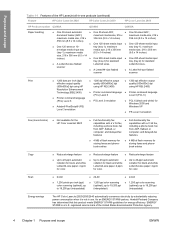
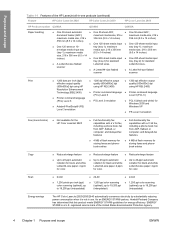
...ENERGY STAR® is not in -one products (continued)
Feature
HP Color LaserJet 2820
HP Color LaserJet 2830
HP Color LaserJet 2840
HP Product number Q3948A
Q3949A
Q3950A
Paper handling
■ One 50-sheet automatic
■ One 50-sheet ADF;
■ One 50-sheet ADF; registered service mark of the HP LaserJet all-in use. maximum
tray (tray 1);
Scan
■ 24-bit
■ 24...
HP Color LaserJet 2820/2830/2840 All-In-One - Software Technical Reference - Page 39
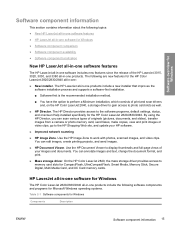
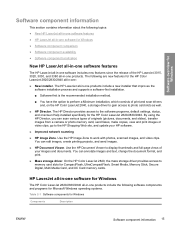
... to the software programs, default settings, status, and onscreen Help installed specifically for the HP Color LaserJet 2820/2830/2840.
Use the HP Document Viewer to display thumbnails and full-page views of originals (pictures, documents, and slides), transfer images from a camera or photo memory card, send faxes, make copies, view and print images or video clips, go...
HP Color LaserJet 2820/2830/2840 All-In-One - Software Technical Reference - Page 40
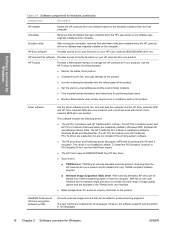
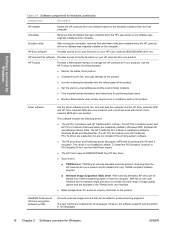
... product.
■ Change the print, fax, and copy settings for the product.
■ Use the scanning functionality from the computer. Provides access to the fax functions on the computer.
The HP PCL 6 Unidriver(color) and HP PCL 6 Unidriver (black and white) are installed by default in -one product. The HP PCL 5e Unidriver and HP Traditional PCL 5e Driver are...
HP Color LaserJet 2820/2830/2840 All-In-One - Software Technical Reference - Page 51
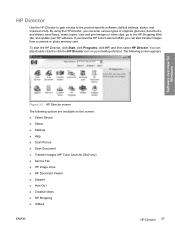
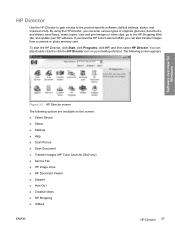
... options are available on your HP software. By using the HP Director, you can also double-click the click the HP Director icon on this screen: ■ Select Device ■ Status ■ Settings ■ Help ■ Scan Picture ■ Scan Document ■ Transfer Images (HP Color LaserJet 2840 only) ■ Send a Fax ■ HP Image Zone ■ HP Document Viewer ■ Support...
HP Color LaserJet 2820/2830/2840 All-In-One - Software Technical Reference - Page 54
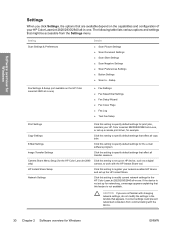
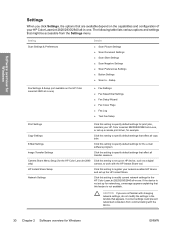
... sessions. Camera Share Menu Setup (for the HP Color LaserJet 2840 Click this feature is not set up the HP Instant Share.
Copy Settings
Click this setting to register your network-enabled HP device and set up for networking, a message appears explaining that might be accessible from communicating with the device.
30 Chapter 2 Software overview for Windows
ENWW
Network...
HP Color LaserJet 2820/2830/2840 All-In-One - Software Technical Reference - Page 55
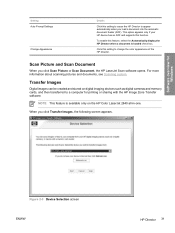
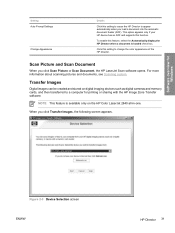
... the HP Color LaserJet 2840 all-in-one. When you click Scan Picture or Scan Document, the HP LaserJet Scan software opens. Figure 2-3 Device Selection screen ENWW
HP Director 31 Scan Picture and Scan Document
When you click Transfer Images, the following screen appears.
NOTE This feature is loaded check box. To enable this function.
Click this setting to...
HP Color LaserJet 2820/2830/2840 All-In-One - Software Technical Reference - Page 230


...HP Color LaserJet 2830 and HP Color LaserJet 2840 all-in-one products do not have the capability to reprint faxes, beginning with streaks and some blank pages, you need, press the CANCEL button on the product control panel.
■ Clear Stored Faxes. The HP LaserJet... print with the last fax received. The HP LaserJet all...settings. The following options are available.
■ Send Fax. The HP...
HP Color LaserJet 2820/2830/2840 All-In-One - Software Technical Reference - Page 288
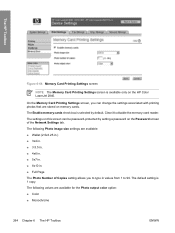
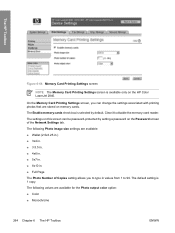
... cards check box is selected by setting a password on memory cards. The settings on the HP Color LaserJet 2840. The default setting is 1 copy. Clear it to 99. The HP Toolbox
Figure 6-64 Memory Card Printing Settings screen
NOTE The Memory Card Printing Settings screen is available only on this screen can change the settings associated with printing photos that are stored on the...
HP Color LaserJet 2820/2830/2840 All-In-One - Software Technical Reference - Page 316


...) ■ HP Software Update ■ HP PCL 6 Unidriver (color) and HP PCL 6 Unidriver (black and white) in Windows 98 SE and Windows Me ■ Scan driver (TWAIN and WIA for Windows XP) ■ Fax driver (HP Color LaserJet 2830 and HP Color LaserJet 2840 only) ■ Mass storage support for Windows operating systems
Installation overview
NOTE The ReadIRIS software uses a separate installer...
HP Color LaserJet 2820/2830/2840 All-In-One - Software Technical Reference - Page 318
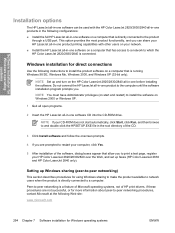
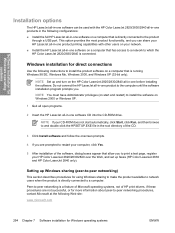
...to restart your computer, click Yes.
5 After installation of HP print drivers. Windows installation for direct connections
Use the following Web site: www.microsoft.com
294 Chapter 7 Software installation for Windows operating systems
ENWW
Setting up faxes (HP Color LaserJet 2830 and HP Color LaserJet 2840 only).
Do not connect the HP LaserJet all-in-one software CD into the CD-ROM...
HP Color LaserJet 2820/2830/2840 All-In-One - Software Technical Reference - Page 321
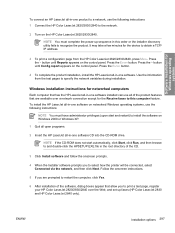
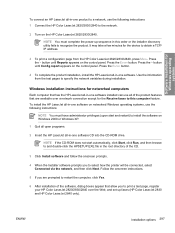
... Windows operating systems, use the following instructions:
NOTE You must complete the power-up faxes (HP Color LaserJet 2830 and HP Color LaserJet 2840 only).
NOTE If the CD-ROM does not start and restart) to install the software on the HP Color LaserJet 2820/2830/2840.
It may take a few minutes for the device to obtain a TCP/ IP address.
3 To print a configuration page...
HP Color LaserJet 2820/2830/2840 All-In-One - Software Technical Reference - Page 362
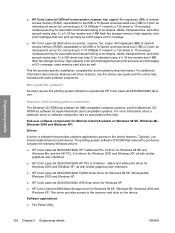
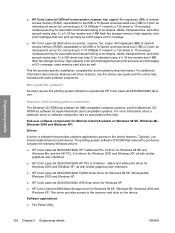
... (and compatible) systems. For more information about device features and driver features, see its associated online help included with similar graphical user interfaces
■ HP Color LaserJet 2820/2830/2840 HP PCL 6 Unidriver -
Overview of envelopes, labels, transparencies, and other special media (tray 1); Black and white print driver for Windows 2000 and Windows XP, all...
HP Color LaserJet 2820/2830/2840 All-In-One - Software Technical Reference - Page 363
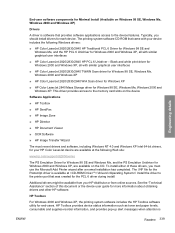
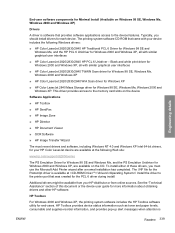
...Black and white print driver for Windows 2000 and Windows XP, all with similar graphical user interfaces
■ HP Color LaserJet 2820/2830/2840 HP PCL 6 Unidriver - The printing-system software CD-ROM that provides software applications access to the device features.
HP Toolbox provides device... install drivers for each device. Typically, you must use the Microsoft Add Printer wizard...
HP Color LaserJet 2820/2830/2840 All-In-One - User Guide - Page 27
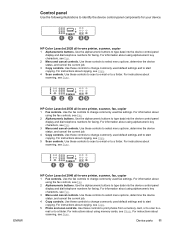
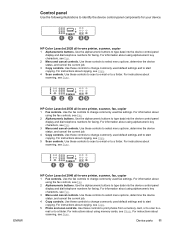
... controls to print photos from a memory card, or to scan to email or to a folder. ENWW
HP Color LaserJet 2840 all-in-one printer, scanner, fax, copier
1 Fax controls. Use the fax controls to type data into the device control-panel display and dial telephone numbers for your device. Use the alphanumeric buttons to change commonly used fax settings. For instructions...
HP Color LaserJet 2820/2830/2840 All-In-One - User Guide - Page 35
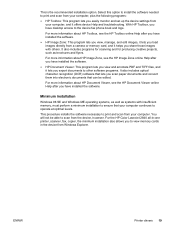
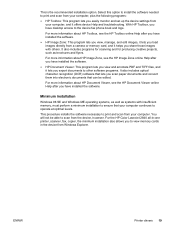
... you load images directly from a camera or memory card, and it offers device Help and troubleshooting.
You will not be edited.
For the HP Color LaserJet 2840 all-in-one printer, scanner, fax, copier, the minimum installation also allows you easily monitor and set up the device settings from your computer continues to view memory cards in the...
HP Color LaserJet 2820/2830/2840 All-In-One - User Guide - Page 48
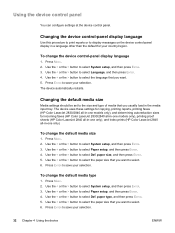
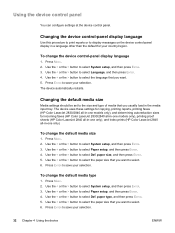
... automatically restarts. The device uses these settings for copying, printing reports, printing faxes (HP Color LaserJet 2830/2840 all-in-one models only), and determining autoreduction sizes for incoming faxes (HP Color LaserJet 2830/2840 all-in-one models only), printing proof sheets (HP Color LaserJet 2840 all-in-one only), and index prints (HP Color LaserJet 2840 all-in a language other than...
HP Color LaserJet 2820/2830/2840 All-In-One - User Guide - Page 151
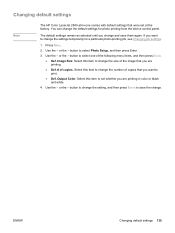
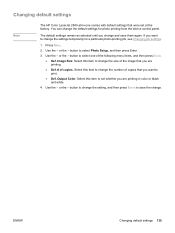
... Photo Setup, and then press Enter. 3. You can change . Use the < or the > button to save them again.
Changing default settings
Note
The HP Color LaserJet 2840 all-in color or black and white.
4. The default settings remain as selected until you want to change the size of the image that you are printing.
● Def. # of copies that you are...
HP Color LaserJet 2820/2830/2840 All-In-One - User Guide - Page 195
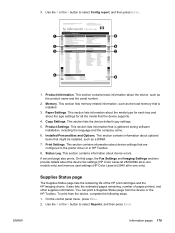
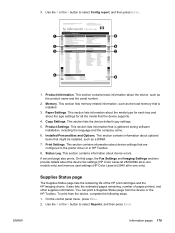
... information about the device fax settings (HP Color LaserJet 2830/2840 all-in-one models only) and memory card settings (HP Color LaserJet 2840 all the media that the device supports.
4. On that page, the Fax Settings and Imaging Settings sections provide details about device settings that might be installed, such as a DIMM. 7. On the control panel menu, press MENU. 2. Use the < or the...
HP Color LaserJet 2820/2830/2840 All-In-One - User Guide - Page 200
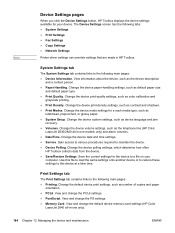
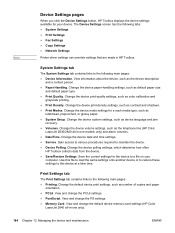
...The Device Settings screen has the following tabs: ● System Settings ● Print Settings ● Fax Settings ● Copy Settings ● Network Settings
Printer driver settings can override settings that are made in -one only).
184 Chapter 12 Managing the device and maintenance
ENWW View and change the default device memory-card settings (HP Color
LaserJet 2840 all -in HP Toolbox...
HP Color LaserJet 2820/2830/2840 All-In-One - User Guide - Page 303
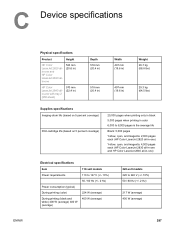
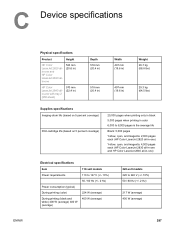
...-one)
Yellow, cyan, and magenta: 4,000 pages each (HP Color LaserJet 2830 all-in-one and HP Color LaserJet 2840 all-in-one)
Electrical specifications
Item
110-volt models
Power requirements
110 to 127 V (+/- 10%)
50 / 60 Hz (+/- 2 Hz)
Power consumption (typical)
During printing (color)
224 W (average)
During printing (black and white) 400 W (average) 400 W (average)
400 W (average)
220...
Similar Questions
How Do I Set Hp C310 Just To Print Black And White
(Posted by shjvs1 10 years ago)
How To Reprint Fax Stored In Memory Hp Color Laserjet 2840
(Posted by paigeprint 10 years ago)
How To Clean An Hp Color Laserjet 2840 Fuser
(Posted by lafabr 10 years ago)
Hp Color Laserjet 2840 Scanning Error Cannot Connect
(Posted by waebbr 10 years ago)

