HP 2730p Support Question
Find answers below for this question about HP 2730p - EliteBook - Core 2 Duo 1.86 GHz.Need a HP 2730p manual? We have 44 online manuals for this item!
Question posted by MARCLEA on June 18th, 2014
How To Turn Off Elitebook 2730p Keyboard Point Stick
The person who posted this question about this HP product did not include a detailed explanation. Please use the "Request More Information" button to the right if more details would help you to answer this question.
Current Answers
There are currently no answers that have been posted for this question.
Be the first to post an answer! Remember that you can earn up to 1,100 points for every answer you submit. The better the quality of your answer, the better chance it has to be accepted.
Be the first to post an answer! Remember that you can earn up to 1,100 points for every answer you submit. The better the quality of your answer, the better chance it has to be accepted.
Related HP 2730p Manual Pages
HP EliteBook 2730p Notebook PC - Maintenance and Service Guide - Page 7
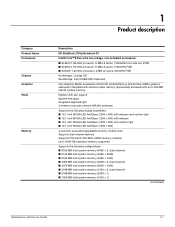
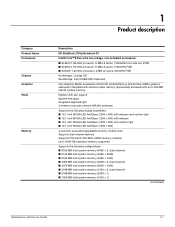
... Graphics Panel
Memory
1
Product description
Description HP EliteBook 2730p Notebook PC Intel® Core™2 Duo ultra low-voltage, non-socketed processors: ■ SL9400 1.86-GHz processor, 6-MB L2 cache, 1066-MHz front side bus (FSB) ■ SL9300 1.60-GHz processor, 6-MB L2 cache, 1066-MHz FSB ■ SU9300 1.20-GHz processor, 3-MB L2 cache, 800-MHz FSB...
HP EliteBook 2730p Notebook PC - Maintenance and Service Guide - Page 9
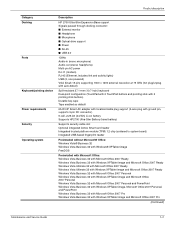
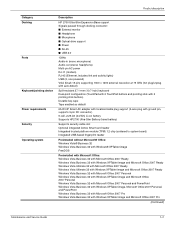
Product description
Category Docking
Ports
Keyboard/pointing device Power requirements Security Operating system
Description
HP ...1600 × 1200 external resolution at 75 GHz (hot plug/unplug with auto-detect)
Spill-resistant 27.1-mm (10.7-inch) keyboard Dual-point configuration (TouchPad with 2 TouchPad buttons and pointing stick with 2 pointing stick buttons) Durable key caps Taps enabled as...
HP EliteBook 2730p Notebook PC - Maintenance and Service Guide - Page 55


Turn the computer display-side up and forward until it back until the pointing stick cable is accessible. 5. Swing the top edge of the keyboard and slide it rests upside down on the palm rest.
7. Remove the keyboard. Reverse this procedure to which the keyboard cable is attached, and disconnect
the pointing stick cable from the system board.
8. Maintenance...
HP EliteBook 2730p Notebook PC - Maintenance and Service Guide - Page 74
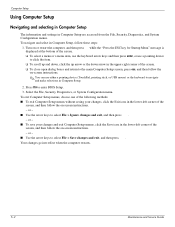
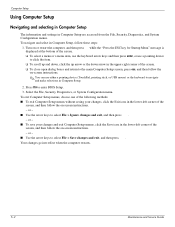
... the main Computer Setup screen, press esc, and then follow the on -screen instructions.
✎ You can use either a pointing device (TouchPad, pointing stick, or USB mouse) or the keyboard to enter BIOS Setup. 3. Turn on or restart the computer, and then press while the "Press the ESC key for Startup Menu" message is displayed...
HP EliteBook 2730p Notebook PC - Maintenance and Service Guide - Page 117
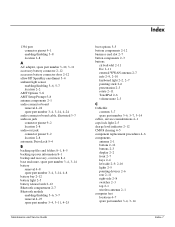
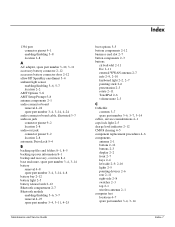
...
boot options 5-5 bottom components 2-12 business card slot 2-7 button components 2-3 buttons
ctrl+alt+del 2-11 Esc 2-11 external WWAN antenna 2-7
info 2-9, 2-10 keyboard light 2-2, 2-7
pointing stick 2-6 presentation 2-3 rotate 2-11 TouchPad 2-6 volume mute 2-3
C
Cable Kit contents 3-7
spare part number 3-6, 3-7, 3-14
cables, service considerations 4-1 caps lock light 2-5 charge level indicator...
HP EliteBook 2730p Notebook PC - Maintenance and Service Guide - Page 10
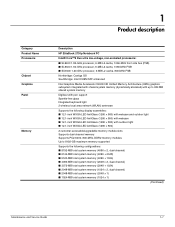
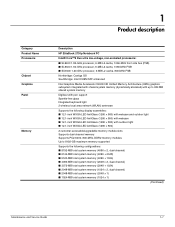
... Graphics Panel
Memory
1
Product description
Description HP EliteBook 2730p Notebook PC Intel® Core™2 Duo ultra low-voltage, non-socketed processors: ■ SL9400 1.86-GHz processor, 6-MB L2 cache, 1066-MHz front side bus (FSB) ■ SL9300 1.60-GHz processor, 6-MB L2 cache, 1066-MHz FSB ■ SU9300 1.20-GHz processor, 3-MB L2 cache, 800-MHz FSB...
HP EliteBook 2730p Notebook PC - Maintenance and Service Guide - Page 12
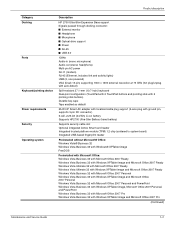
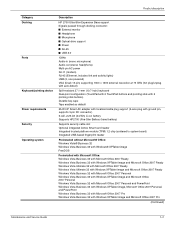
Product description
Category Docking
Ports
Keyboard/pointing device Power requirements Security Operating system
Description
HP ...1600 × 1200 external resolution at 75 GHz (hot plug/unplug with auto-detect)
Spill-resistant 27.1-mm (10.7-inch) keyboard Dual-point configuration (TouchPad with 2 TouchPad buttons and pointing stick with 2 pointing stick buttons) Durable key caps Taps enabled as...
HP EliteBook 2730p Notebook PC - Maintenance and Service Guide - Page 58
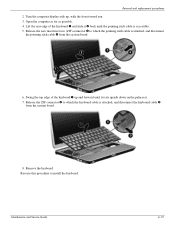
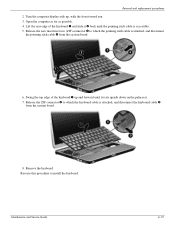
Turn the computer display-side up and forward until the pointing stick cable is attached, and disconnect
the pointing stick cable 4 from the system board.
8. Remove the keyboard. Reverse this procedure to which the pointing stick cable is accessible. 5. Maintenance and Service Guide
4-19 Lift the rear edge of the keyboard 1 up , with the front toward you. 3. Open the computer...
HP EliteBook 2730p Notebook PC - Maintenance and Service Guide - Page 77
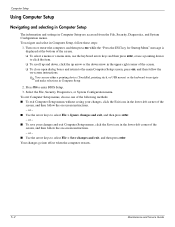
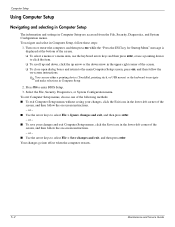
Turn on or restart the computer, and then press esc while the "Press the ESC key for Startup Menu" message is displayed at the bottom of the screen. ❏ To select a menu or a menu item, use the keyboard arrow keys and then press enter, or use either a pointing device (TouchPad, pointing stick, or USB mouse) or...
HP EliteBook 2730p Notebook PC - Maintenance and Service Guide - Page 119
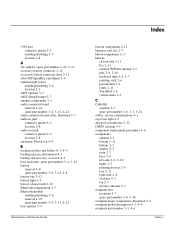
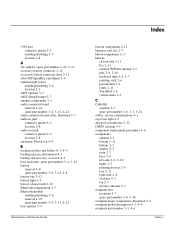
... Guide
Index
bottom components 2-12 business card slot 2-7 button components 2-3 buttons
ctrl+alt+del 2-11 Esc 2-11 external WWAN antenna 2-7
info 2-9, 2-10 keyboard light 2-2, 2-7
pointing stick 2-6 presentation 2-3 rotate 2-11 TouchPad 2-6 volume mute 2-3
C
Cable Kit contents 3-7
spare part number 3-6, 3-7, 3-14
cables, service considerations 4-1 caps lock light 2-5 charge level indicator...
Computer Setup - Windows Vista and Windows XP - Page 7


... To close open dialog boxes and return to navigate and make selections in Computer Setup 3 Turn on or restart the computer, and then press esc while the "Press the ESC key for...To select a menu or a menu item, use the keyboard arrow keys and then press enter, or use either a pointing device (TouchPad, pointing stick, or USB mouse) or the keyboard to the main Computer Setup screen, press esc, and...
Computer Setup - Windows Vista, Windows XP, and Windows 7 - Page 7
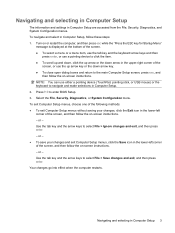
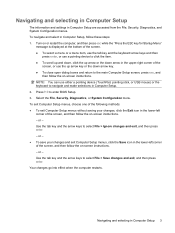
...selecting in Computer Setup
The information and settings in Computer Setup 3 Turn on -screen instructions. NOTE: You can use a pointing device to the main Computer Setup screen, press esc, and
... item, use the tab key and the keyboard arrow keys and then
press enter, or use either a pointing device (TouchPad, pointing stick, or USB mouse) or the keyboard to select File > Ignore changes and exit...
Security - Windows XP, Windows Vista and Windows 7 - Page 5
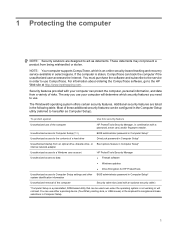
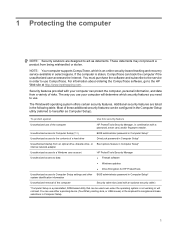
... use CompuTrace. The Windows® operating system offers certain security features.
To protect against
Use this security feature
Unauthorized use either a pointing device (TouchPad, pointing stick, or USB mouse) or the keyboard to hereafter as deterrents.
The way you need to Computer Setup settings and other BIOS administrator password in Computer Setup* system identification...
Notebook Tour - Windows Vista - Page 31


... drive 14 Bluetooth compartment, identifying 9 Bluetooth label 24 business card slot 9 buttons ctrl+alt+del 10, 18 esc 10, 18 external WWAN antenna 9 info 12 keyboard light 7, 9 pointing stick 2 presentation 6 rotate 10, 18 TouchPad 2 volume mute 6
C caps lock light, identifying 4 Certificate of Authenticity label 23 charge level indicator,
identifying 14 components
additional hardware...
Notebook Tour - Windows Vista - Page 32
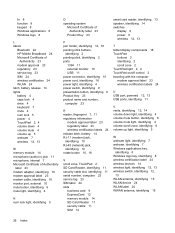
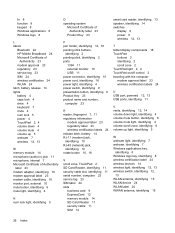
...24 wireless certification 24 WLAN 24 latch, battery release 14 lights battery 4 caps lock 4 drive 4 keyboard 7 mute 4 num lock 5 power 4 TouchPad 2, 4 volume down 4 volume mute 4 volume ... of Authenticity label 23
Product Key 23
P pen holder, identifying 12, 18 pointing stick buttons,
identifying 2 pointing stick, identifying 2 ports
1394 11 external monitor 10 USB 11 power connector, identifying 10...
Notebook Tour - Windows XP - Page 31
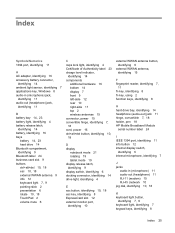
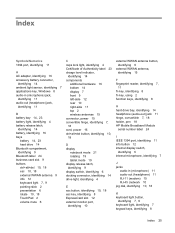
... drive 14 Bluetooth compartment, identifying 9 Bluetooth label 24 business card slot 9 buttons ctrl+alt+del 10, 18 esc 10, 18 external WWAN antenna 9 info 12 keyboard light 7, 9 pointing stick 2 presentation 6 rotate 10, 18 TouchPad 2 volume mute 6
C caps lock light, identifying 4 Certificate of Authenticity label 23 charge level indicator,
identifying 14 components
additional hardware...
Notebook Tour - Windows XP - Page 32
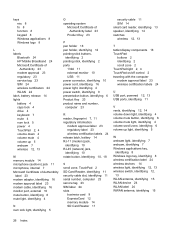
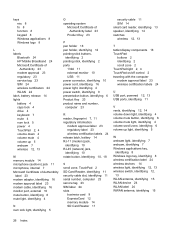
...24 wireless certification 24 WLAN 24 latch, battery release 14 lights battery 4 caps lock 4 drive 4 keyboard 7 mute 4 num lock 5 power 4 TouchPad 2, 4 volume down 4 volume mute 4 volume... label 23
Product Key 23
P pen holder 18 pen holder, identifying 12 pointing stick buttons,
identifying 2 pointing stick, identifying 2 ports
1394 11 external monitor 10 USB 11 power connector, identifying...
Pointing Devices and Keyboard - Windows Vista - Page 5
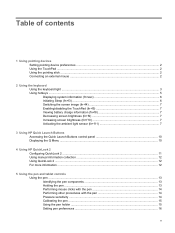
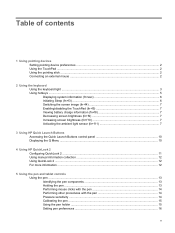
Table of contents
1 Using pointing devices Setting pointing device preferences ...2 Using the TouchPad ...2 Using the pointing stick ...2 Connecting an external mouse ...2
2 Using the keyboard Using the keyboard light ...3 Using hotkeys ...5 Displaying system information (fn+esc 6 Initiating Sleep (fn+f3) ...6 Switching the screen image (fn+f4 7 Enabling/disabling the TouchPad (fn+f5 7 Viewing ...
Pointing Devices and Keyboard - Windows Vista - Page 26


... 18
L lights
keyboard 3 TouchPad on/off 1
M mouse, external
connecting 2 setting preferences 2
N num lock, external keypad 18
P pen
calibrating 15 identifying 13 setting preferences 16 using 13 pen holder, using 15 pointing device, TouchPad 1
pointing devices setting preferences 2 using 2
pointing devices, using 1 pointing stick
identifying 1 using 2 pointing stick buttons 1 presentation button...
Pointing Devices and Keyboard - Windows XP - Page 5
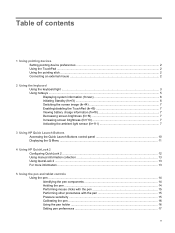
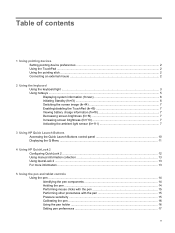
Table of contents
1 Using pointing devices Setting pointing device preferences ...2 Using the TouchPad ...2 Using the pointing stick ...2 Connecting an external mouse ...2
2 Using the keyboard Using the keyboard light ...3 Using hotkeys ...5 Displaying system information (fn+esc 6 Initiating Standby (fn+f3) ...6 Switching the screen image (fn+f4 7 Enabling/disabling the TouchPad (fn+f5 7 ...
Similar Questions
How To Rotate Screen On Hp Elitebook 2730p
(Posted by trCarson 10 years ago)
Hp Elitebook 2730p Keyboard Wont Light Up
(Posted by Baddovha 10 years ago)
How To Switch Between Elitebook Touchpad And Pointing Stick
(Posted by djjaTiff 10 years ago)
Hp Elitebook 2730p Won't Turn On
(Posted by jeljjjmc 10 years ago)
How To Fix 'pointing Stick' Hp Elitebook 8460p ?
Hello all, i have HP elitebook8460p with pointing stick in the middle of the keyboard. I don't know...
Hello all, i have HP elitebook8460p with pointing stick in the middle of the keyboard. I don't know...
(Posted by randobayor 11 years ago)

