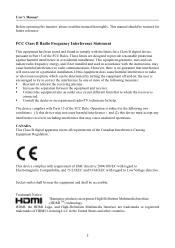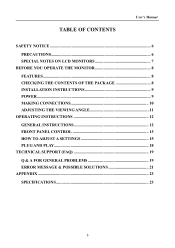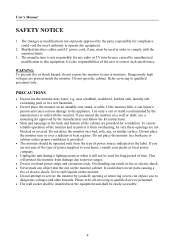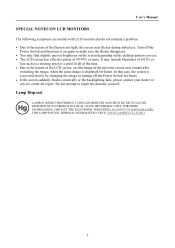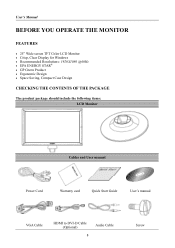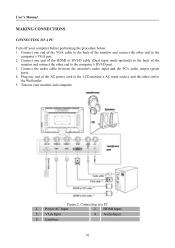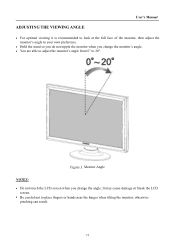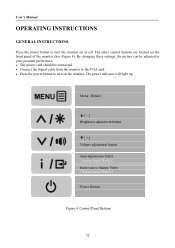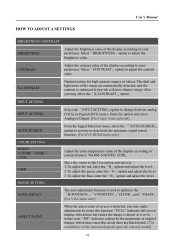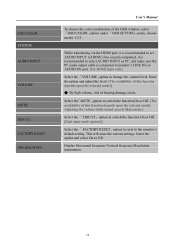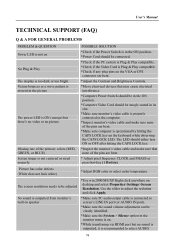Hannspree HF257HP Support Question
Find answers below for this question about Hannspree HF257HP.Need a Hannspree HF257HP manual? We have 1 online manual for this item!
Question posted by sparkle1315 on August 26th, 2015
Re Black Holes On My Screen
My Hannespree tv screen has four large black "holes" where the picture doesn't show, even with dvds. It started out with one small hole and just got worse. Is this reparable?
Current Answers
Answer #1: Posted by Odin on August 26th, 2015 10:12 AM
It might be repairable but chances are it's cheaper to replace the TV. You may want to take a look at http://pcmike.com/cheaper-replace-repair-led-tv/.
Hope this is useful. Please don't forget to click the Accept This Answer button if you do accept it. My aim is to provide reliable helpful answers, not just a lot of them. See https://www.helpowl.com/profile/Odin.
Related Hannspree HF257HP Manual Pages
Similar Questions
Fixing My Monitor
when i turn on the power it comes on dim for 3 saconds then goes blank
when i turn on the power it comes on dim for 3 saconds then goes blank
(Posted by davisbunnell48 9 years ago)
How Can I Turn Off My Tablet
my hannspree 10.1 tablet will not switch off ,it is stuck with the green Hannspree logo,I can turn i...
my hannspree 10.1 tablet will not switch off ,it is stuck with the green Hannspree logo,I can turn i...
(Posted by chris12002 9 years ago)
How To Fix My Monitor It Shows A White Screen At Apl Times
(Posted by redballzcsws 11 years ago)
I Have A Hw191d Monitor That Shows Only A White Screen; No Video. I Have Replace
the video board. No change. Must be the power supply. Anything I can fix?
the video board. No change. Must be the power supply. Anything I can fix?
(Posted by olafjuda 11 years ago)