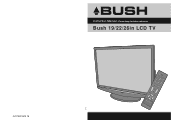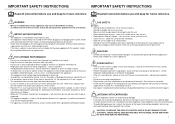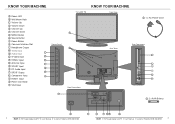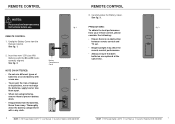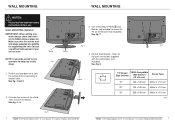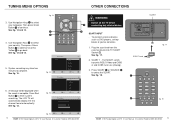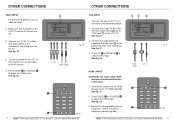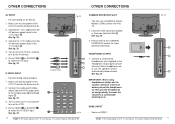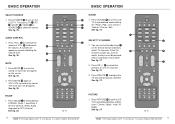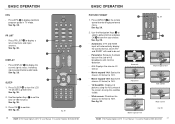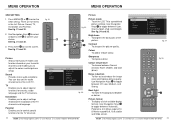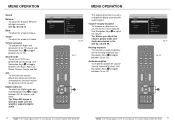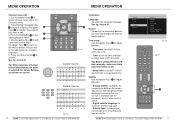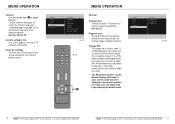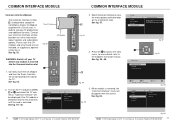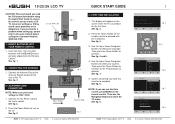Haier LT26M1CA Support Question
Find answers below for this question about Haier LT26M1CA.Need a Haier LT26M1CA manual? We have 1 online manual for this item!
Question posted by maroungakiki on January 8th, 2013
Hi I Have A Haier Ltf42m1c The Remonte Control Do Not Respond To The Order?
hi i have a haier ltf42m1c the remote controle do not respond to the order but the led light twinkle wink and when i put function from the button on the tv i can used what can i do?
Current Answers
Related Haier LT26M1CA Manual Pages
Similar Questions
Connect Android Phone Or Laptop To Haier Tv
Hi,What are my options to connect either my phone or laptop to the Haier Tv to watch Youtube?
Hi,What are my options to connect either my phone or laptop to the Haier Tv to watch Youtube?
(Posted by outspokenhijabi 3 years ago)
Remote Control Of Haier L24f6
I have haier L24F6 lcd tv but unfortunately i lost my remote control so kindly tell me what is a rem...
I have haier L24F6 lcd tv but unfortunately i lost my remote control so kindly tell me what is a rem...
(Posted by immirzawaseembaig 5 years ago)
Don't Have Remote Control And Me Too Make My Tv Go To Video Mode Aux From Tv
hello I was wondering if you could help me figure out a way to make my TV go to auto video or aux wi...
hello I was wondering if you could help me figure out a way to make my TV go to auto video or aux wi...
(Posted by chrismasonpariscm 10 years ago)
Reset To Factory Settings.
Hi - we have been asked to reset the tv to factory settings today in order to receive all chanels af...
Hi - we have been asked to reset the tv to factory settings today in order to receive all chanels af...
(Posted by palhansen 12 years ago)