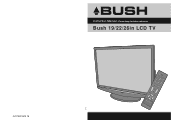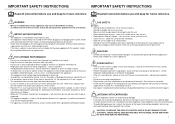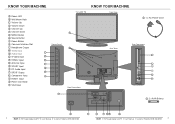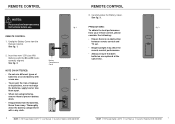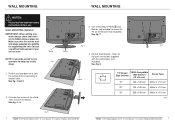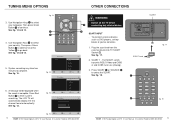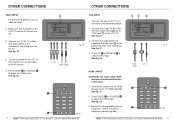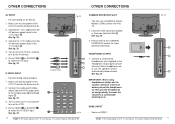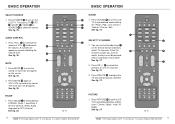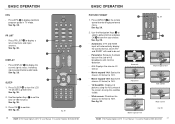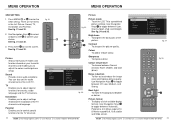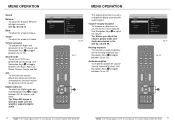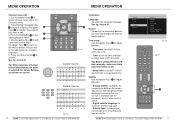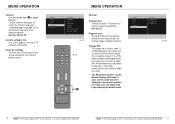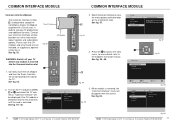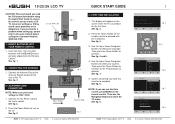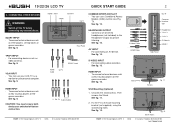Haier LT26M1CA Support Question
Find answers below for this question about Haier LT26M1CA.Need a Haier LT26M1CA manual? We have 1 online manual for this item!
Question posted by palhansen on April 4th, 2012
Reset To Factory Settings.
Hi - we have been asked to reset the tv to factory settings today in order to receive all chanels after the digital switch over. I have followed the manual and tryed to reset AV settings but I am still not able to get the BBC channels. What am I doing wrong and what do I need to do to get all channels again? Thank you
Current Answers
Related Haier LT26M1CA Manual Pages
Similar Questions
Resize Display
How do I resize screen display? The display is not showing full screen and I want to reset the setti...
How do I resize screen display? The display is not showing full screen and I want to reset the setti...
(Posted by agnescosmas75 2 years ago)
How To Start The Tv And Set Up To View It Give Massage Welcome Thanks For Buying
(Posted by azamik 8 years ago)
Unable To Play Any Video Formats In Haier L32m3
unable to play any video formats in Haier L32M3
unable to play any video formats in Haier L32M3
(Posted by chavalim 10 years ago)
Who To Search Channels Manually On A Haier Tv
I dont have a remote for my haier tv. How can I do a channel searc manually?
I dont have a remote for my haier tv. How can I do a channel searc manually?
(Posted by angealjordan44 10 years ago)