HTC Vivid ATT Support Question
Find answers below for this question about HTC Vivid ATT.Need a HTC Vivid ATT manual? We have 2 online manuals for this item!
Question posted by samolla on November 7th, 2013
What Type Of Sim Card Does The Htc Vivid Use
The person who posted this question about this HTC product did not include a detailed explanation. Please use the "Request More Information" button to the right if more details would help you to answer this question.
Current Answers
There are currently no answers that have been posted for this question.
Be the first to post an answer! Remember that you can earn up to 1,100 points for every answer you submit. The better the quality of your answer, the better chance it has to be accepted.
Be the first to post an answer! Remember that you can earn up to 1,100 points for every answer you submit. The better the quality of your answer, the better chance it has to be accepted.
Related HTC Vivid ATT Manual Pages
VIVID USER GUIDE - Page 2


...
25
Where apps, data, and files are stored
27
Connecting your phone to a computer
27
Copying files to or from the phone storage or storage card
28
Copying text, looking up information, and sharing
29
Printing
30
Personalizing
Making HTC Vivid truly yours
31
Personalizing HTC Vivid with scenes
31
Changing your wallpaper
32
Applying a new skin...
VIVID USER GUIDE - Page 5


... data connection using Mobile Hotspot
176
Connecting HTC Vivid to the Internet through a computer (Internet Pass-through)
177
Bluetooth
Bluetooth basics
178
Connecting a Bluetooth headset or car kit
178
Disconnecting or unpairing from a Bluetooth device
179
Sending information using Bluetooth
180
Receiving information using Bluetooth
181
Security
Protecting your SIM card with a PIN...
VIVID USER GUIDE - Page 12


... 3V SIM cards can be used. Inserting the SIM card
1. Take the back cover off . 2. Take the back cover off . 2. Removing the SIM card
Make sure to switch off corner facing out,
insert the SIM card all the way into the SIM card slot. With the SIM card's gold contacts facing down and its cut-off HTC Vivid before removing your SIM card. 1.
12 Getting started
SIM card
The SIM card...
VIVID USER GUIDE - Page 13
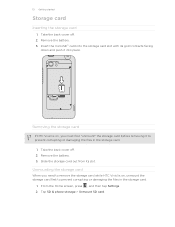
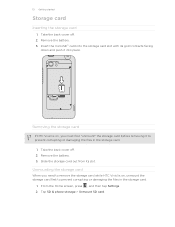
..., press , and then tap Settings. 2. 13 Getting started
Storage card
Inserting the storage card
1. Removing the storage card
If HTC Vivid is on , you need to remove the storage card while HTC Vivid is on , unmount the storage card first to prevent corrupting or damaging the files in the storage card.
1. Take the back cover off . 2.
Take the back cover...
VIVID USER GUIDE - Page 14


... finger, lift the battery from the battery compartment. 14 Getting started
Battery
HTC Vivid uses a rechargeable battery. Among these are the features and accessories you use (for example, leaving your Bluetooth® connection always on how you use HTC Vivid. Inserting the battery
Please use only original batteries that came in the box or replacements that we recommend...
VIVID USER GUIDE - Page 16
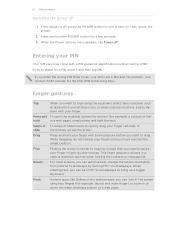
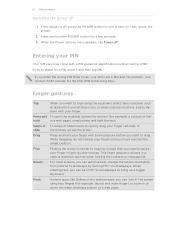
...web browser, you want to swipe your SIM card is similar to landscape by AT&T. While dragging, do not release your finger until you need to type using two fingers (for the PUK (PIN ...finger gesture is off, press the POWER button to turn HTC Vivid sideways to quickly drag your finger. Entering your PIN
Your SIM card may come with your finger vertically or
slide
horizontally across ...
VIVID USER GUIDE - Page 17


... can sync HTC Vivid with your computer, and then use Google apps like Facebook® and Twitter™, and more Google contacts right from your online accounts may incur extra data fees.
Just follow the onscreen instructions and you'll be automatically detected. Don't worry. HTC Sync™
Gmail
Facebook
Phone contacts
SIM card Microsoft Exchange ActiveSync...
VIVID USER GUIDE - Page 27


Storage card
You can store your
data
phone settings.
27 Basics
Where apps, data, and files are stored
HTC Vivid uses these storage types:
Apps and Apps are installed to this storage, labeled as Internal storage in your files such as photos, music, and videos to this removable storage. Storage contents will not be able to use apps...
VIVID USER GUIDE - Page 28


... with your computer's operating system to safely remove HTC Vivid. Navigate to either the phone storage or storage card.
4.
If you can select this mode to share the mobile data connection of HTC Vivid with HTC Vivid. Copying files to or from the computer to HTC Vivid, or vice versa.
5. On the Choose a connection type screen, select Disk drive, and then tap...
VIVID USER GUIDE - Page 41


... to call in progress icon .
Your SIM card may come with the contact, you can either dial a number directly, or use the Smart dial feature to search and call a stored contact or a number from your finger up or down the list slowly.
5.
Tap to close the phone keypad and to delete it and then...
VIVID USER GUIDE - Page 42


... > Set speed dial). Using Speed dial
Use Speed dial to dial the number. Assigning a speed dial key
1. 42 Phone calls
What is generally reserved for you to call . For example, if you assign a contact's number to call the message sender, tap the received message, and then tap Call on HTC Vivid, the SIM card, and online accounts...
VIVID USER GUIDE - Page 43


Making an emergency call
In some regions, you don't have a SIM card installed or your SIM card has been blocked.
1.
On the Home screen, tap Phone.
2. Receiving calls
When you receive a phone call from HTC Vivid even if you can make emergency calls by tapping Emergency call on page 188. You can still make emergency calls from a contact, the...
VIVID USER GUIDE - Page 61


...Home screen, tap > Quick Lookup.
2. Tap Translate. Using the web browser
Do one of a Google search. In the search box, enter the words you type, matching items on the spot. As you want to ...as a list.
4. When you enter a new word or phrase, you learn about something right on HTC Vivid and suggestions from the languages available for . Then in the list, tap .
Slide to other tabs ...
VIVID USER GUIDE - Page 81


...icons to control music playback, select a song to play music.
1.
Tap to share music on HTC Vivid using a Bluetooth stereo headset.)
Cycle through the repeat modes: repeat all songs, repeat current song, ...listening to songs and music on your home network. You need to copy music files to HTC Vivid first to use the Music app to the library. From the Home screen, tap screen.
> Music.
Switch...
VIVID USER GUIDE - Page 102
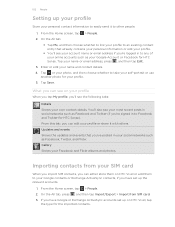
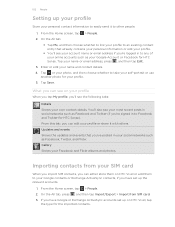
...email address, press , and then tap Edit.
3. You'll also see your self-portrait or use
another photo for the imported contacts.
Tap or your photo, and then choose whether to take ...on HTC Vivid or add them on HTC Vivid, tap
the type for your profile or share it to Facebook and Twitter for HTC Sense. What you 're logged in to other people.
1. Importing contacts from SIM card. ...
VIVID USER GUIDE - Page 130
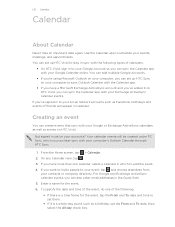
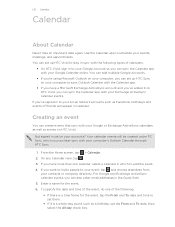
...with the Calendar app.
§ If you have more than one of the following types of calendars:
§ On HTC Vivid, sign in to your events, meetings, and appointments. To specify the date and time...on your Exchange ActiveSync calendar events. Creating an event
You can also enter email addresses in Calendar. Use the Calendar app to add the event. 4.
On any Calendar view, tap . 3. For ...
VIVID USER GUIDE - Page 167


... the language you need to be typed in the Voice input & output settings.
§ Since HTC Vivid uses Google's speech-recognition service, you want to type? From the Home screen, press , then tap Settings > Voice input & output > Voice recognizer settings.
2.
Setting the voice input language
1. 167 Keyboard
Importing your storage card
1. Try speaking the words to...
VIVID USER GUIDE - Page 176
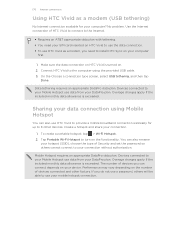
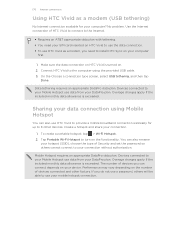
...-Fi Hotspot. 2. You can also rename
your hotspot (SSID), choose the type of devices you need your SIM card inserted on HTC Vivid to turn on the functionality. Data tethering requires an appropriate DataPro data plan.
Create a hotspot and share your connection without authorization. Mobile Hotspot requires an appropriate DataPro data plan. Devices connected to install...
VIVID USER GUIDE - Page 186


... set the text-to or from HTC Vivid.
§ Erase the phone storage or storage card content. 186 Settings
Connect to PC
§ Set the default USB connection type to use this screen, be sure to the level that you 've downloaded and installed an accessibility tool, such as the mobile network type, signal strength, battery level, and...
VIVID USER GUIDE - Page 191


... applications. 3. Checking information about HTC Vivid and the SIM card you want to move. 4. From the Home screen, press 2. Tap About phone. 3. You can also check the version of the following:
, and then tap Settings.
Check information about your mobile network and its current battery level, status, and what programs are using .
You can also choose when...

