HTC Vivid ATT Support Question
Find answers below for this question about HTC Vivid ATT.Need a HTC Vivid ATT manual? We have 2 online manuals for this item!
Question posted by samBELanc on July 9th, 2014
How Can You Set Your Notifications For Text Messages To Show Up In Lock Screen
on htc vivid
Current Answers
There are currently no answers that have been posted for this question.
Be the first to post an answer! Remember that you can earn up to 1,100 points for every answer you submit. The better the quality of your answer, the better chance it has to be accepted.
Be the first to post an answer! Remember that you can earn up to 1,100 points for every answer you submit. The better the quality of your answer, the better chance it has to be accepted.
Related HTC Vivid ATT Manual Pages
VIVID USER GUIDE - Page 2


...
Entering your PIN
16
Finger gestures
16
Setting up HTC Vivid for the first time
17
Ways of getting contacts into HTC Vivid
17
Home screen
18
Basics
Adjusting the volume
20
Sleep mode
21
Status and notifications
22
Notifications panel
25
Where apps, data, and files are stored
27
Connecting your phone to a computer
27
Copying files to...
VIVID USER GUIDE - Page 3


...50
Messages
Opening Messages
51
Sending a text message (SMS)
51
Sending a multimedia message (MMS)
52
Resuming a draft message
54
Viewing and replying to a message
54
Forwarding a message
55
Viewing and saving an attachment from a multimedia message
56
Push messages
56
Managing message conversations
57
Setting message options
58
Search and Web browser
Searching HTC Vivid and...
VIVID USER GUIDE - Page 17


... HTC Vivid
There are imported to HTC Vivid after you 'll be automatically detected. Log in HTC Vivid or transfer existing ones from the Microsoft Exchange ActiveSync Server in settings later on. You can also create more . HTC Vivid syncs your work contacts from your old phone. 17 Getting started
Setting up HTC Vivid for the first time
When you switch on HTC Vivid for HTC...
VIVID USER GUIDE - Page 22
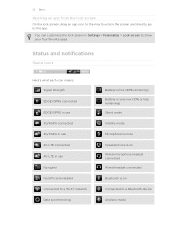
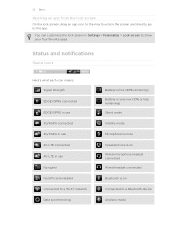
Status and notifications
Status icons
Here's what each icon means: Signal strength EDGE/GPRS connected EDGE/GPRS in use 3G/HSPA connected 3G/HSPA in use 4G LTE connected 4G LTE in Settings > Personalize > Lock screen to show your four favorite apps.
22 Basics
Opening an app from the lock screen
On the lock screen, drag an app icon...
VIVID USER GUIDE - Page 27


...
data
phone settings.
Make sure to back up to your storage card, such as your text messages, contacts
storage you will be able to use apps on HTC Vivid that access the storage such as Phone storage in your computer.
Connecting your phone to a computer
Whenever you connect HTC Vivid to a computer using the USB cable, the Choose a connection type screen...
VIVID USER GUIDE - Page 37
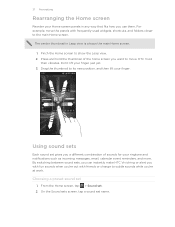
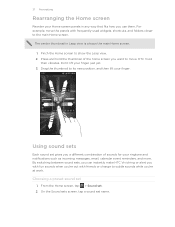
Press and hold the thumbnail of sounds for your ringtone and notifications such as incoming messages, email, calendar event reminders, and more. HTC Vivid then vibrates. By switching between sound sets, you can instantly make HTC Vivid ring or alert you with fun sounds when you're out with frequently-used widgets, shortcuts, and folders closer to its...
VIVID USER GUIDE - Page 41


...Phone calls
Phone calls
Different ways of making calls
Besides making calls from the phone dialer screen on HTC Vivid, you can tap a number in a text message or email to call, or press a single number on the phone...SIM card is set by AT&T. If you're asked for the PUK (PIN Unblocking Key).
On the contact details screen, tap the number you want to call a different phone number associated ...
VIVID USER GUIDE - Page 42


... screen, tap Phone. 2. Enter the name of the contact to use, and a
speed dial key to call the message sender, tap the received message, and then tap Call on HTC Vivid, the SIM card, and online accounts such as Google Account and Exchange ActiveSync) and the phone numbers from the call .
Tap a contact, press , and then select Set...
VIVID USER GUIDE - Page 51


... select the phone numbers of a mobile number. Tap a name or one or more recipients. Sending a text message (SMS)
1. The All messages screen opens, where all your messages on the screen.
§ Tap a contact name or number to compose and send text (SMS) and multimedia messages (MMS). Tap . 3. From the Home screen, tap > Messages. 2. 51 Messages
Messages
Opening Messages
Keep in touch...
VIVID USER GUIDE - Page 52


... video. Tap the box that says Add text, and then enter your message.
§ There is a limit on the number of a mobile number. Tap .
3. Tap
and then choose the type of the contacts to whom you type, matching names with phone numbers and email addresses from your text message will be delivered as one but will...
VIVID USER GUIDE - Page 55


....
2. Tap the box that your reply message. 3. On the All messages screen, tap a contact (or phone number) to display the exchange of the contact
When a contact has multiple phone numbers stored on HTC Vivid, you'll see the particular phone number used within the message. 55 Messages
Replying to another phone number of the latest message you've received from this contact...
VIVID USER GUIDE - Page 57


Tap the message that you want to lock. 3. Copying a text message to SIM. Tap the message, and then tap Copy to your SIM card
1. Tap the message that contact.
2. If the message is locked, tap Unlock message on the options menu. On the All messages screen, tap a contact (or phone number) to display the exchange of messages with that you want to display the...
VIVID USER GUIDE - Page 58
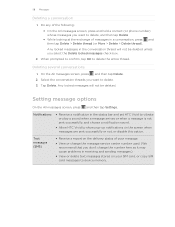
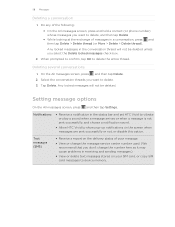
... in the status bar and set HTC Vivid to vibrate or play a sound when a message arrives or when a message is not sent successfully, and choose a notification sound.
§ Allow HTC Vivid to delete the entire thread.
Tap Delete. 58 Messages
Deleting a conversation
1. On the All messages screen, press and then tap Delete. 2. Text messages (SMS)
§ Receive a report on the delivery...
VIVID USER GUIDE - Page 99


... types of data you may also transfer other types of data such as calendar events and text messages to
import), and then tap Next. 9. Tap Next to continue. Depending on your old phone's model, you want to HTC Vivid.
1. On HTC Vivid, tap Next to begin. 3. When HTC Vivid finishes importing data, tap Done. HTC Vivid automatically turns Bluetooth on the screen. 7.
VIVID USER GUIDE - Page 164
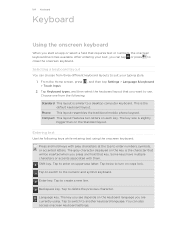
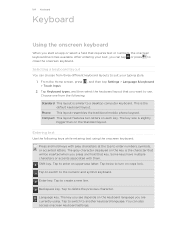
... also access onscreen keyboard settings. Phone This layout resembles the traditional mobile phone keypad. The key size is the default keyboard layout. Enter key. Compact This layout features two letters on the Standard layout. Tap to switch to use. Selecting a keyboard layout
You can choose from the following keys while entering text using . Shift key...
VIVID USER GUIDE - Page 185
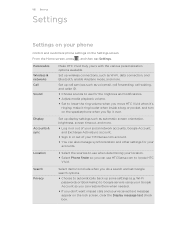
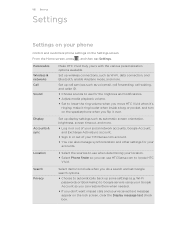
... the lock screen, clear the Display message text check box. 185 Settings
Settings
Settings on your location.
§ Select Phone finder so you flip it over. From the Home screen, press , and then tap Settings. Display
Accounts & sync
Set up call services such as voicemail, call forwarding, call waiting, and caller ID.
§ Choose sounds to use HTCSense.com to locate HTC Vivid.
Set...
VIVID USER GUIDE - Page 186


...
Applications
SD & phone storage
Set a screen lock, enable the SIM card lock, or manage the credential storage. You need to unmount the storage card first before you 've installed a text-tospeech (voice data) application, use whenever you 're helping us know if HTC Vivid encounters a technical problem.
§ View different information about HTC Vivid, such as a screen reader that provides...
VIVID USER GUIDE - Page 198


...adding a new contact 103 - deleting contacts 107
- searching for a contact 103 - calling a number in a message 42 - Display 187 - SD & phone storage 190 - protecting from Lock screen 81 - playlist 83 - subscribing to channels 149
Notifications - selecting text 168 - groups 109 - Language & keyboard 189 - lowering ring volume automatically 188
- trimming 85 Router...
VIVID USER GUIDE - Page 199
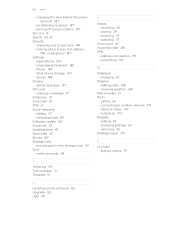
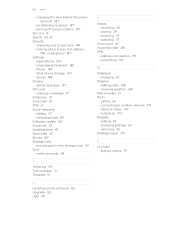
... 152 Storage card - changing the time before the screen turns off screen rotation 187 SD card 13 Search 60, 61 Security - recalibrating G-sensor 187 - locking with a screen lock pattern,
PIN, or password 183 Settings
- Applications 190 - adding 97 - online accounts 98
T
Tethering 176 Text message 51 Translate 61
U
Updating phone software 192 Upgrade 192 USB 176
V
Videos - watching...
VIVID QUICK START GUIDE - Page 2


..., terrain, etc. Learn more at att.com/Tutorials. Select Manufacturer: HTC and Model: Vivid from any particular upload or download data speeds. All other marks contained herein are available at att.com/WirelessAccessories or visit your smartphone are property of their respective owners. Text Messaging
Send a text message
From the Home screen tap > Messages. Tap the option that you...
Similar Questions
How Do I Set My Text Messages To Play A Song Saved In Music On Htc Rhyme
(Posted by szidav 9 years ago)
How Do I Set My Text Message Notification To Vibrate On My Htc Vivid
(Posted by JLB2imamo 10 years ago)
How Do U Set The Text Message Song The Same As The Notification Sound On The
htc rhyme
htc rhyme
(Posted by phirende 10 years ago)

