HTC Vivid ATT Support Question
Find answers below for this question about HTC Vivid ATT.Need a HTC Vivid ATT manual? We have 2 online manuals for this item!
Question posted by shukijorda on January 29th, 2014
How To Make A Htc Vivid Send Videos
The person who posted this question about this HTC product did not include a detailed explanation. Please use the "Request More Information" button to the right if more details would help you to answer this question.
Current Answers
There are currently no answers that have been posted for this question.
Be the first to post an answer! Remember that you can earn up to 1,100 points for every answer you submit. The better the quality of your answer, the better chance it has to be accepted.
Be the first to post an answer! Remember that you can earn up to 1,100 points for every answer you submit. The better the quality of your answer, the better chance it has to be accepted.
Related HTC Vivid ATT Manual Pages
VIVID USER GUIDE - Page 2


...
25
Where apps, data, and files are stored
27
Connecting your phone to a computer
27
Copying files to or from the phone storage or storage card
28
Copying text, looking up information, and sharing
29
Printing
30
Personalizing
Making HTC Vivid truly yours
31
Personalizing HTC Vivid with scenes
31
Changing your wallpaper
32
Applying a new skin...
VIVID USER GUIDE - Page 3


...
Setting message options
58
Search and Web browser
Searching HTC Vivid and the Web
60
Using the web browser
61
Downloading from the Web
63
Viewing bookmarks and previously visited pages
64
Setting browser options
65
Camera
Camera basics
67
Taking a photo
68
Recording video
69
Adding effects
70
After capturing
70
Changing...
VIVID USER GUIDE - Page 5


... as a modem (USB tethering)
176
Sharing your data connection using Mobile Hotspot
176
Connecting HTC Vivid to the Internet through a computer (Internet Pass-through)
177
Bluetooth
Bluetooth basics
178
Connecting a Bluetooth headset or car kit
178
Disconnecting or unpairing from a Bluetooth device
179
Sending information using Bluetooth
180
Receiving information using Bluetooth
181...
VIVID USER GUIDE - Page 12


... contains your thumb, slide the SIM card out from the SIM card slot. Take the back cover off HTC Vivid before removing your SIM card. 1.
Inserting the SIM card
1. Remove the battery. 3. With your phone number, service details, and phonebook/message memory. Removing the SIM card
Make sure to switch off . 2. Remove the battery. 3.
VIVID USER GUIDE - Page 14


... temperature make the battery work harder. Also, consider your Bluetooth® connection always on how you use (for example, leaving your location: poor signal strength from the battery compartment. Take the back cover off . 2. Insert the battery (with its exposed copper contacts first) into the battery
compartment. 14 Getting started
Battery
HTC Vivid...
VIVID USER GUIDE - Page 18
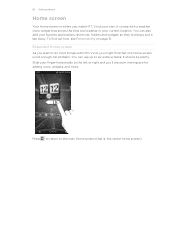
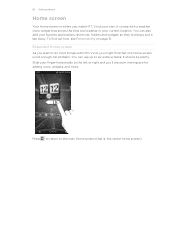
... your own. You can also add your current location.
18 Getting started
Home screen
Your Home screen is where you make HTC Vivid your finger horizontally to the left or right and you'll discover more space for adding icons, widgets, and more...shortcuts, folders and widgets so they're always just a tap away. It comes with HTC Vivid, you might find out how, see Personalizing on page 31.
VIVID USER GUIDE - Page 27


... your files. Select this storage, labeled as photos, music, and videos to your data before starting a factory reset. File storage
This is not...Make sure to your computer, this option to your storage card, such as Phone storage in your computer. When you connect your phone to back up to synchronize contacts, calendar, and other information between HTC Vivid and your
data
phone...
VIVID USER GUIDE - Page 28


... USB cable.
2. If you want to keep HTC Vivid connected to the computer but want it to be able to HTC Vivid, or vice versa.
5.
Copy the files from the phone storage or storage card
You can select this mode to share the mobile data connection of HTC Vivid with HTC Vivid. 28 Basics
USB tethering When you do not...
VIVID USER GUIDE - Page 31


... Creating a new scene
You'll start with scenes
HTC Vivid becomes multiple phones in your perfect weekend phone, travel phone, work , play phone. Press , and then tap New. 3. Scenes... quickly apply. Tap Apply.
31 Personalizing
Personalizing
Making HTC Vivid truly yours
Make HTC Vivid look and sound just the way you instantly turn HTC Vivid into your life. Tap the Personalize button right...
VIVID USER GUIDE - Page 37
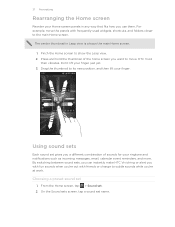
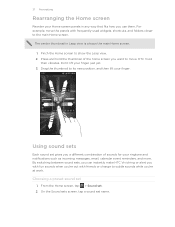
... the Home screen
Reorder your Home screen panels in Leap view is always the main Home screen. 1. HTC Vivid then vibrates. Using sound sets
Each sound set
1.
By switching between sound sets, you can instantly make HTC Vivid ring or alert you with fun sounds when you're out with frequently-used widgets, shortcuts, and...
VIVID USER GUIDE - Page 46


... Phone ...5. Enter your added account, tap the
Receive incoming calls check box.
To set HTC Vivid to the conference. Make the first call (or accept a call), and then simply dial each subsequent call ...make and receive calls through an Internet calling account. To add another participant to the first conference call . Adding an Internet calling account
§ Check with your mobile ...
VIVID USER GUIDE - Page 48


... mobile field in the blank contact record that appears. On the Home screen, tap Phone. 2. If you enter a plus (+) sign before the phone number, HTC Vivid will be added before the phone number. 3. The phone ...the following :
Remove one name or number
Clear the entire list
Press and hold the phone number that you make calls while roaming.
1.
Do any of the following :
§ When creating a...
VIVID USER GUIDE - Page 55


.... Tap Send. There's also a bold letter before the phone number to display the exchange of this contact.
1. Select another phone number of the contact
When a contact has multiple phone numbers stored on HTC Vivid, you want to forward. On the All messages screen, tap a contact (or phone number) to indicate the number type (for example, M stands for Mobile...
VIVID USER GUIDE - Page 94
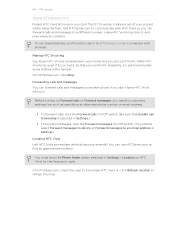
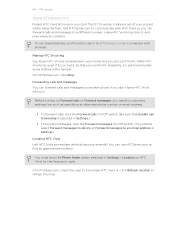
.... (Be sure that you don't have the Phone finder option selected in Settings > Location on a computer web browser. You must have HTC Vivid with HTC Vivid so you can find it , and even erase its approximate location. To use HTCSense.com to see where HTC Vivid is. Making HTC Vivid ring You know HTC Vivid is selected in the hamper. On HTCSense...
VIVID USER GUIDE - Page 180
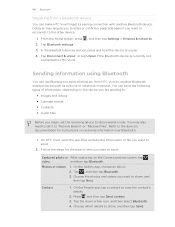
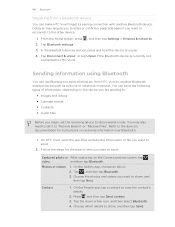
...'s details.
2. You can make HTC Vivid forget its pairing connection with another Bluetooth enabled device such as a phone or notebook computer. Follow the steps for instructions on the Camera preview screen, tap ,
video
and then tap Bluetooth. Tap , and then tap Bluetooth. 3. Choose the photos and videos you begin, set it to send:
Captured photo or After...
VIVID USER GUIDE - Page 181


... username]\My Documents \Bluetooth Exchange Folder
If you send a calendar event or contact, it is normally added directly to another mobile phone, it 's saved depends on the receiving device....on Bluetooth if you send information using Bluetooth
HTC Vivid lets you send an image file to a compatible phone, the event is saved
When you 're asked to do so.
4. If you send a calendar event ...
VIVID USER GUIDE - Page 185
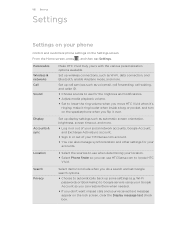
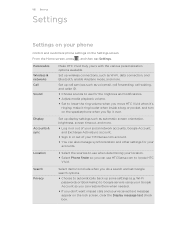
...HTC Vivid when it's
ringing, make it over.
Set up display settings such as voicemail, call forwarding, call waiting, and caller ID.
§ Choose sounds to use for your accounts.
185 Settings
Settings
Settings on your phone
Control and customize phone... more . Personalize
Wireless & networks Call
Sound
Make HTC Vivid truly yours with the various personalization options available....
VIVID USER GUIDE - Page 189
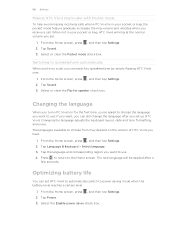
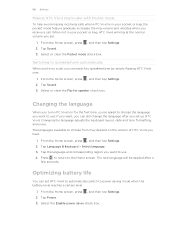
...Making HTC Vivid ring louder with Pocket mode
To help avoid missing incoming calls when HTC Vivid is in your pocket or bag, the pocket mode feature gradually increases the ring volume and vibrates when you want to use . 4. Tap Sound. 3. Changing the language
When you turn HTC Vivid on the version of HTC Vivid you set up HTC Vivid... your pocket or bag, HTC Vivid will be applied after you...
VIVID USER GUIDE - Page 191


... HTC Vivid.
Choose whether to send error reports.
Read legal information from Market.
1. On the Downloaded tab, tap the application you 're helping us know if HTC Vivid encounters a technical problem. Tap Applications > Manage applications. 3. From the Home screen, press 2. When enabled, you want to move . 4. Checking information about your phone
1. Tell HTC
Network
Phone...
VIVID QUICK START GUIDE - Page 2


... or a shortcut. Tap Send. Find Accessories
Accessories for your local AT&T store. Printed in limited areas. Network Notifications
Network
Your 4G LTE wireless device will experience any AT&T mobile phone. Manage Home Screens
You have up , tap End. All rights reserved. Tap Gallery to choose a picture or video from the list. From...

