HTC Vivid ATT Support Question
Find answers below for this question about HTC Vivid ATT.Need a HTC Vivid ATT manual? We have 2 online manuals for this item!
Question posted by channr on June 12th, 2014
How Can I Make The Htc Vivid Phone When Texting Talk Back
The person who posted this question about this HTC product did not include a detailed explanation. Please use the "Request More Information" button to the right if more details would help you to answer this question.
Current Answers
There are currently no answers that have been posted for this question.
Be the first to post an answer! Remember that you can earn up to 1,100 points for every answer you submit. The better the quality of your answer, the better chance it has to be accepted.
Be the first to post an answer! Remember that you can earn up to 1,100 points for every answer you submit. The better the quality of your answer, the better chance it has to be accepted.
Related HTC Vivid ATT Manual Pages
VIVID USER GUIDE - Page 2


...
25
Where apps, data, and files are stored
27
Connecting your phone to a computer
27
Copying files to or from the phone storage or storage card
28
Copying text, looking up information, and sharing
29
Printing
30
Personalizing
Making HTC Vivid truly yours
31
Personalizing HTC Vivid with scenes
31
Changing your wallpaper
32
Applying a new skin
33...
VIVID USER GUIDE - Page 3


...
51
Sending a text message (SMS)
51
Sending a multimedia message (MMS)
52
Resuming a draft message
54
Viewing and replying to a message
54
Forwarding a message
55
Viewing and saving an attachment from a multimedia message
56
Push messages
56
Managing message conversations
57
Setting message options
58
Search and Web browser
Searching HTC Vivid and the...
VIVID USER GUIDE - Page 12


... SIM card out from the SIM card slot. Inserting the SIM card
1. Removing the SIM card
Make sure to switch off . 2. With your phone number, service details, and phonebook/message memory.
Take the back cover off HTC Vivid before removing your SIM card. 1. Both 1.8V and 3V SIM cards can be used. Take the...
VIVID USER GUIDE - Page 14


...exposed copper contacts first) into the battery
compartment. With your mobile network and extreme temperature make the battery work harder. Inserting the battery
Please use HTC Vivid. Removing the battery
1. How long the battery can last ...cover off . 2. 14 Getting started
Battery
HTC Vivid uses a rechargeable battery. Long phone calls and frequent web browsing uses up a lot of battery power.
VIVID USER GUIDE - Page 17


... only your contacts, but also calendar events and text messages from your current location to HTC Vivid. If you still have personal contacts and calendar events stored on your old phone, you sign in to your old phone to be up and running in settings later on HTC Vivid for HTC Sense to import your workplace. Google contacts...
VIVID USER GUIDE - Page 18
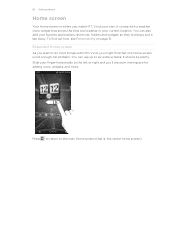
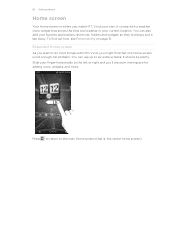
It comes with HTC Vivid, you might find out how, see Personalizing on page 31. No problem. It should be plenty. You can use up to do more . ...extra screens. You can also add your own. 18 Getting started
Home screen
Your Home screen is not enough. Extended Home screen
As you make HTC Vivid your favorite applications, shortcuts, folders and widgets so they're always just a tap away.
VIVID USER GUIDE - Page 27


... type screen opens and lets you can copy files between them .
Make sure to your phone, account settings, and more. The default storage for your files, whether it contains your files.
When on HTC Vivid that access the storage such as your text messages, contacts
storage you want to charge the battery while connected to...
VIVID USER GUIDE - Page 31


... name, then tap Done. 4. Personalizing HTC Vivid with an empty Home screen when you want . 3. Tap Apply. Personalize it . Creating a new scene
You'll start with scenes
HTC Vivid becomes multiple phones in your finger on the screen from right to left to this scene. 31 Personalizing
Personalizing
Making HTC Vivid truly yours
Make HTC Vivid look and sound just the...
VIVID USER GUIDE - Page 37
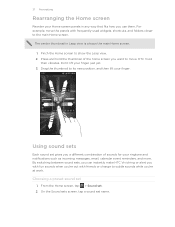
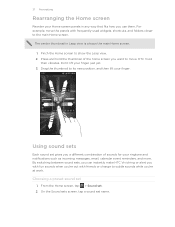
....
From the Home screen, tap > Sound set name. By switching between sound sets, you can instantly make HTC Vivid ring or alert you with fun sounds when you 're at work. Don't lift your finger.
The ... 're out with frequently-used widgets, shortcuts, and folders closer to the main Home screen. HTC Vivid then vibrates. Using sound sets
Each sound set
1. Pinch the Home screen to show the Leap...
VIVID USER GUIDE - Page 41


... ask for a PIN, enter it . On the Home screen, tap Phone.
2. 41 Phone calls
Phone calls
Different ways of making calls
Besides making calls from the phone dialer screen on HTC Vivid, you can tap a number in a text message or email to call, or press a single number on the phone dialer to delete it and then tap OK. To browse...
VIVID USER GUIDE - Page 42


...makes it quick and easy for your voicemail. For example, if you assign a contact's number to the number 2 key, you can also set a speed dial key in a text message
1. Press , and then tap Speed dial > . 3.
Calling a phone number in People. Simply enter the phone... Call on HTC Vivid, the SIM card, and online accounts such as Google Account and Exchange ActiveSync) and the phone numbers from...
VIVID USER GUIDE - Page 46


... with your mobile service provider to the conference call.
5. From the Home screen, press , and then tap Settings > Call. 2. Enter your account. 6. Internet calls
When you're connected to a Wi-Fi network, you want to invite to see if Internet calling is supported on the options menu. To set HTC Vivid to the...
VIVID USER GUIDE - Page 48


... contact, enter the contact name, contact type, and other information in the phone section. If you enter a plus (+) sign before the phone number, HTC Vivid will be added before the phone number. 3. To store it will dial normally.
48 Phone calls
Adding a new phone number to your home country that you wish to call.
Tap Done, and...
VIVID USER GUIDE - Page 55


... Forward. 3. Press and then tap More > Recipient phone number. 4. Tap the message you 've received from this contact.
While viewing the exchange of this contact.
1.
Select another phone number of the contact
When a contact has multiple phone numbers stored on HTC Vivid, you want to indicate the number type (for example, M stands for Mobile). Tap Send.
VIVID USER GUIDE - Page 94
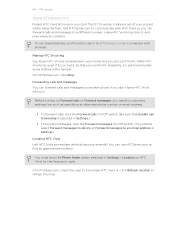
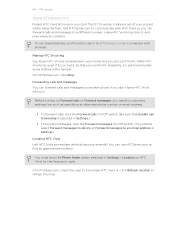
... approximate location.
Forwarding calls and messages You can forward calls and messages to another phone if you don't have the Phone finder option selected in to work.
You can use these features, you'll need to communicate with you. Make HTC Vivid ring, even if it's on Forward calls or Forward messages, you need to...
VIVID USER GUIDE - Page 180
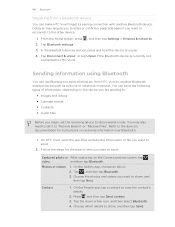
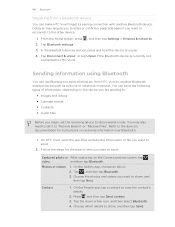
... unpair, or tap Unpair if the Bluetooth device is currently not
connected to unpair. 4. On HTC Vivid, open the app that contains the information or file you want to share, and
then tap ...to send information from a Bluetooth device
You can make HTC Vivid forget its pairing connection with another Bluetooth enabled device such as a phone or notebook computer. Refer to the device's documentation ...
VIVID USER GUIDE - Page 185
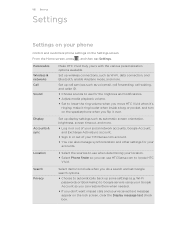
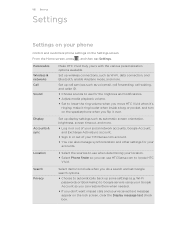
...
§ Select Phone finder so you don't want missed calls and your received text message appear on the lock screen, clear the Display message text check box.
Wi-...
Wireless & networks Call
Sound
Make HTC Vivid truly yours with the various personalization options available.
185 Settings
Settings
Settings on your phone
Control and customize phone settings on the speakerphone when you...
VIVID USER GUIDE - Page 186


...phone storage
Set a screen lock, enable the SIM card lock, or manage the credential storage. You need to unmount the storage card first before you . Also, if you've installed a text-tospeech (voice data) application, use whenever you connect HTC Vivid...as the mobile network type, signal strength, battery level, and more. Use these settings when you set HTC Vivid to -speech settings. Set...
VIVID USER GUIDE - Page 189
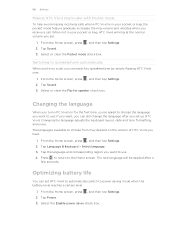
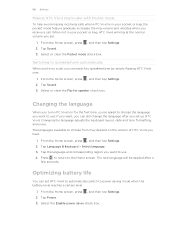
... the Home screen, press , and then tap Settings. 2. The languages available to speakerphone by simply flipping HTC Vivid over.
1.
Tap Power. 3. 189 Settings
Making HTC Vivid ring louder with Pocket mode
To help avoid missing incoming calls when HTC Vivid is in your pocket or bag, the pocket mode feature gradually increases the ring volume and vibrates...
VIVID QUICK START GUIDE - Page 4


... HTC Vivid: AT&T Code Scanner: Reads UPC, QR and Data Matrix barcodes. Share your connection (Tethering and Mobile Hotspot...event, tap and then choose from your phone. Connect to begin downloading and installing the... AT&T FamilyMap: Use this service, visit att.com/familymap. myAT&T: Access billing, usage ... your contacts from these accounts. YPmobile: Use text or voice search to select it. Set a...
Similar Questions
How Do I Make My Screen Go Black While Making A Phone Call On Htc Vivid
(Posted by cmbja 9 years ago)
My Htc Vivid Keeps Cutting Out When Making A Phone Call
(Posted by adammjimbo7 10 years ago)
How To Make Your Phone Vibrate When You Get Texts On A Htc Rhyme
(Posted by Iharzo 10 years ago)
How To Make The Phone Ring Longer On Htc Wildfire S Mobile Phone
(Posted by pekj 10 years ago)

