HTC Vivid ATT Support Question
Find answers below for this question about HTC Vivid ATT.Need a HTC Vivid ATT manual? We have 2 online manuals for this item!
Question posted by n3dian on August 20th, 2014
Htc Vivid How To Change Camera From Touch Screen To Button
The person who posted this question about this HTC product did not include a detailed explanation. Please use the "Request More Information" button to the right if more details would help you to answer this question.
Current Answers
There are currently no answers that have been posted for this question.
Be the first to post an answer! Remember that you can earn up to 1,100 points for every answer you submit. The better the quality of your answer, the better chance it has to be accepted.
Be the first to post an answer! Remember that you can earn up to 1,100 points for every answer you submit. The better the quality of your answer, the better chance it has to be accepted.
Related HTC Vivid ATT Manual Pages
VIVID USER GUIDE - Page 2


... a computer
27
Copying files to or from the phone storage or storage card
28
Copying text, looking up information, and sharing
29
Printing
30
Personalizing
Making HTC Vivid truly yours
31
Personalizing HTC Vivid with scenes
31
Changing your wallpaper
32
Applying a new skin
33
Personalizing your Home screen with widgets
33
Adding icons and other shortcuts...
VIVID USER GUIDE - Page 8
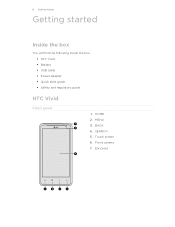
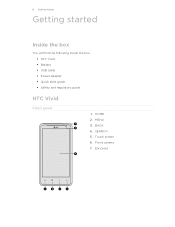
Ear piece Touch screen 6. MENU 3. BACK 4. SEARCH 5. 8 Getting started
Getting started
Inside the box
You will find the following inside the box: § HTC Vivid § Battery § USB cable § Power adapter § Quick start guide § Safety and regulatory guide
HTC Vivid
Front panel
1. Front camera 7. HOME 2.
VIVID USER GUIDE - Page 16
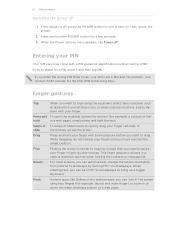
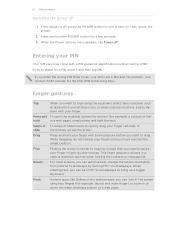
... icons, or press onscreen buttons, simply tap
them with a PIN (personal identification number) set by turning HTC Vivid sideways. Pinch
In some pressure before you can "pinch" the screen using the keyboard, select items onscreen such
as when flicking the contacts or message list. If you can automatically change the screen orientation from portrait to zoom...
VIVID USER GUIDE - Page 31


... tap Done. 4. Tap the Personalize button right on the screen from right to left to this scene.
Slide your social life.
1. Personalizing HTC Vivid with a different wallpaper, skin, ringtone, and notification sound for work phone, or pure play , travel phone, work , play phone. By switching between scenes, you instantly turn HTC Vivid into your changes will be automatically saved to...
VIVID USER GUIDE - Page 32
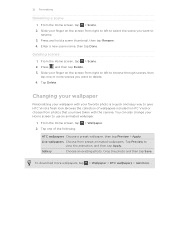
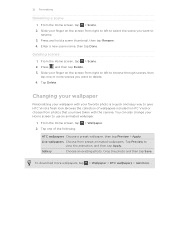
... 2. You can also change your finger on the screen from preset animated wallpapers. Tap one or more . Live wallpapers Choose from right to left to browse through scenes, then
tap one of wallpapers included in HTC Vivid or choose from photos that you have taken with your wallpaper with the camera. To download more wallpapers...
VIVID USER GUIDE - Page 34
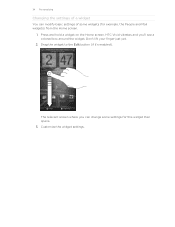
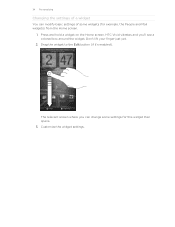
... settings of a widget
You can change some widgets (for this widget then opens. 3. Press and hold a widget on the Home screen. HTC Vivid vibrates and you can modify basic settings of some settings for example, the People and Mail widgets) from the Home screen.
1. The relevant screen where you 'll see a colored box around the widget...
VIVID USER GUIDE - Page 48


...screen, tap Phone. 2. If you enter a leading zero, it will be added before the phone number, HTC Vivid will dial normally. Clearing the Call History list
On the Call History screen...phone number that appears. If you want to an existing contact, tap a contact stored on HTC Vivid.
3. Do any of number, for example a home number, tap the Mobile button.
§ When saving the number to change...
VIVID USER GUIDE - Page 67


... and videos of your trip and encounters with HTC Vivid.
§ To open the camera directly in video mode so you can immediately start capturing videos, tap from the Home
§ To open the camera in photo mode and take photos, tap screen, and then tap Camera.
Viewfinder screen
You'll find the following onscreen controls and...
VIVID USER GUIDE - Page 93
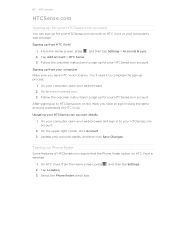
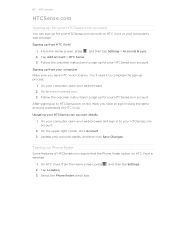
... , and then tap Settings > Accounts & sync. 2. Tap Add account > HTC Sense. 3. Updating your account details, and then click Save Changes. Turning on Phone finder
Some features of HTCSense.com require that the Phone finder option on HTC Vivid. Signing up from the Home screen, press 2. Go to complete the sign-up process.
1. After signing up to HTCSense...
VIVID USER GUIDE - Page 145
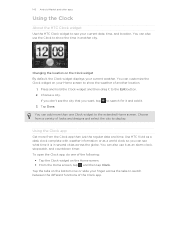
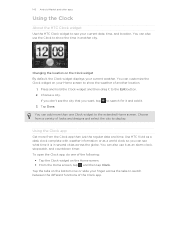
... is in another location.
1.
Changing the location on the Home screen. § From the Home screen, tap and then tap Clock. Tap Done.
Use HTC Vivid as a desk clock complete with weather information or as a world clock so you want, tap to search for it and add it to the Edit button. 2. You can see what...
VIVID USER GUIDE - Page 147
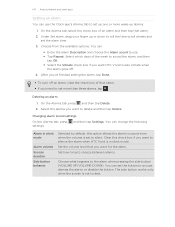
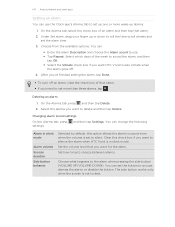
... want to silence the alarm when HTC Vivid is in silent mode
Alarm volume Snooze duration Side button behavior
Selected by default, this check box if you want HTC Vivid to also vibrate when
the alarm .... Select the alarms you want for the alarm. The side button works only when the screen is set the alarm time.
3. You can change the following
Alarm in silent mode. You can:
§ ...
VIVID USER GUIDE - Page 156
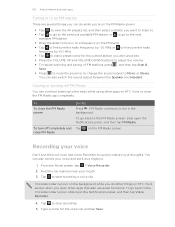
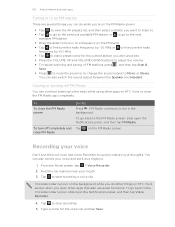
...; Press the VOLUME UP and VOLUME DOWN buttons to adjust the volume. § To ...the sound or to change the sound output to the FM Radio screen, slide open the ...screen.
Hold the microphone near your voice
Don't just think out loud. Recording your mouth. 3.
156 Android Market and other apps
Tuning in to an FM station
There are several things you can do other things on HTC Vivid...
VIVID USER GUIDE - Page 159


... synchronization. On the Device setup screen, enter a name for HTC Sync to recognize HTC Vivid. 3. Click Save. To change the name of items to recognize HTC Vivid
1.
The Device panel then opens. Clicking Overview displays basic software information and storage usage, and lets you can click a category of HTC Vivid.
§ The Sync now button lets you start syncing the...
VIVID USER GUIDE - Page 165
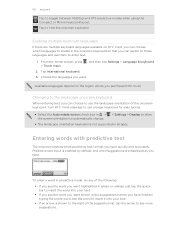
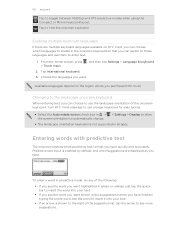
...Compact or Phone keyboard layout. From the Home screen, press , and then tap Settings > Language & keyboard > Touch Input.
2. Choose the languages you purchased HTC Vivid.
Available languages depend on HTC Vivid, you ... you can switch to these languages and use them to see more suggestions. Changing to the landscape onscreen keyboard
When entering text, you type. Predictive text input...
VIVID USER GUIDE - Page 184
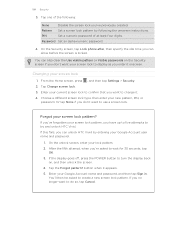
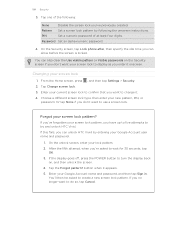
... the display goes off, press the POWER button to try and unlock HTC Vivid. You'll then be asked to change it. 4. Tap Change screen lock. 3.
On the unlock screen, enter your screen lock
1. button when it onscreen. If you can allow before the screen is locked.
Changing your lock pattern.
2. Choose a different screen lock type, then enter your Google Account name...
VIVID USER GUIDE - Page 188


... selection
You can choose to normal mode, press the VOLUME UP button twice. § From the Home screen, press , and then tap Settings > Sound > Sound profile. 188 Settings
Keeping the screen on or off
You can turn off while you're charging HTC Vivid. 1. Changing sound settings
Switching between modes. Select the Audible selection check box...
VIVID USER GUIDE - Page 189
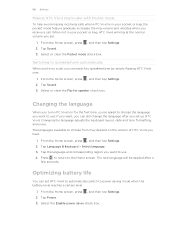
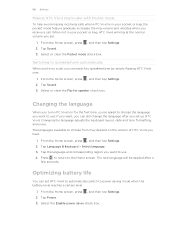
... increases the ring volume and vibrates when you receive a call , you can set up HTC Vivid. Switching to speakerphone automatically
When you have.
1.
Changing the language
When you turn HTC Vivid on the version of HTC Vivid you 're on a call . From the Home screen, press , and then tap Settings. 2. Press to return to use . Optimizing battery life...
VIVID USER GUIDE - Page 194
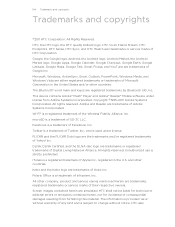
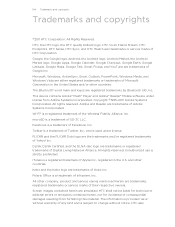
...® word mark and logos are trademarks of HTC Corporation. Unauthorized use is a trademark of Microsoft Corporation in the U.S. This device contains Adobe® Flash® Player and Adobe® Reader® Mobile software under license. microSD is strictly prohibited. and other countries. Screen images contained herein are either registered trademarks or trademarks...
VIVID QUICK START GUIDE - Page 1


...phone. Quick Start
Getting to Know Your Phone
Headphone jack
Notification Earpiece LED
Power Front camera
Touch screen
Charger / USB port
MENU HOME
BACK SEARCH
Microphone
For more information, visit att.com/DeviceSupport
Volume up Volume down
Setting up Your Phone... and more.
To unlock, press the power button, then pull the ring up the back cover from the bottom side and remove...
VIVID QUICK START GUIDE - Page 4


... turn -byturn voice directions. Bluetooth®, Wi-Fi® and Mobile Hotspot
Pair with a USB cable. Connect to your phone.
Tap Portable Wi-Fi Hotspot to add the event. If you want.
To invite people to find businesses and events near your HTC Vivid: AT&T Code Scanner: Reads UPC, QR and Data Matrix...
Similar Questions
How Do You Change The Weather City On A At&t Htc Touch Screen Phone
(Posted by franjimar 9 years ago)
How Do You Change The Home Screen Button Back To The Leap Screen On The Htc
amaze
amaze
(Posted by jcGU 10 years ago)
How Do I Change The Lock Screen Wallpaper On My Htc Vivid
(Posted by gdmfr 10 years ago)
How To Change The Sensitivity On Htc Vivid Touch Screen
(Posted by mdapu5964 10 years ago)

