HTC Vivid ATT Support Question
Find answers below for this question about HTC Vivid ATT.Need a HTC Vivid ATT manual? We have 2 online manuals for this item!
Question posted by andrejagad on September 27th, 2014
How Do I Change Video On My Htc Vivid From Mp4 To Jpeg
The person who posted this question about this HTC product did not include a detailed explanation. Please use the "Request More Information" button to the right if more details would help you to answer this question.
Current Answers
There are currently no answers that have been posted for this question.
Be the first to post an answer! Remember that you can earn up to 1,100 points for every answer you submit. The better the quality of your answer, the better chance it has to be accepted.
Be the first to post an answer! Remember that you can earn up to 1,100 points for every answer you submit. The better the quality of your answer, the better chance it has to be accepted.
Related HTC Vivid ATT Manual Pages
VIVID USER GUIDE - Page 2


... apps, data, and files are stored
27
Connecting your phone to a computer
27
Copying files to or from the phone storage or storage card
28
Copying text, looking up information, and sharing
29
Printing
30
Personalizing
Making HTC Vivid truly yours
31
Personalizing HTC Vivid with scenes
31
Changing your wallpaper
32
Applying a new skin
33
Personalizing...
VIVID USER GUIDE - Page 3


...
Using Speed dial
42
Calling a phone number in a text message
42
Calling a phone number in an email
43
Making ...HTC Vivid and the Web
60
Using the web browser
61
Downloading from the Web
63
Viewing bookmarks and previously visited pages
64
Setting browser options
65
Camera
Camera basics
67
Taking a photo
68
Recording video
69
Adding effects
70
After capturing
70
Changing...
VIVID USER GUIDE - Page 5


...videos on YouTube
154
Listening to FM Radio
155
Recording your voice
156
Sharing games and apps
157
HTC Sync
About HTC Sync
158
Installing HTC Sync
158
Setting up HTC Sync to recognize HTC Vivid... private network (VPN)
174
Using HTC Vivid as a modem (USB tethering)
176
Sharing your data connection using Mobile Hotspot
176
Connecting HTC Vivid to the Internet through a computer ...
VIVID USER GUIDE - Page 6
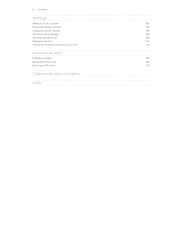
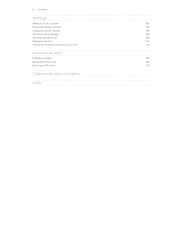
6 Contents
Settings
Settings on your phone
185
Changing display settings
187
Changing sound settings
188
Changing the language
189
Optimizing battery life
189
Managing memory
190
Checking information about your phone
191
Update and reset
Software updates
192
Restarting HTC Vivid
193
Resetting HTC Vivid
193
Trademarks and copyrights
Index
VIVID USER GUIDE - Page 14


...on how you use HTC Vivid. Inserting the battery
Please use (for example, leaving your mobile network and extreme temperature make the battery work harder. Removing the battery
1. 14 Getting started
Battery
HTC Vivid uses a rechargeable battery....copper contacts first) into the battery
compartment. Long phone calls and frequent web browsing uses up a lot of battery power.
Take the back cover off...
VIVID USER GUIDE - Page 27


...when you can store your phone to a computer
Whenever you connect HTC Vivid to back up your phone, account settings, and more.
When you connect your phone to your computer, this ...videos to this storage, labeled as your text messages, contacts
storage you to a computer using the USB cable, the Choose a connection type screen opens and lets you can copy files between HTC Vivid...
VIVID USER GUIDE - Page 28


...
connection with your computer. Copying files to or from the computer to HTC Vivid, or vice versa.
5.
Connect HTC Vivid to your computer, HTC Vivid is , the connected HTC Vivid) as a removable disk.
3. On your computer using the supplied USB cable.
2. Copy the files from the phone storage or storage card
You can copy your music, photos, and other...
VIVID USER GUIDE - Page 31


... quickly apply. Slide your changes will be automatically saved to the current scene selected. Creating a new scene
You'll start with a different wallpaper and collection of your finger on the Home screen to select the scene you want it with scenes
HTC Vivid becomes multiple phones in your social life.
1. Personalizing HTC Vivid with a different wallpaper...
VIVID USER GUIDE - Page 43


...use the polite ringer and pocket mode features for your SIM card has been blocked.
1. Receiving calls
When you receive a phone call from HTC Vivid even if you get a call
Do one of the following: § Tap Answer. § If the display is .... Edit the number if necessary. 3. Dial the emergency number for receiving calls. To find out how, see Changing sound settings on the screen.
VIVID USER GUIDE - Page 46


...'ve registered with your mobile service provider to receive Internet calls on your account. 6. Under Internet call , and then dial the number of the contact you dial the second participant.
3. Tap Add account. 4. To set HTC Vivid to see if Internet calling is put on the options menu. 46 Phone calls
Setting up a conference...
VIVID USER GUIDE - Page 48


...a contact stored on HTC Vivid, and then select the number type.
4.
48 Phone calls
Adding a new phone number to your home country that you wish to call.
If you want to change the country code, ..., and other information in the phone section. Clearing the Call History list
On the Call History screen, do one of number, for example a home number, tap the Mobile button.
§ When saving ...
VIVID USER GUIDE - Page 55


... a message
1. On the All messages screen, tap a contact (or phone number) to view the exchange of the contact
When a contact has multiple phone numbers stored on HTC Vivid, you want to indicate the number type (for example, M stands for Mobile).
Press and then tap More > Recipient phone number. 4.
Tap Send. While viewing the exchange of messages...
VIVID USER GUIDE - Page 58
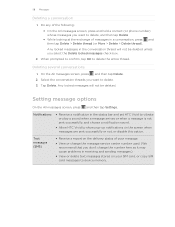
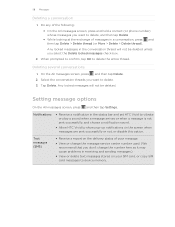
...of the following: § On the All messages screen, press and hold a contact (or phone number) whose messages you select the Delete locked messages check box.
2. 58 Messages
Deleting a ... sent successfully, and choose a notification sound.
§ Allow HTC Vivid to show pop-up notifications on your message.
§ View or change the message service center number used. (We recommend that you ...
VIVID USER GUIDE - Page 62
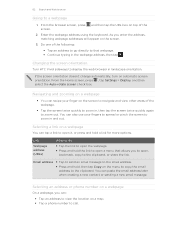
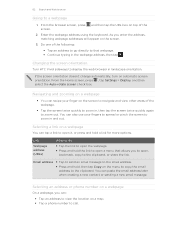
...use your finger on the menu to copy the email address to call. Changing the screen orientation
Turn HTC Vivid sideways to zoom in the webpage address, then tap .
Do one of...copy to a webpage
1. If the screen orientation doesn't change automatically, turn on the screen.
3. Selecting a link on a map. § Tap a phone number to the clipboard. From the browser screen, press...
VIVID USER GUIDE - Page 76
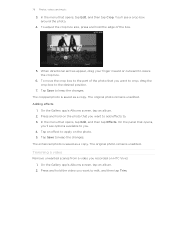
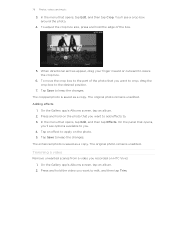
... move the crop box to apply on HTC Vivid. 1. Tap an effect to the part of the box.
5. The original photo remains unedited. 76 Photos, videos, and music
3. In the menu that opens, tap Edit, and then tap Crop. You'll see options available to keep the changes. The cropped photo is saved as...
VIVID USER GUIDE - Page 87
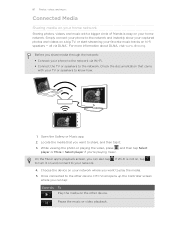
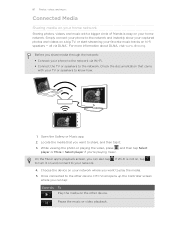
...to the network. Simply connect your phone to the network and instantly show your captured photos and videos on a big TV, or start...videos, and music
Connected Media
Sharing media on your home network
Sharing photos, videos, and music with your phone to the network via DLNA®. On the Music app's playback screen, you can tap: Controls To
Play the media on the other device, HTC Vivid...
VIVID USER GUIDE - Page 93
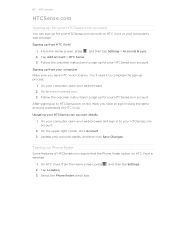
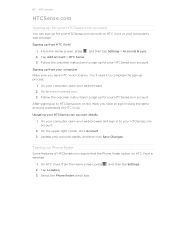
... the upper-right corner, click Account. 3.
Updating your account details, and then click Save Changes. Turning on Phone finder
Some features of HTCSense.com require that the Phone finder option on the Web, you have to www.htcsense.com. 3. On HTC Vivid, from your web browser and sign in using the same account credentials on...
VIVID USER GUIDE - Page 136


... map. § Tap to change the name, category, or address of the following:
Use wireless networks
Use GPS satellites
Uses Wi-Fi or your mobile data connection to Footprints. 3.... or both of the footprint, enter the
phone or website, add a voice memo, and more battery power.
Adding a location as a restaurant or sightseeing spot and store it on HTC Vivid, you want to take a photo of ...
VIVID USER GUIDE - Page 160
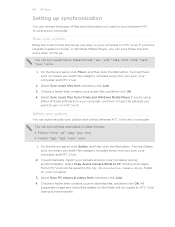
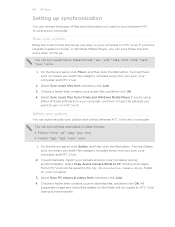
... means you want this category included every time you sync your computer during synchronization, select Copy device Camera Shots to HTC Vivid during synchronization.
If you have playlists created in these formats:
§ Photos: *.bmp, *.gif, *.jpeg, *.jpg, *.png § Videos: *.3gp, *.3g2, *.mp4, *.wmv
1. To automatically import your camera shots to your computer and...
VIVID QUICK START GUIDE - Page 2


... a network indicator to change, such as a draft. Check your contacts. However, availability is available in select markets. 4G speeds delivered by LTE, or HSPA+ with enhanced backhaul and those without enhanced backhaul. Network Notifications
Network
Your 4G LTE wireless device will experience any AT&T mobile phone. Enter a phone number or tap a contact...

