HTC Vivid Support Question
Find answers below for this question about HTC Vivid.Need a HTC Vivid manual? We have 2 online manuals for this item!
Question posted by quicorusy8 on December 24th, 2013
How To Move Pictures From Phone Storage To Sd Card Htc Vivid
The person who posted this question about this HTC product did not include a detailed explanation. Please use the "Request More Information" button to the right if more details would help you to answer this question.
Current Answers
There are currently no answers that have been posted for this question.
Be the first to post an answer! Remember that you can earn up to 1,100 points for every answer you submit. The better the quality of your answer, the better chance it has to be accepted.
Be the first to post an answer! Remember that you can earn up to 1,100 points for every answer you submit. The better the quality of your answer, the better chance it has to be accepted.
Related HTC Vivid Manual Pages
User Manual - Page 2
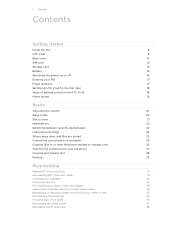
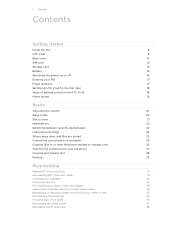
...
Where apps, data, and files are stored
25
Connecting your phone to a computer
26
Copying files to or from the phone storage or storage card
26
Transferring contacts from your old phone
27
Copying and sharing text
28
Printing
29
Personalizing
Making HTC Vivid truly yours
31
Personalizing HTC Vivid with scenes
31
Changing your wallpaper
32
Applying a new skin...
User Manual - Page 6
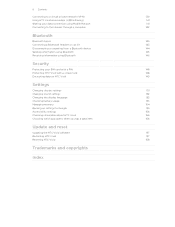
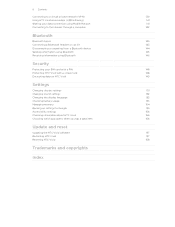
... data connection using Mobile Hotspot
141
Connecting to the Internet through a computer
142
Bluetooth
Bluetooth basics
143
Connecting a Bluetooth headset or car kit
143
Disconnecting or unpairing from a Bluetooth device
144
Sending information using Bluetooth
145
Receiving information using Bluetooth
146
Security
Protecting your SIM card with a PIN
148
Protecting HTC Vivid with...
User Manual - Page 10
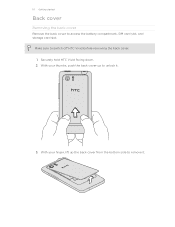
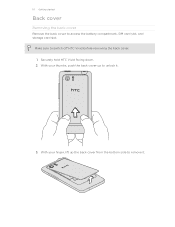
... down. 2.
Make sure to access the battery compartment, SIM card slot, and storage card slot. With your finger, lift up to remove it .
3. 10 Getting started
Back cover
Removing the back cover
Remove the back cover to switch off HTC Vivid before removing the back cover. 1. With your thumbs, push the back cover up the...
User Manual - Page 12
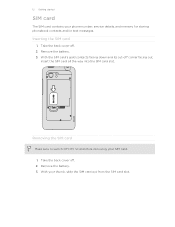
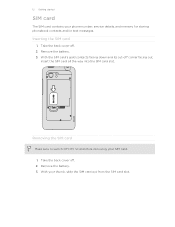
12 Getting started
SIM card
The SIM card contains your SIM card. 1. With the SIM card's gold contacts facing down and its cut-off . 2.
Take the back cover off corner facing out,
insert the SIM card all the way into the SIM card slot. Take the back cover off HTC Vivid before removing your phone number, service details, and memory...
User Manual - Page 13
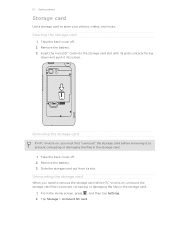
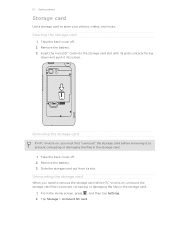
... corrupting or damaging the files in the storage card.
1. Tap Storage > Unmount SD card. Unmounting the storage card
When you must first "unmount" the storage card before removing it into place.
Take the back cover off . 2. Removing the storage card
If HTC Vivid is on, you need to remove the storage card while HTC Vivid is on, unmount the storage card first to store your photos, videos...
User Manual - Page 17
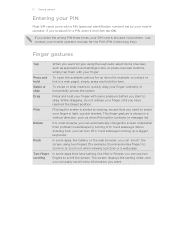
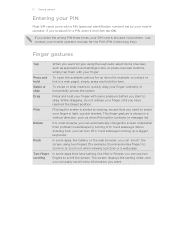
...or press onscreen buttons, simply tap them with your mobile operator and ask for example, a contact or link in or zoom out when viewing a picture or a web page.
To open the available options...Entering your PIN
Most SIM cards come with a PIN (personal identification number) set by turning HTC Vivid sideways. If you enter the wrong PIN three times, your SIM card is similar to swiping, ...
User Manual - Page 18
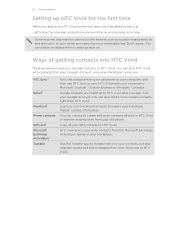
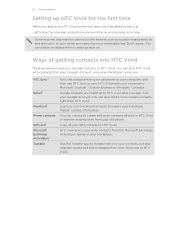
... contacts are several ways you can choose to sync HTC Vivid with contacts from your online accounts may incur extra data fees. Copy all your computer's Microsoft® Outlook®, Outlook Express or Windows® Contacts. HTC Sync™
Gmail™
Facebook
Phone contacts
SIM card Microsoft Exchange ActiveSync® Transfer
Sync the contacts from...
User Manual - Page 25
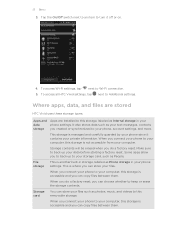
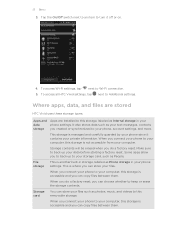
... next to an item to your storage card, such as Phone storage in storage, labeled as People.
Where apps, data, and files are stored
HTC Vivid uses these storage types:
Apps and Apps are installed to this storage, labeled as photos, music, and videos to this storage is another built-in your computer.
File storage
This is accessible and you can...
User Manual - Page 26
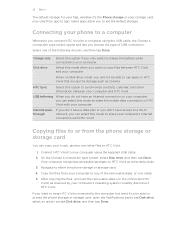
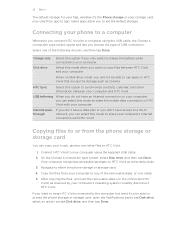
... only Disk drive
Select this mode to share the mobile data connection of HTC Vivid with HTC Vivid. If you to set the default storage. Copying files to or from the phone storage or storage card
You can select this option if you connect HTC Vivid to a computer using the supplied USB cable.
2. Connect HTC Vivid to your computer using the USB cable, the...
User Manual - Page 42
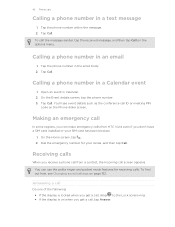
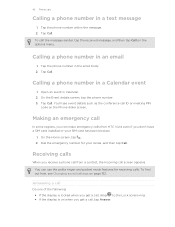
... event details such as the conference call ID or meeting PIN
code on when you receive a phone call from HTC Vivid even if you don't have a SIM card installed or your locale, and then tap Call. Tap the phone number within the message. 2. Answering a call
Do one of the following: § If the display is...
User Manual - Page 45


... to add it to phone numbers may incur additional fees.
Adding an Internet calling account
1. Enter your mobile operator for details.
1....call, tap End call settings, tap Accounts. 3.
To set HTC Vivid to receive Internet calls on hold.
3. and then select
To... tap Settings > Call. 2. Make sure your SIM card is put on your account. 6. The first participant is enabled with ...
User Manual - Page 51


... reply message. 4. Tap Send.
Tap Send.
Tap , and then select another phone number of the contact
When a contact has multiple phone numbers stored on HTC Vivid, you 've received from this contact. 3. Forwarding a message
1. On the All messages screen, tap a contact (or phone number) to display the exchange of messages with that contact.
2. Tap Send...
User Manual - Page 83
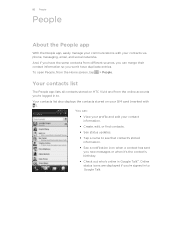
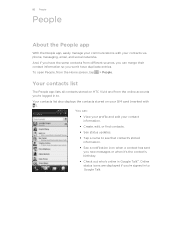
Your contacts list also displays the contacts stored on HTC Vivid and from the Home screen, tap > People. And, if you have the same contacts from different sources, you can : § View ...online accounts you 're signed in to Google Talk
Your contacts list
The People app lists all contacts stored on your SIM card (marked with your contacts via phone, messaging, email, and social networks.
User Manual - Page 86


...Export to SD card (or More > Import/Export > Export to export. 4. Tap OK. 86 People
Merging contact information
Avoid duplicate entries by merging contact information from different sources, such as your contacts to the storage card
1. You....
3.
Accepting matched contacts suggestions
When HTC Vivid finds contacts that can :
§ Under Suggest links, tap
to link the contact to link.
...
User Manual - Page 109
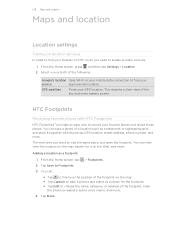
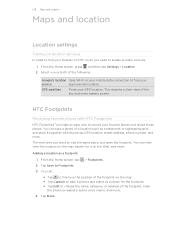
.... 3. Tap Done. HTC Footprints
Recording favorite places with its precise GPS location, street address, phone number, and more . From the Home screen, tap > Footprints. 2. You can take a picture and add it as ... view of the following:
Google's location Uses Wi-Fi or your mobile data connection to find your location on HTC Vivid, you want to visit the same place, just open the footprint....
User Manual - Page 130


... to HTC Vivid storage.
1. Click Sync now. Choose from your sync settings the next time you have to import these first to HTC Vivid. HTC Sync ...HTC Vivid.
5. In cases when conflicting information is found on HTC Vivid are synced. Only the contact fields supported on both HTC Vivid and the
computer, choose which information you want to HTC Vivid. HTC Sync remembers your SIM card...
User Manual - Page 148
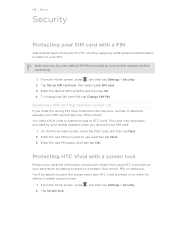
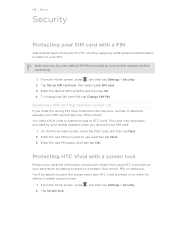
...'s idle for a certain period of security for HTC Vivid by assigning a PIN (personal identification number) to your SIM. Tap Set up SIM card lock, then select Lock SIM card. 3. Enter the new PIN you enter the wrong PIN more times than the maximum number of attempts allowed, your mobile operator before continuing.
1. From the Home...
User Manual - Page 149
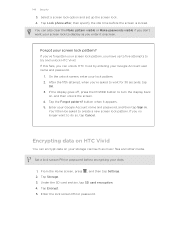
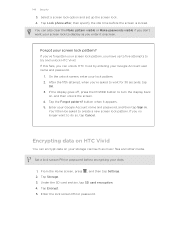
... Lock phone after, then specify the idle time before encrypting your screen lock to do so, tap Cancel. From the Home screen, press , and then tap Settings. 2. Tap Storage. 3. Enter your lock pattern. 2.
Tap the Forgot pattern? You'll then be asked to turn the display back
on HTC Vivid
You can unlock HTC Vivid by...
User Manual - Page 150


150 Security
6. If you want to stop encrypting new information on the card. Tap Continue. 7.
Tap Encrypt again. This will reformat the storage card, erasing all data currently on HTC Vivid, deselect the SD card encryption checkbox.
User Manual - Page 164


... the storage card 155 Sync - moving apps to speakerphone 153 Speakerphone 44 Speed dial 41 Stocks 119 Storage card - ...SD card 13 Search 55 Security - About phone 156 - connecting to do 127 Tethering 141 Text message 48 Timemark 125
U
Updating phone... software 157 Upgrade 157 USB 141
V
Videos - changing settings 34 - Sound 152 - creating a list 126 - recalibrating G-sensor 151 - HTC...
Similar Questions
How To Transfer All Your Pictures On Your Sd Card While Using Htc Vivid
(Posted by vahejonal 10 years ago)
How Do I Get My Pictures From My Sd Card Moved Back To My Phone
(Posted by skychasefaith 11 years ago)

