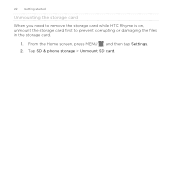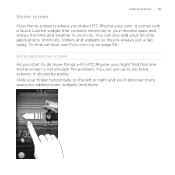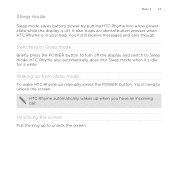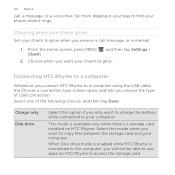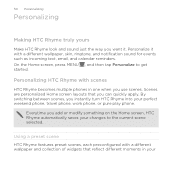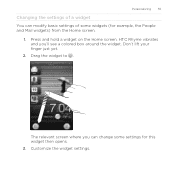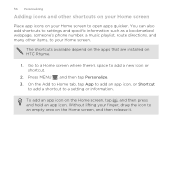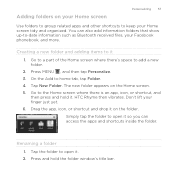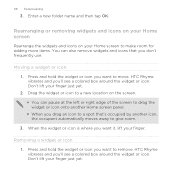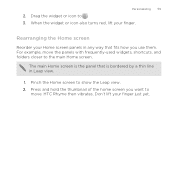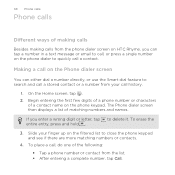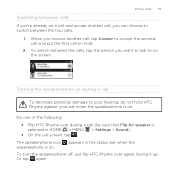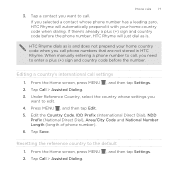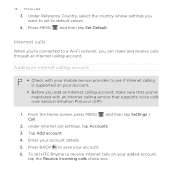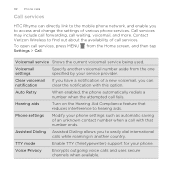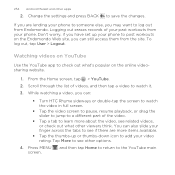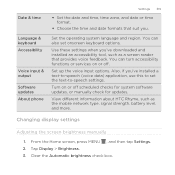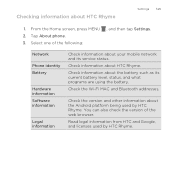HTC Rhyme Verizon Support Question
Find answers below for this question about HTC Rhyme Verizon.Need a HTC Rhyme Verizon manual? We have 2 online manuals for this item!
Question posted by nicoZa on August 29th, 2013
How To Get Icons Back On Home Screen Htc Rhyme
The person who posted this question about this HTC product did not include a detailed explanation. Please use the "Request More Information" button to the right if more details would help you to answer this question.
Current Answers
Related HTC Rhyme Verizon Manual Pages
Similar Questions
Can You Move The Icons Away From The Left Side Of The Home Screen On The Rhyme
for verizon
for verizon
(Posted by buhaDi 9 years ago)
How Do I Get The Android Market On My Home Screen Metro Pcs
(Posted by Ankl 9 years ago)
How To Get Your Original Home Screen Back On Htc Rhyme
(Posted by LebroLi 9 years ago)
How Do I Go About Getting My Home Screen Back To Original?
(Posted by neilsongirl96 11 years ago)
Multiple Home Screens--i Don't Want All Seven!
Theres the main home screen, and then there's six others. I want to have less. I can't find any way ...
Theres the main home screen, and then there's six others. I want to have less. I can't find any way ...
(Posted by alweber 12 years ago)