HTC Rhyme Verizon Support Question
Find answers below for this question about HTC Rhyme Verizon.Need a HTC Rhyme Verizon manual? We have 2 online manuals for this item!
Question posted by JeffGjhonpo on September 25th, 2013
Htc Rhyme Alarm Wont Shut Off And Blank Screen
The person who posted this question about this HTC product did not include a detailed explanation. Please use the "Request More Information" button to the right if more details would help you to answer this question.
Current Answers
There are currently no answers that have been posted for this question.
Be the first to post an answer! Remember that you can earn up to 1,100 points for every answer you submit. The better the quality of your answer, the better chance it has to be accepted.
Be the first to post an answer! Remember that you can earn up to 1,100 points for every answer you submit. The better the quality of your answer, the better chance it has to be accepted.
Related HTC Rhyme Verizon Manual Pages
Rhyme User Guide - Page 2
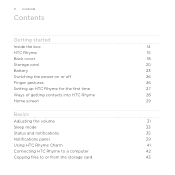
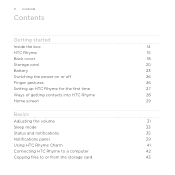
... on or off
26
Finger gestures
26
Setting up HTC Rhyme for the first time
27
Ways of getting contacts into HTC Rhyme
28
Home screen
29
Basics
Adjusting the volume
31
Sleep mode
33
Status and notifications
35
Notifications panel
39
Using HTC Rhyme Charm
41
Connecting HTC Rhyme to a computer
42
Copying files to or from the...
Rhyme User Guide - Page 3


... Mode
Contents 3
44 46 48
Personalizing
Making HTC Rhyme truly yours
50
Personalizing HTC Rhyme with scenes
50
Changing your wallpaper
52
Applying a new skin
53
Personalizing your Home screen with widgets
54
Adding icons and other shortcuts on your Home screen
56
Adding folders on your Home screen
57
Rearranging or removing widgets and icons on...
Rhyme User Guide - Page 10
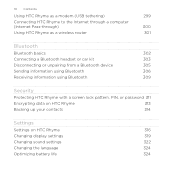
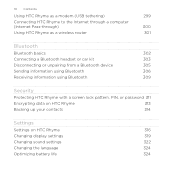
... device
305
Sending information using Bluetooth
306
Receiving information using Bluetooth
309
Security
Protecting HTC Rhyme with a screen lock pattern, PIN, or password 311
Encrypting data on HTC Rhyme
313
Backing up your contacts
314
Settings
Settings on HTC Rhyme
316
Changing display settings
319
Changing sound settings
322
Changing the language
324
Optimizing battery...
Rhyme User Guide - Page 15
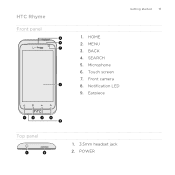
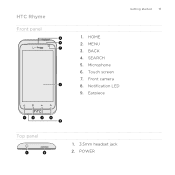
Touch screen 7. MENU 3. Front camera 8. HTC Rhyme Front panel
Getting started 15
1. BACK 4. Microphone 6. POWER Earpiece
Top panel
1. 3.5mm headset jack 2. Notification LED 9. SEARCH 5. HOME 2.
Rhyme User Guide - Page 49
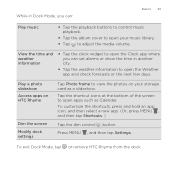
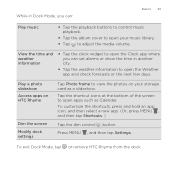
...alarms or show the time in Dock Mode, you can:
Basics 49
Play music
§ Tap the playback buttons to control music playback.
§ Tap the album cover to open your storage card as Calendar.
To exit Dock Mode, tap or remove HTC Rhyme...Tap the shortcut icons at the bottom of the screen to view the photos on HTC Rhyme
Dim the screen Modify dock settings
Tap Photo frame to open the ...
Rhyme User Guide - Page 62
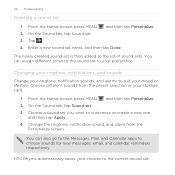
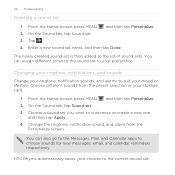
....
The newly created sound set . 3.
Change the ringtone, notification sound, and alarm from the preset selection or your choices to the current sound set to the list of sound sets. Enter a new sound set 1. HTC Rhyme automatically saves your storage card.
1. From the Home screen, press MENU , and then tap Personalize. 2. From the Home...
Rhyme User Guide - Page 81


... to the mobile field in the blank contact record that you want to save the number to an existing contact, tap a contact stored on HTC Rhyme.
3. Tap Select all > Delete. Do any of the following :
§ When creating a new contact, enter the contact name, contact type, and other information in the phone section. The phone number...
Rhyme User Guide - Page 104
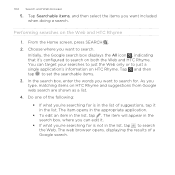
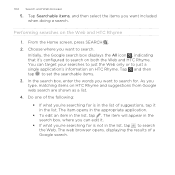
...167; If what you want to search for. From the Home screen, press SEARCH . 2.
Choose where you type, matching items on the Web and HTC Rhyme
1. Initially, the Google search box displays the All icon , ...the Web. Tap and then tap to just a single application's information on both the Web and HTC Rhyme. In the search box, enter the words you 're searching for is not in the list....
Rhyme User Guide - Page 173


...then tap Delete. 4. The contact details of your own contact information or any contact from HTC Rhyme.
1. Sending contact information as a vCard
Easily share with others your Facebook and Twitter contacts... edited.
3. Enter the new information for the contact. 4.
From the Home screen, tap > People. 2. From the Home screen, tap > People. 2. When prompted, tap OK. Press and hold the ...
Rhyme User Guide - Page 174


...hold My profile, and then tap Send my profile.
3. Select the type of several contacts from your HTC Rhyme.
1. Select the contacts whose contact
information you want to send the vCard.
4.
From the available ...onscreen keyboard is open, press BACK to close the keyboard. From the Home screen, tap > People. 2.
If you want to send, and then tap Send. Press MENU , and then...
Rhyme User Guide - Page 201
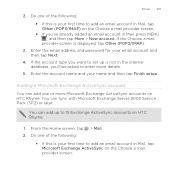
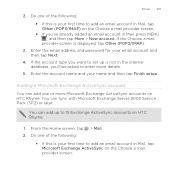
... add an email account in Mail, tap Other (POP3/IMAP) on the Choose a mail provider screen. You can add up is your first time to enter more Microsoft Exchange ActiveSync accounts on HTC Rhyme.
1. From the Home screen, tap 2. Enter the email address and password for your name and then tap Finish setup. 2. Adding...
Rhyme User Guide - Page 238
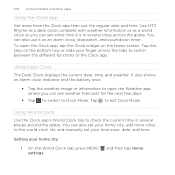
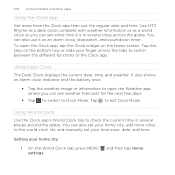
...to switch between the different functions of the Clock app. Tap the tabs on the Home screen. Using World Clock Use the Clock app's World Clock tab to Dock Mode. and then ...where you can also set your time zone, date, and time. Use HTC Rhyme as a desk clock complete with weather information or as an alarm clock, stopwatch, and countdown timer.
Using Desk Clock The Desk Clock displays...
Rhyme User Guide - Page 241
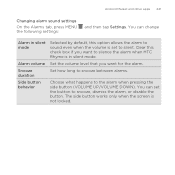
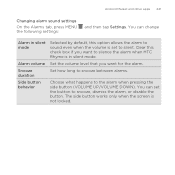
... sound even when the volume is set the button to silence the alarm when HTC Rhyme is not locked. You can change
Alarm in silent mode. The side button works only when the screen is in silent mode
Alarm volume Snooze duration Side button behavior
Selected by default, this check box if you want to snooze...
Rhyme User Guide - Page 297
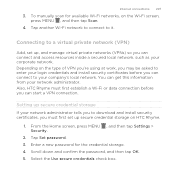
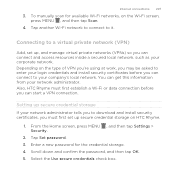
... you can connect to your corporate network. Also, HTC Rhyme must first set up secure credential storage on the Wi-Fi screen, press MENU , and then tap Scan.
4. ... this information from your network administrator. Enter a new password for available Wi-Fi networks, on HTC Rhyme.
1. To manually scan for the credential storage. 4.
You can start a VPN connection. Connecting...
Rhyme User Guide - Page 317
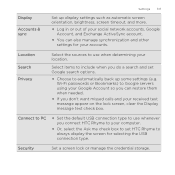
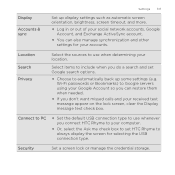
... PC
§ Set the default USB connection type to use when determining your location. Security
Set a screen lock or manage the credential storage.
Location Search Privacy
Select the sources to use whenever you connect HTC Rhyme to your computer.
§ Or, select the Ask me check box to set Google search options. §...
Rhyme User Guide - Page 321
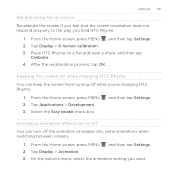
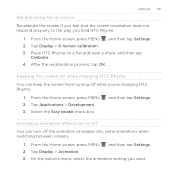
... tap Settings. 2. Switching animation effects on or off You can keep the screen from turning off the animation or enable only some animations when switching between screens.
1. Place HTC Rhyme on while charging HTC Rhyme
You can turn off while you're charging HTC Rhyme.
1. Keeping the screen on a flat and level surface, and then tap
Calibrate. 4.
Tap Display...
Rhyme User Guide - Page 327
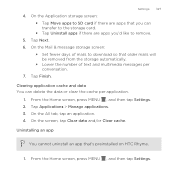
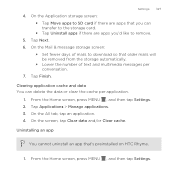
... delete the data or clear the cache per conversation.
7. On the Mail & message storage screen:
§ Set fewer days of mails to the storage card. § Tap Uninstall apps if there are apps that 's preinstalled on HTC Rhyme.
1.
Clearing application cache and data You can transfer to download so that older mails will...
Rhyme User Guide - Page 328
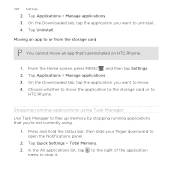
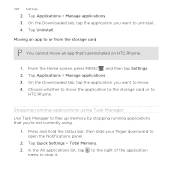
... card
You cannot move the application to the storage card or to free up memory by stopping running applications that 's preinstalled on HTC Rhyme.
1. 328 Settings
2. Tap Uninstall. From the Home screen, press MENU , and then tap Settings. 2. In the All applications list, tap to the right of the application
name to open...
Rhyme User Guide - Page 329
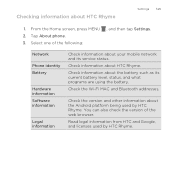
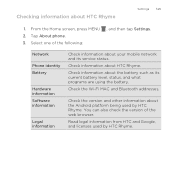
.... Network Phone identity Battery
Hardware information Software information
Legal information
Check information about the battery such as its service status. Check information about your mobile network and its current battery level, status, and what programs are using the battery. Tap About phone. 3. From the Home screen, press MENU 2. Checking information about HTC Rhyme.
Rhyme Getting Started Guide - Page 18
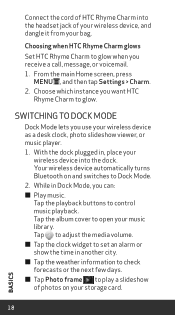
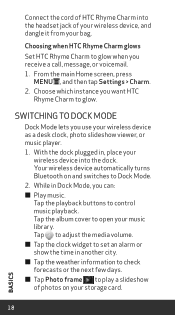
...HTC
Rhyme Charm to Dock Mode. 2.
Choose which instance you can: ≠≠ Play music. Tap to adjust the media volume. ≠≠ Tap the clock widget to set an alarm.... 1. From the main Home screen, press
MENU , and then tap Settings > Charm. 2. Connect the cord of HTC Rhyme Charm into the dock. Choosing when HTC Rhyme Charm glows
Set HTC Rhyme Charm to Dock Mode
Dock Mode...

