HTC Rhyme Support Question
Find answers below for this question about HTC Rhyme.Need a HTC Rhyme manual? We have 2 online manuals for this item!
Question posted by Dmvij on March 9th, 2014
Youtube How To Remove Battery Cover From Htc Rhyme
The person who posted this question about this HTC product did not include a detailed explanation. Please use the "Request More Information" button to the right if more details would help you to answer this question.
Current Answers
There are currently no answers that have been posted for this question.
Be the first to post an answer! Remember that you can earn up to 1,100 points for every answer you submit. The better the quality of your answer, the better chance it has to be accepted.
Be the first to post an answer! Remember that you can earn up to 1,100 points for every answer you submit. The better the quality of your answer, the better chance it has to be accepted.
Related HTC Rhyme Manual Pages
Rhyme User Guide - Page 2
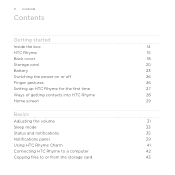
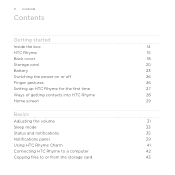
2 Contents
Contents
Getting started
Inside the box
14
HTC Rhyme
15
Back cover
18
Storage card
20
Battery
23
Switching the power on or off
26
Finger gestures
26
Setting up HTC Rhyme for the first time
27
Ways of getting contacts into HTC Rhyme
28
Home screen
29
Basics
Adjusting the volume
31
Sleep mode
33
Status and...
Rhyme User Guide - Page 3


... 46 48
Personalizing
Making HTC Rhyme truly yours
50
Personalizing HTC Rhyme with scenes
50
Changing your wallpaper
52
Applying a new skin
53
Personalizing your Home screen with widgets
54
Adding icons and other shortcuts on your Home screen
56
Adding folders on your Home screen
57
Rearranging or removing widgets and icons on your...
Rhyme User Guide - Page 18
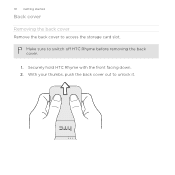
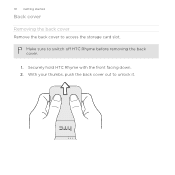
Securely hold HTC Rhyme with the front facing down. 2. Make sure to unlock it. With your thumbs, push the back cover out to switch off HTC Rhyme before removing the back cover.
1.
18 Getting started
Back cover
Removing the back cover Remove the back cover to access the storage card slot.
Rhyme User Guide - Page 21
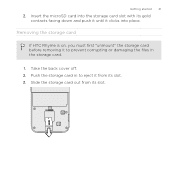
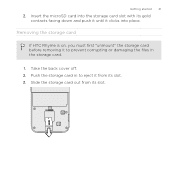
... in to prevent corrupting or damaging the files in the storage card.
1. Insert the microSD card into place. Removing the storage card
If HTC Rhyme is on, you must first "unmount" the storage card before removing it to eject it clicks into the storage card slot with its gold contacts facing down and push...
Rhyme User Guide - Page 22
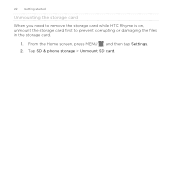
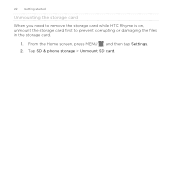
Tap SD & phone storage > Unmount SD card. From the Home screen, press MENU , and then tap Settings. 2. 22 Getting started
Unmounting the storage card
When you need to remove the storage card while HTC Rhyme is on, unmount the storage card first to prevent corrupting or damaging the files in the storage card.
1.
Rhyme User Guide - Page 23
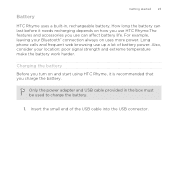
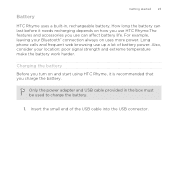
.... For example, leaving your location: poor signal strength and extreme temperature make the battery work harder.
Charging the battery Before you turn on and start using HTC Rhyme, it needs recharging depends on uses more power. Long phone calls and frequent web browsing use can
last before it is recommended that you use up a lot...
Rhyme User Guide - Page 24


... of the supplied USB cable into the power adapter. 3. As the battery is fully charged. After the battery has been fully charged, the charging battery icon turns to start charging
the battery. As a safety precaution, the battery stops charging when it overheats. Charging the battery using HTC Rhyme Docking Station 1. Insert the small end of the dock. 24...
Rhyme User Guide - Page 42
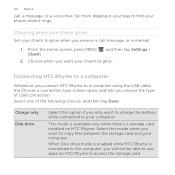
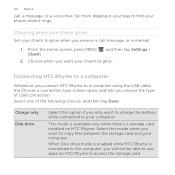
Choose when you want to charge the battery while connected to your charm to the computer, you choose the type of USB ...a call , a message, or a voice mail. When Disk drive mode is enabled while HTC Rhyme is available only when there's a storage card installed on HTC Rhyme to find your phone while it rings. Choosing when your charm glows Set your computer.
From the Home screen, press...
Rhyme User Guide - Page 43
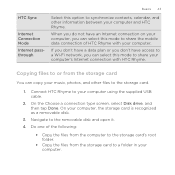
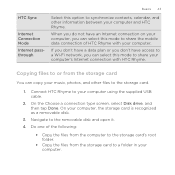
...supplied USB cable.
2. On your computer, the storage card is recognized as a removable disk.
3. Do one of HTC Rhyme with HTC Rhyme.
If you don't have a data plan or you don't have an Internet ...music, photos, and other information between your computer and HTC Rhyme. Copying files to or from the storage card to share the mobile data connection of the following:
§ Copy the files...
Rhyme User Guide - Page 49
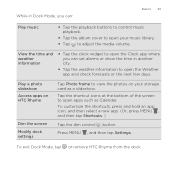
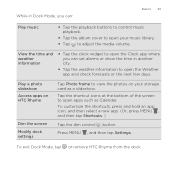
...
Tap the dim control button.
Press MENU , and then tap Settings. To exit Dock Mode, tap or remove HTC Rhyme from the dock. While in another city.
§ Tap the weather information to adjust the media volume. ... music
§ Tap the playback buttons to control music playback.
§ Tap the album cover to open the Weather app and check forecasts or the next few days. Tap the shortcut ...
Rhyme User Guide - Page 78
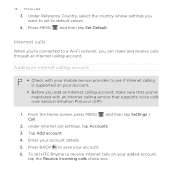
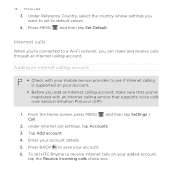
...ve registered with an Internet calling service that you want to set HTC Rhyme to receive Internet calls on your account details. 5. Press BACK...incoming calls check box. Adding an Internet calling account
§ Check with your mobile service provider to a Wi-Fi network, you can make sure that supports voice .... 78 Phone calls
3. From the Home screen, press MENU , and then tap Settings > Call...
Rhyme User Guide - Page 81


... following :
Remove one of the following :
§ When creating a new contact, enter the contact name, contact type, and other information in the phone section. Tap Select all > Delete. Do any of number, for example a home number, tap the Mobile button.
§ When saving the number to an existing contact, tap a contact stored on HTC Rhyme.
3.
Rhyme User Guide - Page 82
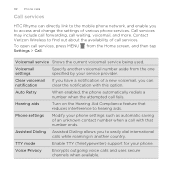
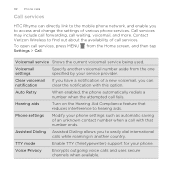
...fails. To open call services. Phone settings
Modify your phone settings such as automatic saving of a new voicemail, you can directly link to the mobile phone network, and enable you to...change the settings of call services, press MENU Settings > Call. 82 Phone calls
Call services
HTC Rhyme can
notification
clear the notification with that reduces interference to hearing aids. Contact...
Rhyme User Guide - Page 83
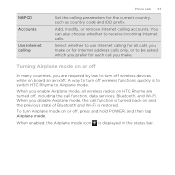
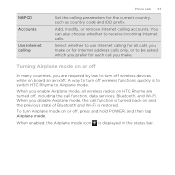
...modify, or remove Internet calling accounts. You can also choose whether to Airplane mode. A way to turn off wireless functions quickly is turned back on HTC Rhyme are required ...by law to be asked which you prefer for each call function, data services, Bluetooth, and Wi-Fi. When enabled, the Airplane mode icon is restored. NBPCD Accounts
Use Internet calling
Phone...
Rhyme User Guide - Page 84
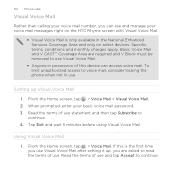
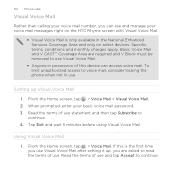
...Subscribe to voice mail, consider locking the phone when not in use. Read the terms ...removed to use Visual Voice Mail.
§ Anyone in possession of this is only available in the National Enhanced Services Coverage Area and only on select devices. When prompted, enter your basic voice mail password. 3. If this device can see and manage your voice mail messages right on the HTC Rhyme...
Rhyme User Guide - Page 146
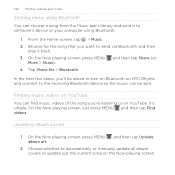
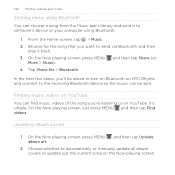
Finding music videos on YouTube You can find music videos of the song you 'll be asked to turn on Bluetooth on HTC Rhyme and connect to on the Now playing screen. On the Now...send via Bluetooth and then play it to automatically or manually update all album covers or update just the current song on YouTube. Choose whether to someone's device or your computer using Bluetooth.
1. On the...
Rhyme User Guide - Page 318
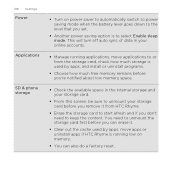
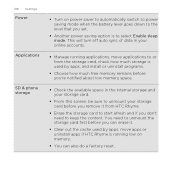
...and your storage card.
§ From this screen, be sure to unmount your storage card before you remove it .
§ Clear out the cache used by apps, and install or uninstall programs.
§... Manage running applications, move apps or uninstall apps if HTC Rhyme is running low on power saver to automatically switch to power saving mode when the battery level goes down to the level that you set.
...
Rhyme User Guide - Page 319
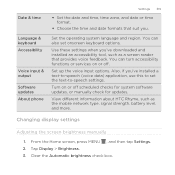
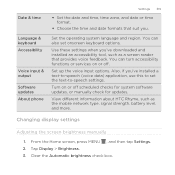
View different information about HTC Rhyme, such as a screen reader that suit you.
Set the operating system ...you 've downloaded and installed an accessibility tool, such as the mobile network type, signal strength, battery level, and more. Date & time
Language & keyboard Accessibility
Voice input & output Software updates About phone
Settings 319
§ Set the date and time, time zone...
Rhyme User Guide - Page 329
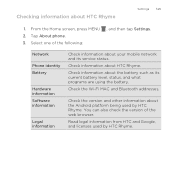
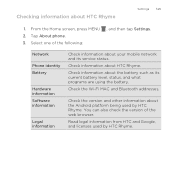
...
1. Tap About phone. 3. Network Phone identity Battery
Hardware information Software information
Legal information
Check information about HTC Rhyme. You can also check the version of the following:
, and then tap Settings. Select one of the web browser. Read legal information from HTC and Google, and licenses used by HTC Rhyme. Check information about your mobile network and...
Rhyme Getting Started Guide - Page 9
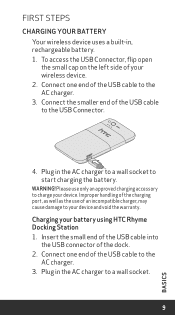
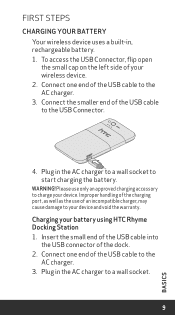
...socket to the
AC charger. 3. Connect one end of the USB cable to start charging the battery. Plug in , rechargeable battery. 1. Connect the smaller end of the USB cable to a wall socket.
9
BASICS Improper handling... small end of the USB cable into
the USB connector of your battery using HTC Rhyme Docking Station 1.
To access the USB Connector, flip open the small cap on the left ...

