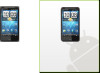HTC Inspire 4G Support Question
Find answers below for this question about HTC Inspire 4G.Need a HTC Inspire 4G manual? We have 2 online manuals for this item!
Question posted by Finosil on January 4th, 2014
Htc Inspire Wont Show Dialed Calls
The person who posted this question about this HTC product did not include a detailed explanation. Please use the "Request More Information" button to the right if more details would help you to answer this question.
Current Answers
There are currently no answers that have been posted for this question.
Be the first to post an answer! Remember that you can earn up to 1,100 points for every answer you submit. The better the quality of your answer, the better chance it has to be accepted.
Be the first to post an answer! Remember that you can earn up to 1,100 points for every answer you submit. The better the quality of your answer, the better chance it has to be accepted.
Related HTC Inspire 4G Manual Pages
HTC Inspire™ 4G for AT&T ROM Update - Page 3
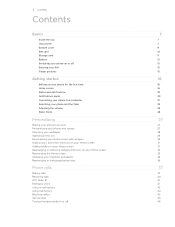
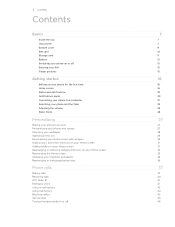
... icons on your Home screen Rearranging the Home screen Changing your ringtones and alarms Rearranging or hiding application tabs
Phone calls
Making calls Receiving calls HTC Caller ID Dialing by voice Using in-call options Using Call history Blocking callers Call services Turning Airplane mode on or off
7
7 7 9 10 11 12 15 15 15
16
16 16 18 20...
HTC Inspire™ 4G for AT&T ROM Update - Page 38


When the name comes up in a text message
1.
Press and hold this key on the Phone dialer keypad to dial that is Smart dial? Calling a phone number in the list, tap the name. 4.
Using Speed dial
Use Speed dial to call a phone number with the contact you to add. Tap Save.
To find out more about text messaging, see the...
HTC Inspire™ 4G for AT&T ROM Update - Page 39
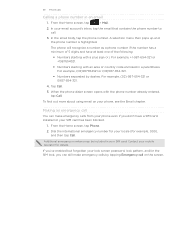
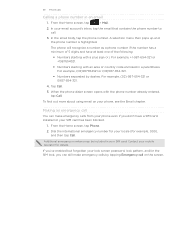
...or country code enclosed in a parenthesis.
Dial the international emergency number for your mobile operator for example, 000), and then tap Call. To find out more about using ... phone number. Making an emergency call
You can still make emergency calls from your phone, see the Email chapter. Tap Call.
5. From the Home screen, tap
> Mail.
2. The phone will recognize a number as a phone ...
HTC Inspire™ 4G for AT&T ROM Update - Page 59
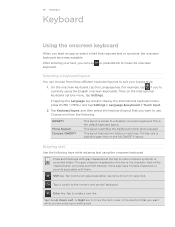
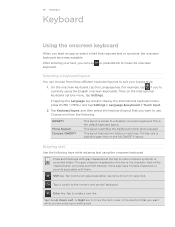
...the International keyboard options menu, tap Settings. Entering text
Use the following :
QWERTY
Phone Keypad Compact QWERTY
This layout is slightly bigger than on the full QWERTY layout.... MENU, and tap Settings > Language & keyboard > Touch Input.
2. This layout resembles the traditional mobile phone keypad.
After entering your typing style.
1. or press BACK to move the text cursor in the ...
HTC Inspire™ 4G for AT&T ROM Update - Page 83


... your favorite music, videos, photos, and files always available to you connect with your computer, making your sync settings for the phone, and then click Save. 4. On your computer, wait for HTC Sync to recognize the other phone to your computer and synchronize using the supplied USB cable. 2. Make sure that all the...
HTC Inspire™ 4G for AT&T ROM Update - Page 200
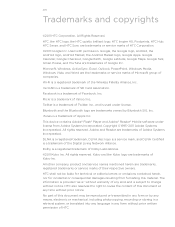
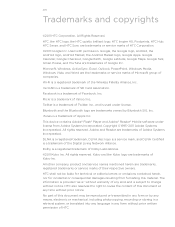
... or service marks of HTC Corporation.
©2011 Google Inc.
This device contains Adobe® Flash® Player and Adobe® Reader® Mobile software under license. DLNA... 200
Trademarks and copyrights
©2011 HTC Corporation. HTC, the HTC logo, the HTC quietly brilliant logo, HTC Inspire 4G, Footprints, HTC Hub, HTC Sense, and HTC Sync are trademarks owned by any means,...
Quick Start Guide - Page 2
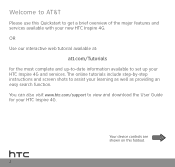
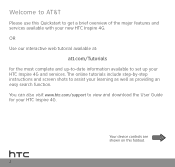
...this Quickstart to get a brief overview of the major features and services available with your HTC Inspire 4G and services. Welcome to AT&T
Please use this foldout.
OR Use our interactive web... include step-by-step instructions and screen shots to set up your new HTC Inspire 4G. You can also visit www.htc.com/support to view and download the User Guide for the most complete and...
Quick Start Guide - Page 3


... at the bottom of the device and push it clicks into place.
5. Push the microSD card in until it in.
Before you turn on your HTC Inspire 4G
Insert your microSD card into the left slot (with its gold contacts facing down and cut-off corner facing out).
4. Push the bottom cover out...
Quick Start Guide - Page 4
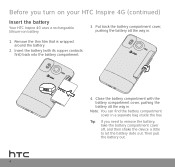
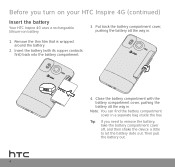
... the battery compartment cover off, and then shake the device a little to let the battery slide out. Tip: If you turn on your HTC Inspire 4G (continued)
Insert the battery
Your HTC Inspire 4G uses a rechargeable lithium-ion battery.
3.
Put back the battery compartment cover, pushing the battery all the way in a separate bag inside the...
Quick Start Guide - Page 5


Plug in the power adapter to an electrical outlet to start using your HTC Inspire 4G must be used to the power adapter
using the USB sync cable.
2.... Connect the device to charge the battery.
Note: Only the power adapter and USB sync cable provided with your HTC Inspire 4G, please fully charge the battery. 1. Charge the battery
The battery is only partially charged. Do not remove the ...
Quick Start Guide - Page 6
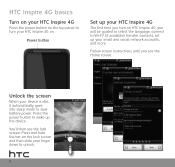
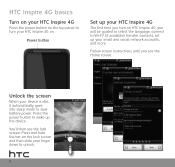
... wake up your HTC Inspire 4G on. Power button
Set up the device. Follow screen instructions until you will be guided to select the language, connect to save battery power. HTC Inspire 4G basics
Turn on your HTC Inspire 4G
Press the power button on the top panel to turn your HTC Inspire 4G
The first time you turn on HTC Inspire 4G, you see...
Quick Start Guide - Page 9


... wireless number. 2. Dial your password. 4. Follow the voice prompts.
4. Tip: Matched contacts will appear as you hear your personal
greeting. 3. Tap Call to make the call volume, press the Volume Control buttons at the left panel of the device.
5.
On the Home screen, tap Phone to select it.
3. Make calls and check your HTC Inspire 4G 1. Check your...
Quick Start Guide - Page 10


To make your HTC Inspire 4G vibrate instead of ring when you receive a call, press the Volume down button again until you want to vibrate or silent
1. Scroll through the preset ringtones and tap the one you see the ...
Quick Start Guide - Page 13
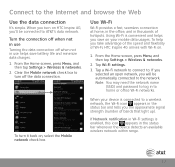
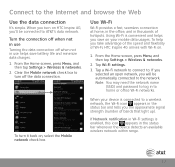
... take advantage of the speed and flexibility of Wi-Fi, HTC Inspire 4G arrives with Wi-Fi on.
1.
From the Home screen, press Menu, and then tap Settings > Wireless ....
13
Tap Wi-Fi settings.
3. Turn the connection off when not in use helps save on , select the Mobile network check box. If Network notification in Wi-Fi settings is convenient and helps you will be connected to a wireless...
Quick Start Guide - Page 17
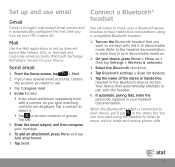
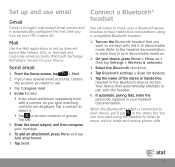
... AOL, or Hotmail) and corporate email accounts (Microsoft Exchange ActiveSync Server) on your HTC Inspire 4G. Tap Compose mail.
4. �I�n��t�h�e� To field:... headset to listen to connect with. If you want to music and/or make and receive phone calls.
17
Set it .
• Tap to discoverable mode.
Refer to the headset documentation to...
Quick Start Guide - Page 18


...;i�l�e�H��o�t�s�p�o�t�. Create a Mobile Hotspot
1. Note: Users who want to be able to use data from... about the application. Mobile Hotspots
You can use your HTC Inspire 4G to allow to connect to your Mobile Hotspot, and then tap Done. Tether your HTC Inspire 4G or create a mobile hotspot and share your...
Quick Start Guide - Page 19
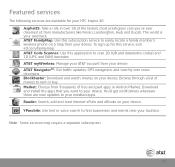
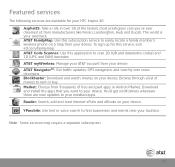
... att.com/familymap. Reader: Search, add and read Internet ePubs and eBooks on your HTC Inspire 4G. AT&T Code Scanner: Use this subscription service to rent or buy. Featured services
The... the apps that you 've ever dreamed of movies to easily locate a family member's wireless phone on a map from manufacturers like Ferrari, Lamborghini, Audi and Ducati. Note: Some services may require...
Quick Start Guide - Page 20


All other marks contained herein are the property of AT&T Intellectual Property and/or AT&T affiliated companies. © 2011 AT&T Intellectual Property.
HTC Inspire 4G January 2011 Quickstart
20 All rights reserved. AT&T, the AT&T logo and all other marks contained herein are trademarks of their respective owners.
Quick Start Guide - Page 21
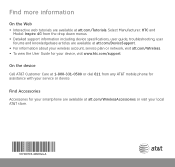
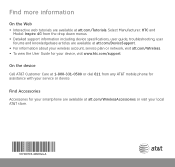
Select Manufacturer: HTC and
Model: Inspire 4G from any AT&T mobile phone for assistance with your device, visit www.htc.com/support.
Find Accessories Accessories for your smartphone are available at att.com/WirelessAccessories or visit your local AT&T store.
91H00795-40M Rev.A On the device Call AT&T Customer Care at att.com/Tutorials. Find more information
On...
Quick Start Guide - Page 22


... previous screen.
MENU Press to transfer files or charge the battery.
USB CONNECTOR Connect the USB sync cable to open options for the current screen. HTC Inspire 4G key functions
POWER
VOLUME UP Press to lower the ringer or media volume.
VOLUME DOWN Press to increase the ringer or media volume.
Similar Questions
How To Block Phone Calls And Texts On Htc Amaze T Mobile Phone
(Posted by grosshappyh 10 years ago)