HTC EVO 3D Support Question
Find answers below for this question about HTC EVO 3D.Need a HTC EVO 3D manual? We have 1 online manual for this item!
Question posted by allesirluk on April 24th, 2014
How Do You Take Dock Mode Off Of A Htc Evo 3d Phone
The person who posted this question about this HTC product did not include a detailed explanation. Please use the "Request More Information" button to the right if more details would help you to answer this question.
Current Answers
There are currently no answers that have been posted for this question.
Be the first to post an answer! Remember that you can earn up to 1,100 points for every answer you submit. The better the quality of your answer, the better chance it has to be accepted.
Be the first to post an answer! Remember that you can earn up to 1,100 points for every answer you submit. The better the quality of your answer, the better chance it has to be accepted.
Related HTC EVO 3D Manual Pages
User Manual - Page 3
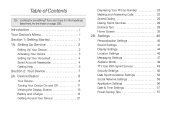
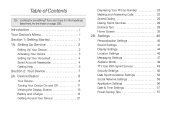
...the Display Screen 13 Battery and Charger 18 Getting Around Your Device 21
Displaying Your Phone Number 23 Making and Answering Calls 23 Speed Dialing 28 Dialing Sprint Services 29 Entering ... 40 Sound Settings 41 Display Settings 44 Location Settings 46 Messaging Settings 47 Airplane Mode 49 TTY Use With Sprint Service 49 Security Settings 50 Data Synchronization Settings 53 Social...
User Manual - Page 4
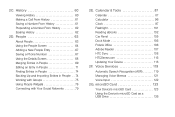
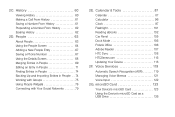
... Panel 105 Dock Mode 106 Polaris Office 106 Adobe Reader 107 HTC Sync 108 ...HTCSense.com 116 Updating Your Device 118 2F. History 60
Viewing History 60 Making a Call From History 61 Saving a Number From History 61 Prepending a Number From History 62 Erasing History 62 2D. People 63
About People 63 Using the People Screen 64 Adding a New People Entry 67 Saving a Phone...
User Manual - Page 6


... Services 248 TeleNav GPS Navigator 249
Google Maps 250 Google Latitude 256 Footprints 259 Section 4: Safety and Warranty Information 263
4A. YouTube 242 HTC Watch 244 NASCAR Sprint Cup Mobile 244 3D. Manufacturer's Warranty 290
Manufacturer's Warranty 291 Privacy Restrictions 293 Weather Disclaimer 293 Warranty Disclaimer 293 Limitation of Damages 294 Index 295
User Manual - Page 8


...2: Ringtone 4: Alarm
1: HTC wallpapers
2: Live wallpapers
3: Gallery
Ringtones
Settings
1: Personalize (see "Personalize" on page i)
2: Wireless & networks
1: Airplane mode
2: Wi-Fi
3: Wi... 3: Signal strength
2: Network provider 4: IP address
10: VPN settings
11: Mobile network
12: Mobile networks
1: Data roaming sound 3: Roaming 5: Domestic Data 7: International Data
2: Roaming...
User Manual - Page 9


... 7: Voice Privacy 9: Plus code dialing
2: Phone settings 4: Home dialing 6: DDTM mode 8: Automatic prepend
3: Internet call settings
1: Accounts
2: Use Internet calling
4: Sound
1: Sound profile 3: Vibrate 5: Quiet ring on pickup 7: Flip for HTC Sense (if available)
1: Sync live feed 3: Sync contacts
2: Sync Calendar 4: Update schedule
5: Flickr (if available)
1: Sync stream 3: Update...
User Manual - Page 10


... Update schedule
9: Qik Video (if available)
1: Account Settings
2: Sync contacts
10: Twitter for HTC Sense (if available)
1: Sync Peep
2: Sync Friend
3: Update when opened 4: Update schedule
... opened
7: Location
1: Use wireless networks 2: Location setting 3: Use GPS satellites 4: Phone finder
8: Search
1: Google search 3: Clear shortcuts
2: Searchable items
9: Privacy
1: Display...
User Manual - Page 11


... 7: Notifications
2: Manage applications 4: Development
6: Start automatically
14: SD & phone storage
1: Total space 3: Unmount SD card 5: Available space 7: Factory data reset...Update profile 4: HTC software update
20: About phone
1: Tell HTC
1: Report errors to HTC 2: Report preference 3: Report usage to HTC 4: Send reports
2: Phone identity
1: Model number 3: Phone number 5: Current ...
User Manual - Page 15


... accounts. If your device is designed to activate your device.
To confirm your activation, make a phone call . Pressing process.
Tip: Do not press activated. We recommend that you will need to ..." for more information. Press
to turn on, search for Sprint service, and enter standby mode.
Ⅲ If your device is being cancels the activation
1A.
Note: When you turn...
User Manual - Page 39
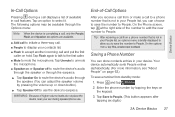
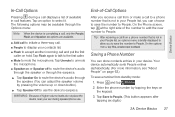
...in your ear during a call displays a list of available in-call from standby mode:
1. Tap Save to mute the microphone. Device Basics
In-Call Options
Pressing during speakerphone... automatically sorts People entries alphabetically. (For more information, see "About People" on hold. Saving a Phone Number
You can choose to save the number to use . Press and tap
.
2. Device Basics ...
User Manual - Page 40
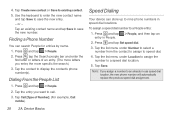
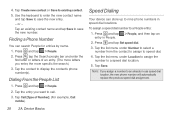
... dial assignment. Press , tap the Search people bar and enter the first letter or letters of Number]. (For example, Call
mobile.)
28 2A.
Tap the entry you assign a number to nine phone numbers in People.
2. Tap the list menu under Location to assign the number to call. 3. Note: If you want to...
User Manual - Page 43


...to add a word to hide the onscreen keyboard. While entering text using the Compact or Phone layout. (See "Predictive Text" for details.)
Predictive Text
The onscreen keyboard has predictive ... Edit personal dictionary and then tap Add new.
3. Device Basics 31 To enter a word in predictive mode, do any word on the suggestion list, it is automatically added to help you type quickly and accurately...
User Manual - Page 50
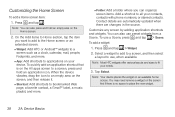
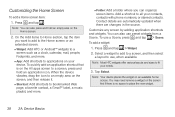
...screen by adding application shortcuts and widgets. Press and tap > Widget.
2. Note: Most HTC widgets offer various layouts and sizes to applications on the screen, and then release it.
... mail, people, Footprints, and more.
Ⅲ App: Add shortcuts to fit your contacts, contacts with phone numbers, or starred contacts.
To use , when available. Select a widget to add to a screen, and...
User Manual - Page 64


...keep. Use the volume button to your device.
Press > and tap Settings > System updates > HTC software update.
2.
With the device turned off, press and hold the
volume button down, and then...settings, and it .
ᮣ Press > and tap Settings > SD & phone storage > Factory data reset > Reset phone. Resetting Your Device
Resetting the device deletes all your device may incur additional ...
User Manual - Page 76


... often. On your old phone, enter this passkey or simply confirm it to your new device through Bluetooth.
Depending on the screen.
6. On your new device, tap Next to your new device.
1. Using the People Screen
The People screen gives you easy access to all your new HTC EVO 3D finishes importing data, tap...
User Manual - Page 118


...: If you want to your device. Tap the file you have copied the files to access the settings. Notes: The HTC EVO 3D dock is purchased separately and is not included in Dock Mode, you can press to the device's microSD card before you have a long file list, press and tap Sort to view and edit...
User Manual - Page 120


...device to sync multimedia files and documents. Why not make these types of your device. With HTC Sync™ you need to sync your computer:
1. Here's what you can enjoy them on...device's Web browser.
ⅷ Install third-party mobile phone apps (not downloaded from Android Market) from your computer. Follow the steps in the HTC Bookmarks favorites folder on your computer and all bookmarks ...
User Manual - Page 296


Your wireless mobile phone is designed and manufactured not to radio frequency (RF) energy set by the Federal Communications Commission of other accessories may not ensure compliance with the HTC Corporation. It is a radio transmitter and receiver. and international standards bodies:
ⅷ American National Standards Institute (ANSI) IEEE. Accessories supplied or designated for...
User Manual - Page 300


...of such marks by Bluetooth SIG, Inc.
HTC, the HTC logo, HTC EVO, HTC Footprints, HTC Sense, HTC Sync, and Friend Stream are trademarks of HTC Corporation.
This will be helpful if you need...'s Record
The model number, MEIDs, regulatory number, and serial number are registered trademarks by HTC Corporation is in compliance with Directive 2002/95/ EC of the European Parliament and of the...
User Manual - Page 308
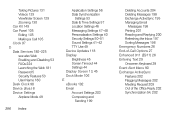
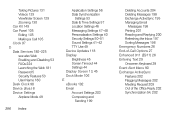
... Security Features 53 User Name 180 Desk Clock 98 Device (illus.) 8 Device Settings Airplane Mode 49
296 Index
Application Settings 56 Data Synchronization
Settings 53 Date & Time Settings 57 Location... Device Updates 118
Display
Brightness 45 Screen Timeout 44 Settings 44 Display Screen 13, 45
Dock Mode 106
E
eBooks 102
Email
Account Settings 203 Composing and
Sending 199
Deleting Accounts 204...
User Manual - Page 309


....com 116 Deleting Your Account 118 Locating Your Device 117 Phone Finder 117 Remote Lock 117
Remote Wipe 118 Signing Up 116 Using 116 I Importing Entries 74 In-Call Options 27 Installing HTC Sync 109 Internet Connecting 176 see Web K Key Functions 9 L Location Mode 248 Location Services Turning On 248 Location Settings 46...

