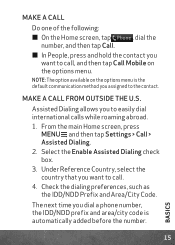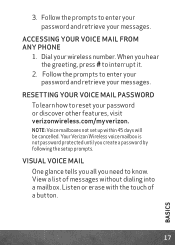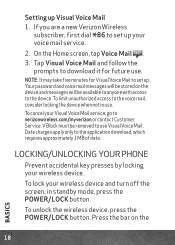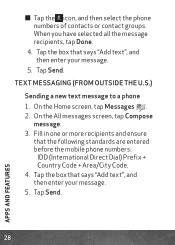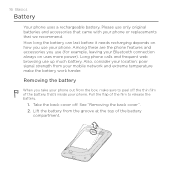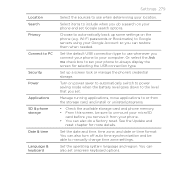HTC DROID INCREDIBLE 2 by Verizon Support Question
Find answers below for this question about HTC DROID INCREDIBLE 2 by Verizon.Need a HTC DROID INCREDIBLE 2 by Verizon manual? We have 2 online manuals for this item!
Question posted by malikahhowell on April 30th, 2013
Removing Encryption Password From My Phone
The person who posted this question about this HTC product did not include a detailed explanation. Please use the "Request More Information" button to the right if more details would help you to answer this question.
Current Answers
Related HTC DROID INCREDIBLE 2 by Verizon Manual Pages
Similar Questions
How To Crack A Password Set On A Droid Incredible 2 By Htc
(Posted by lkismac 9 years ago)
What Does Message Enter Encrypted Password Mean On Htc Rezound
(Posted by ladyacar 10 years ago)
What Would My Encryption Password Be For Htc Incredible 2
(Posted by jlwhmm 10 years ago)
Removing Encryption Password From My Droid Incredible 2
(Posted by malikahhowell 11 years ago)