HTC DROID INCREDIBLE 2 by Verizon Support Question
Find answers below for this question about HTC DROID INCREDIBLE 2 by Verizon.Need a HTC DROID INCREDIBLE 2 by Verizon manual? We have 2 online manuals for this item!
Question posted by gdspete on October 5th, 2014
How To Increase Voicemail Volume On Droid Incredible 2
The person who posted this question about this HTC product did not include a detailed explanation. Please use the "Request More Information" button to the right if more details would help you to answer this question.
Current Answers
There are currently no answers that have been posted for this question.
Be the first to post an answer! Remember that you can earn up to 1,100 points for every answer you submit. The better the quality of your answer, the better chance it has to be accepted.
Be the first to post an answer! Remember that you can earn up to 1,100 points for every answer you submit. The better the quality of your answer, the better chance it has to be accepted.
Related HTC DROID INCREDIBLE 2 by Verizon Manual Pages
Quick Start Guide - Page 3


with My Verizon Mobile. Basics How to use your new phone-from your account online or from charging the battery and placing calls to checking voice mail. Apps and Features It's a mobile world and it's yours to conquer- CONTENTS
My Verizon Manage your phone with music, video, web browsing, email and picture messaging, plus tools for navigation and family safeguards.
CONTENTS
Quick Start Guide - Page 8


BASICS
Phone Features
321 12
4 5
6 7 8
9 10 11
NOTE: You'll see the HOME, MENU, BACK, and SEARCH buttons when your wireless device is turned on.
1 . MICROPHONE
9 . menu
1 0 . Touch screen
6 . USB connector
7 . BACK
1 1 . VOLUME CONTROLS
5 . home
8 . search
1 2 . 1.3MP FRONT CAMERA
BASICS power/Lock
2 . EARPIECE
3 . 3.5mm headset jack
4 .
Quick Start Guide - Page 15
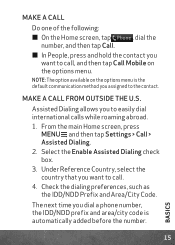
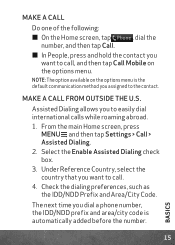
...box.
3 . Under Reference Country, select the country that you want to call, and then tap Call Mobile on the options menu is automatically added before the number. Make a call
Do one of the following:
&#...
15 NOTE: The option available on the options menu.
The next time you dial a phone number, the IDD/NDD prefix and area/city code is the default communication method you to easily dial international...
Quick Start Guide - Page 20


... a ringtone, change the tone, or silence your tune.
Selecting a ringtone
1 . The ringtone briefly plays when selected.
3. The phone vibrates and the Vibrate mode icon appears in the lowest ringer volume level (Silent mode), press VOLUME DOWN once to set your storage card, tap New ringtone, select the item you want to use. Scroll...
Quick Start Guide - Page 27


... the To field. ≠ Enter the first few letters of a contact
name or starting digits of a mobile number. As you want, and then tap Free (for the item you type, matches from inside the ... to begin downloading and installing the app. If you agree to the terms and conditions, tap OK to a phone
1. Text Messaging (from your fingers. On the All messages screen, tap Compose
message. 3 . Tap a ...
Quick Start Guide - Page 28
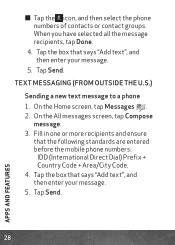
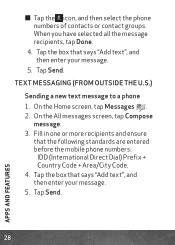
... Send.
28
APPS AND FEATURES On the Home screen, tap Messages . 2. Tap the box that the following standards are entered before the mobile phone numbers:
IDD (International Direct Dial) Prefix + Country Code + Area/City Code. 4. Tap the box that says "Add text", and then enter your message. 5. . ≠ Tap ...
Quick Start Guide - Page 35


Share more .
From the main Home screen, tap > Skype mobile . 2 . Ringtones Pick from our over 90,000 tracks and assign a different song to answer. Follow the ...Media Manager Transfer pictures, videos and music between your music flood the airwaves. To begin: 1 .
Your airwaves. Skype Mobile™ See more .
BE A MEDIA MOGU L
Let your phone and computer
35
APPS AND FEATURES Enjoy more.
User Manual - Page 6


... 20
Home screen...20
Status and notifications 23
Notifications panel...26
Connecting your phone to a computer 28
Searching your phone and the Web 32
Adjusting the volume...35
Sleep mode...36
Personalizing
38
Making your phone truly yours 38
Personalizing your phone with scenes 38
Applying a new skin...40
Changing your wallpaper 41
Personalizing your...
User Manual - Page 8


...
Synchronizing with online accounts 113
Synchronizing with your computer 118
Social
126
Facebook for HTC Sense 126
Tweeting on your phone 127
Friend Stream...131
Chatting in Google Talk 135
Skype mobile...139
Email
140
Using Gmail...140
Using Mail...150
Calendar
161
About Calendar...161
Creating calendar events 162
Changing calendar...
User Manual - Page 24


...POP3/IMAP email Problem with email delivery New SMS/MMS Problem with SMS/MMS delivery
New voicemail
New Google Talk instant message
Matched contacts suggestion
Call in progress
Missed call
Call on hold...is on Wi-Fi is on and wireless networks are available The phone is connected to a computer via USB cable 3G Mobile Hotspot is on
Wired microphone headset connected Wired headset connected
Alarm is...
User Manual - Page 67
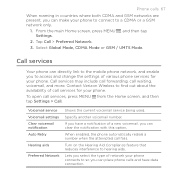
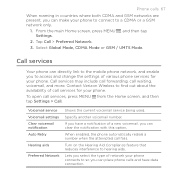
... have data connection. Tap Call > Preferred Network. 3. Phone calls 67
When roaming in countries where both CDMA and GSM networks are present, you can make your phone connects to so you can place phone calls and have a notification of a new voicemail, you can directly link to the mobile phone network, and enable you to access and...
User Manual - Page 88


... letters on the full QWERTY layout. Tap Keyboard types, and then select the keyboard layout that requires text or numbers, the onscreen keyboard becomes available. Phone Keypad This layout resembles the traditional mobile phone keypad.
Selecting a keyboard layout
You can tap or press BACK to use.
User Manual - Page 118


... 118 Accounts and sync
Synchronizing with your computer
You have your new vacation photos on your phone while your business calendar is on your computer. With HTC Sync™, you can :
...of files and information available on your phone's web browser.
• Install third-party mobile phone apps (not downloaded from Android Market) from your phone to sync multimedia files and documents. ...
User Manual - Page 181
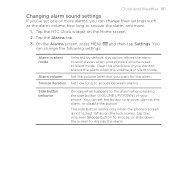
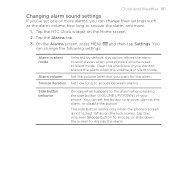
... to snooze between alarms.
Side button behavior
Choose what happens to the alarm when pressing the side button (VOLUME UP/DOWN) of your phone's volume is not locked. The side button works only when the phone's screen is set the button to snooze, dismiss the alarm, or disable the button. On the Alarms screen...
User Manual - Page 212
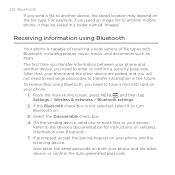
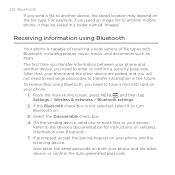
... 4. Refer to the device's documentation for instructions on .
3. Also enter the same passcode on your phone and the other device are paired, and you will not need to enter or confirm a security passcode.... auto-generated passcode. On the sending device, send one or more files to another mobile phone, it to turn Bluetooth on sending information over Bluetooth. 5. 212 Bluetooth
If you send...
User Manual - Page 278
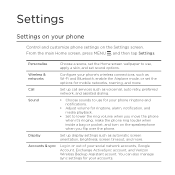
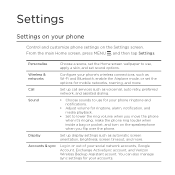
..., brightness, screen timeout, and more . Sound
• Choose sounds to lower the ring volume when you flip over the phone. From the main Home screen, press MENU , and then tap Settings. Wireless & networks
Configure your phone's wireless connections, such as voicemail, auto retry, preferred
network, and assisted dialing. Accounts & sync
Log in or out...
User Manual - Page 280
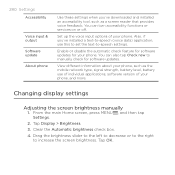
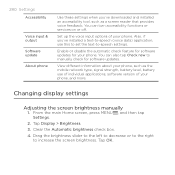
...box. 4.
Also, if you 've downloaded and installed an accessibility tool, such as the mobile network type, signal strength, battery level, battery use this to set the text-to-speech ...brightness slider to the left to decrease or to the right
to increase the screen brightness. View different information about your phone, such as a screen reader that provides voice feedback. You can...
User Manual - Page 283


Turning on Pocket mode To help avoid missing incoming calls when your phone is in your pocket or bag, the pocket mode feature gradually increases the ring volume and vibrates when you set.
1. From the main Home screen, press MENU , and then tap Settings.
2. Tap Sound, and then select or clear the Quiet ...
User Manual - Page 292


...® Player and Adobe® Reader® Mobile software under license.
©2011 Google Inc.
...Corporation.
Wi-Fi is a trademark of the Wireless Fidelity Alliance, Inc. DROID is a trademark of Lucasfilm Ltd.
All rights reserved.
Adobe and Reader are...1995-2011 Adobe Systems Incorporated. HTC, Incredible 2 by Bluetooth SIG, Inc.
and its related companies. Facebook is a trademark ...
User Manual - Page 299


... weather 184 Setting up My contact card 72 Setting up your phone and the Web 32
- YouTube 258 Shortcuts 43 Skins 40 Skype mobile 139 Sleep mode 36 Slideshow 102 SMS - customizing 48 - ...27 Recording your voice 269 Rejecting an incoming call 58 Restarting 290 Ringer volume 35 Ringtone 48, 241
- creating 39 - setting search options 33 Searching for the first
time 20 Sharing...
Similar Questions
How Do You Set Up Voicemail On Droid Incredible 2
(Posted by migcouch 9 years ago)
How Do I Hear Only New Voicemail On Droid Incredible 2
(Posted by smokenbl 10 years ago)
How To Change Voicemail Rings On Incredible 2
(Posted by iimPau 10 years ago)
How To Enter Password Voicemail On A Droid Incredible 2
(Posted by mayfKyck 10 years ago)

