HTC DROID DNA Support Question
Find answers below for this question about HTC DROID DNA.Need a HTC DROID DNA manual? We have 2 online manuals for this item!
Question posted by cbGiri on March 15th, 2014
What To Use To Remove Sim Card From Dna
The person who posted this question about this HTC product did not include a detailed explanation. Please use the "Request More Information" button to the right if more details would help you to answer this question.
Current Answers
There are currently no answers that have been posted for this question.
Be the first to post an answer! Remember that you can earn up to 1,100 points for every answer you submit. The better the quality of your answer, the better chance it has to be accepted.
Be the first to post an answer! Remember that you can earn up to 1,100 points for every answer you submit. The better the quality of your answer, the better chance it has to be accepted.
Related HTC DROID DNA Manual Pages
User Guide - Page 2


2 Contents
Contents
Unboxing
Droid DNA by HTC
14
SIM card
15
Charging the battery
17
Switching the power on or off
19
Want some quick guidance on your phone?
20
Setting up your phone
Setting up Droid DNA by HTC for the first time
22
Home screen
23
Getting contacts into Droid DNA by HTC
24
Getting photos, videos, and music...
User Guide - Page 4
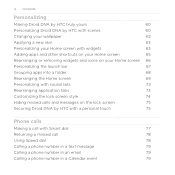
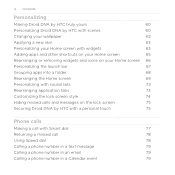
...
74
Hiding missed calls and messages on the lock screen
75
Securing Droid DNA by HTC with a personal touch
75
Phone calls
Making a call with Smart dial
77
Returning a missed call
78
Using Speed dial
78
Calling a phone number in a text message
79
Calling a phone number in an email
79
Calling a phone number in a Calendar event
79
User Guide - Page 11
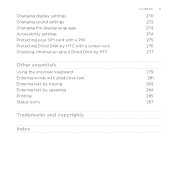
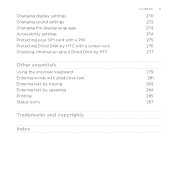
Changing display settings Changing sound settings Changing the display language Accessibility settings Protecting your SIM card with a PIN Protecting Droid DNA by HTC with a screen lock Checking information about Droid DNA by HTC
Other essentials
Using the onscreen keyboard Entering words with predictive text Entering text by tracing Entering text by speaking Printing Status icons
Trademarks and ...
User Guide - Page 14
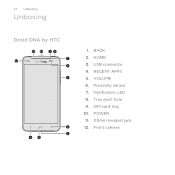
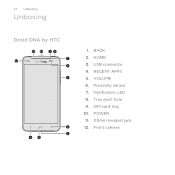
Front camera USB connector 4. Notification LED 8. Tray eject hole 9. Proximity sensor 7. POWER 11. 3.5mm headset jack 12. BACK 2. SIM card tray 10. VOLUME 6. HOME 3. 14 Unboxing
Unboxing
Droid DNA by HTC
1. RECENT APPS 5.
User Guide - Page 15
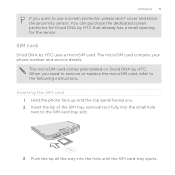
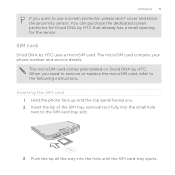
... the proximity sensor. Inserting the SIM card 1. You can purchase the dedicated screen protector for Droid DNA by HTC uses a microSIM card. The microSIM card contains your phone number and service details. Push the tip all the way into the small hole next to the SIM card tray slot.
3.
Insert the tip of the SIM tray removal tool fully into the hole...
User Guide - Page 16


... off Droid DNA by HTC before removing your SIM card. 1. Insert the tip of the SIM tray removal tool into the slot. Push the tip all the way into the tray.
5. Removing the SIM card
Make sure to the SIM card tray slot.
3. Pull the SIM card tray out, and place the SIM card (contacts facing down) into the hole until the SIM card tray ejects. Hold the phone...
User Guide - Page 17


... used to charge the battery.
1. Charging the battery
Before you turn on and start using Droid DNA by HTC, it is recommended that you charge the battery.
4. Open the USB connector cover. Unboxing 17
When removing the SIM card, make sure that you insert the empty SIM card tray back into the slot.
Pull the SIM card tray out, and remove the SIM card...
User Guide - Page 80
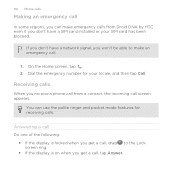
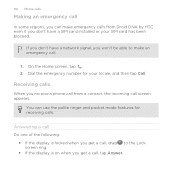
... have a SIM card installed or your locale, and then tap Call. On the Home screen, tap . 2. Dial the emergency number for receiving calls.
Receiving calls
When you receive a phone call from Droid DNA by HTC...make an emergency call.
1.
80 Phone calls
Making an emergency call
In some regions, you can use the polite ringer and pocket mode features for your SIM card has been blocked.
User Guide - Page 98
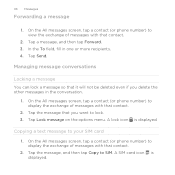
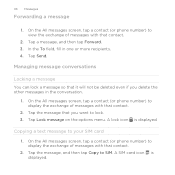
... that contact.
2. On the All messages screen, tap a contact (or phone number) to SIM. On the All messages screen, tap a contact (or phone number) to lock. 3. In the To field, fill in the conversation.... On the All messages screen, tap a contact (or phone number) to your SIM card
1. A lock icon is displayed. Copying a text message to view the exchange of messages with that contact...
User Guide - Page 168


.... 2. You can add several folders. 5. To sync SIM card contacts with the computer
Set up the other items to sync in HTC Sync Manager, click to sync them under the Phone account on Droid DNA by HTC to your computer. 2. Select Document, and then click Settings. 4. Connect Droid DNA by HTC.
1. Syncing your contacts with your computer...
User Guide - Page 177


If you want copied to Droid DNA by
HTC. 4. Importing a contact from SIM card. 3. Tap Search contacts in the search box.
2. On the People tab, tap > Manage...the type
for the imported contacts. 4. On the People tab, enter the contact's name or email address in your SIM card
1. Tap to another
1. Tap Import/Export contacts > Import from an Exchange ActiveSync account
1. Tap the name of the...
User Guide - Page 253


... is ready to turn on Mobile Hotspot. Tap Mobile Hotspot settings. 5. Choose the type of security and set the password (key) for your Mobile Hotspot or use Droid DNA by HTC as Mobile Hotspot. 7. Select the Mobile Hotspot option to be used as Mobile Hotspot
Share your
wireless router. Internet connections 253
Using Droid DNA by HTC as Mobile Hotspot when you see on...
User Guide - Page 262
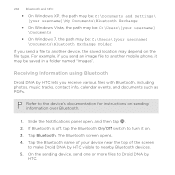
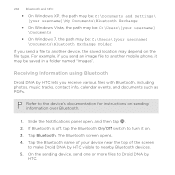
.... Refer to the device's documentation for instructions on the file type. Receiving information using Bluetooth
Droid DNA by HTC lets you send an image file to turn it may depend on sending... of the screen
to make Droid DNA by
HTC.
The Bluetooth screen opens. 4. On the sending device, send one or more files to Droid DNA by HTC visible to another mobile phone, it on. 3. Slide the...
User Guide - Page 275
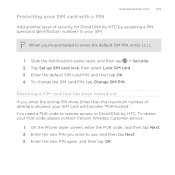
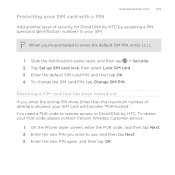
When you want to use, and then tap Next. 3. You need a PUK code to restore access to Droid DNA by assigning a PIN (personal identification number) to enter the default SIM PIN, enter 1111.
1. Enter the new PIN you 're prompted to your SIM.
Tap Set up SIM card lock, then select Lock SIM card. 3.
To obtain your SIM card will become "PUK...
User Guide - Page 287


Status icons
Other essentials 287
Signal strength 3G connected 3G in use
4G LTE connected
4G LTE in use Roaming No signal No SIM card installed Connected to a Wi-Fi network
Vibrate mode Microphone is mute Speakerphone is on
Wired microphone headset connected
Wired headset connected Hearing aid compatibility is enabled Bluetooth is on Connected to a Bluetooth device Airplane mode
User Guide - Page 292


... shooting 56 - resolution 54 - standby 55 - using 108 - zoom 53 - zooming 53 Camera Upload 59 Capture screen 49 Change phone language 274 Clock - alarm 222 - World Clock ...220 - copying from SIM card 177 - creating an event 202 - effects 53 - taking a photo 54 - video stabilization 59 - transferring contacts 24, 177 Continuous shooting 56 Copying - using the front camera ...
User Guide - Page 295
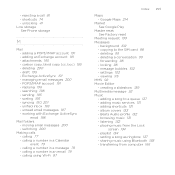
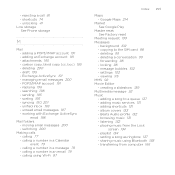
unlocking 41 Low storage See Phone storage
M
Mail - adding an Exchange account 191 - deleting 200 - POP3/IMAP account 191 - calling 77 - calling using Bluetooth 138 - deleting 99 - adding a song to the SIM card 98 - Beats Audio profile 132 - browsing music 131 - listening 132 - attachments 195 - searching 198 - moving email messages 200 - copying to a queue 137...
User Guide - Page 297


... - about Gallery 117 - viewing photos by
event 118 - lowering ring volume automatically 273
- making your phone ring louder 273 - in Camera app 56 - changing the time before the screen turns off 271 - voice search 104 Security - protecting SIM card with screen lock 276 - Display 270 - encrypting data 148 - recalibrating G-sensor 271 - display language...
User Guide - Page 298
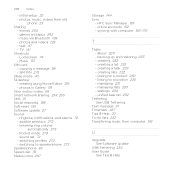
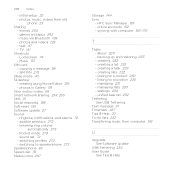
... reset 156 Software update 27 Sound - creating a task 229 - SIM PIN 275
Sleep mode 40 Slideshow
- creating using Movie Editor 139 - Music 131
SIM card - ringtone, notifications, and alarms 72 - managing lists 233 - ...Text message 91 Timemark 227 Tips & Help 20 To-do lists 232 Transferring music from old phone 25
Sharing - 298 Index - events 206 - Lockscreen 74 - sound set 72 - switching...
Quick Start Guide - Page 1
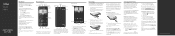
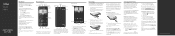
... personal information, such as your mobile phone number, calling plan, and account information, such as the use only an approved charging accessory to the AC adapter using the USB cable.
All Rights Reserved.
simply download at home.
Hold the phone face up the screen to start charging. Insert the SIM card tray back into an electrical outlet...
Similar Questions
How To Flash Sim Card For Page Plus Droid Dna From Verizon
(Posted by rtheqm 10 years ago)
How To Remove Sim Card From Htc 4g Sprint Phone
(Posted by sasus 10 years ago)

