HTC Amaze 4G T-Mobile Support Question
Find answers below for this question about HTC Amaze 4G T-Mobile.Need a HTC Amaze 4G T-Mobile manual? We have 1 online manual for this item!
Question posted by ivsoos on March 31st, 2014
How To Remove Search History From Amaze 4g
The person who posted this question about this HTC product did not include a detailed explanation. Please use the "Request More Information" button to the right if more details would help you to answer this question.
Current Answers
There are currently no answers that have been posted for this question.
Be the first to post an answer! Remember that you can earn up to 1,100 points for every answer you submit. The better the quality of your answer, the better chance it has to be accepted.
Be the first to post an answer! Remember that you can earn up to 1,100 points for every answer you submit. The better the quality of your answer, the better chance it has to be accepted.
Related HTC Amaze 4G T-Mobile Manual Pages
Amaze 4G User Guide - Page 2
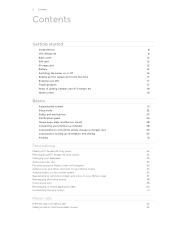
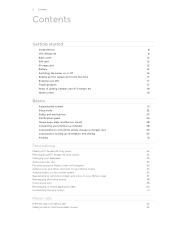
... apps, data, and files are stored
28
Connecting your phone to a computer
28
Copying files to or from the phone storage or storage card
29
Copying text, looking up information, and sharing
30
Printing
31
Personalizing
Making HTC Amaze 4G truly yours
32
Personalizing HTC Amaze 4G with scenes
32
Changing your wallpaper
33
Applying a new...
Amaze 4G User Guide - Page 3
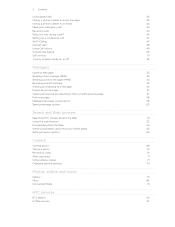
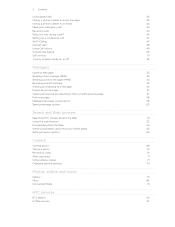
...phone number in a text message
43
Calling a phone number in an email
44
Making an emergency call
44
Receiving calls
44
What can I do during a call?
45
Setting up a conference call
47
Wi-Fi Calling
47
Internet calls
48
Using Call history...Managing message conversations
58
Setting message options
60
Search and Web browser
Searching HTC Amaze 4G and the Web
61
Using the web ...
Amaze 4G User Guide - Page 8
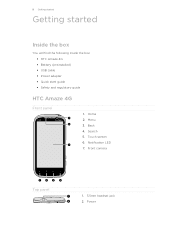
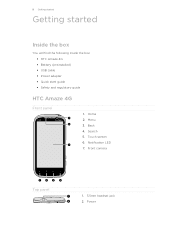
... camera
Top panel
1. 3.5mm headset jack 2. Touch screen 6. 8 Getting started
Getting started
Inside the box
You will find the following inside the box: § HTC Amaze 4G § Battery (preinstalled) § USB cable § Power adapter § Quick start guide § Safety and regulatory guide
HTC Amaze 4G
Front panel
1. Search 5. Menu 3. Home 2.
Amaze 4G User Guide - Page 10
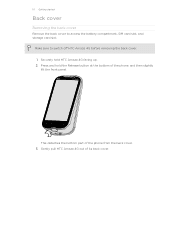
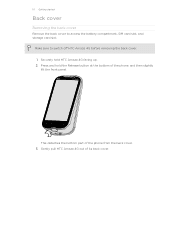
... part of the phone, and then slightly lift the front panel. Securely hold the Release button at the bottom of the phone from the back cover. 3. Gently pull HTC Amaze 4G out of its back cover. 10 Getting started
Back cover
Removing the back cover
Remove the back cover to switch off HTC Amaze 4G before removing the back...
Amaze 4G User Guide - Page 12
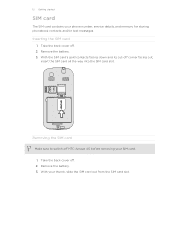
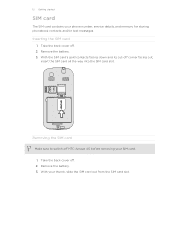
With your phone number, service details, and memory for storing phonebook contacts and/or text messages. Inserting the SIM card
1. Take the back cover off . 2. Take the back cover off . 2. Remove the battery. 3. With the SIM card's gold contacts facing down and its cut-off HTC Amaze 4G before removing your SIM card. 1. 12 Getting started...
Amaze 4G User Guide - Page 13


... card
If HTC Amaze 4G is on , you need to remove the storage card while HTC Amaze 4G is on , unmount the storage card first to prevent corrupting or damaging the files in to have additional storage for your photos, videos, and music. Push the storage card in the storage card.
1. Tap SD & phone storage > Unmount...
Amaze 4G User Guide - Page 14
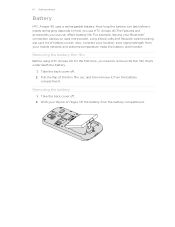
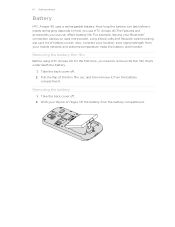
... battery power. Take the back cover off . 2. Long phone calls and frequent web browsing use can affect battery life.
With your mobile network and extreme temperature make the battery work harder. Take the back cover off . 2. Removing the battery thin film
Before using HTC Amaze 4G for the first time, you use up a lot of...
Amaze 4G User Guide - Page 16


... charge the battery.
§ Do not remove the battery from HTC Amaze 4G while you charge the battery.
§ The battery is already installed in HTC Amaze 4G when shipped. When you charge the battery and HTC Amaze 4G is on HTC Amaze 4G for the first time, you'll need to remove this film before you can charge the...
Amaze 4G User Guide - Page 28
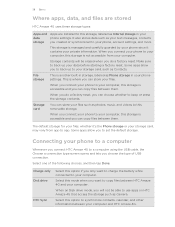
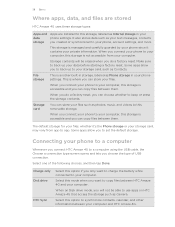
... HTC Amaze 4G that access the storage such as Camera. This is another built-in storage, labeled as Phone storage in your
data
phone settings.
Select one of USB connection.
When on Disk drive mode, you to set the default storage. It also stores data such as photos, music, and videos to this removable storage...
Amaze 4G User Guide - Page 29
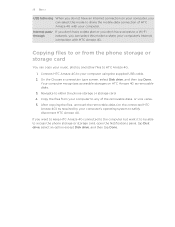
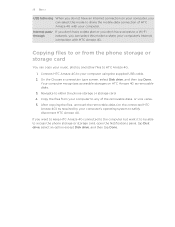
... Amaze 4G.
1. If you want to keep HTC Amaze 4G connected to the computer but want it to be able to either the phone storage or storage card.
4. 29 Basics
USB tethering When you do not have access to a Wi-Fi
through
network, you can copy your computer to share the mobile data connection of the removable...
Amaze 4G User Guide - Page 31
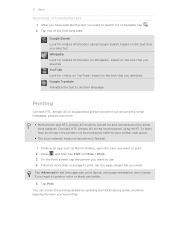
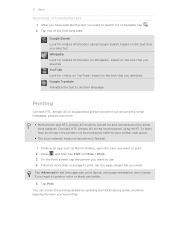
... printer to a local network, refer to the same local network. Tap one page to the local network using Google Search, based on the text that you selected. Tap Print.
Printing
Connect HTC Amaze 4G to a supported printer and print out documents, email messages, photos, and more than one of the following tabs:
Google...
Amaze 4G User Guide - Page 37


...icon you want to move. HTC Amaze 4G vibrates and you want to remove.
Moving a widget or icon
1. Removing a widget or icon
1. Drag the widget or icon to the Remove button. 3. HTC Amaze 4G vibrates and you drag an icon to...colored box around the widget or icon. 37 Personalizing
Rearranging or removing widgets and icons on your Home screen
Rearrange the widgets and icons on the screen.
§...
Amaze 4G User Guide - Page 42
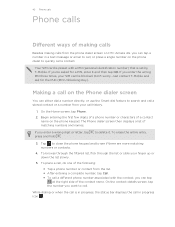
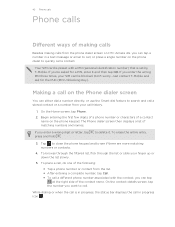
...list or slide your call history.
1. 42 Phone calls
Phone calls
Different ways of making... phone number associated with a PIN (personal identification number) that is set by T-Mobile....phone number or contact from the phone dialer screen on HTC Amaze 4G, you enter the wrong PIN three times, your SIM card is in progress, the status bar displays the call in a text message or email to search...
Amaze 4G User Guide - Page 50
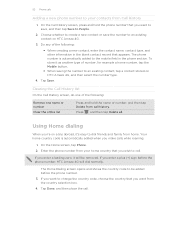
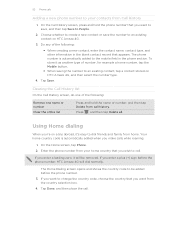
... the number to an existing contact on HTC Amaze 4G.
3. On the Call History screen, press and hold the name or number, and then tap Delete from the country selection box. 4.
Enter the phone number from Call History
1. Do any of number, for example a home number, tap the Mobile button.
§ When saving the number to...
Amaze 4G User Guide - Page 60
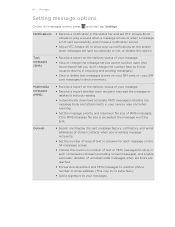
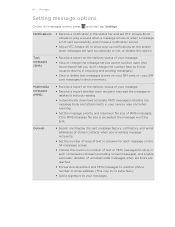
..., and choose a notification sound.
§ Allow HTC Amaze 4G to show pop-up notifications on your message.
§...phone number or email address. (This may cause problems in your messages. Text messages (SMS)
§ Receive a report on the All messages screen.
§ Choose the maximum number of MMS messages. General
§ Search and display the sent message history, call history...
Amaze 4G User Guide - Page 61
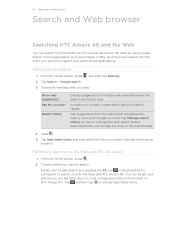
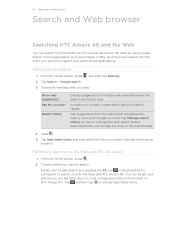
... the All icon , indicating that you want. Some applications, such as you type. Choose the settings that it's configured to search on HTC Amaze 4G. Tap Manage search history to view or manage the web search history associated with your searches to just the Web only or to just a single application's information on both the Web and HTC...
Amaze 4G User Guide - Page 65
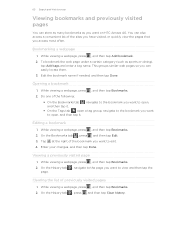
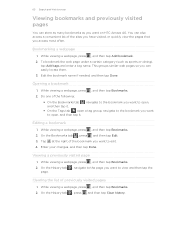
...want on HTC Amaze 4G. On the History tab , press , and then tap Clear history. On the History tab page....
, navigate to the page you want to open, and then tap it.
Tap at the right of the sites you have visited, or quickly view the pages that you access most often. Opening a bookmark
1. While viewing a webpage, press , and then tap Bookmarks.
2. 65 Search...
Amaze 4G User Guide - Page 78


The photo is located, press and hold the photo, and then tap Remove from Perfect Pics
1. Tap the Perfect Pics album, and then do it for you.
1. Select an album whose photos you want to the Perfect Pics album.
Your HTC Amaze 4G then searches for Perfect Pics. From the Home screen, tap > Gallery. 2. You...
Amaze 4G User Guide - Page 112


...the contacts you want to add, and then tap Save.
§ To remove a contact from the most. Tap to select a photo for the group, ... tap > Contacts. 2. You can also sync groups on HTC Amaze 4G with the groups in your Google account, accessible via your contacts ...Assign contacts to groups so you can use the search bar to search for contacts quickly, or press to hide the onscreen keyboard and scroll through...
Amaze 4G User Guide - Page 157
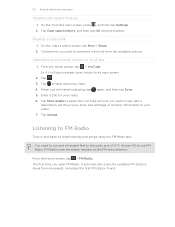
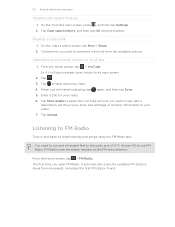
... to connect a headset first to the audio jack of HTC Amaze 4G to use , add a
description, set the privacy level, and add tags or location information to share the video link from the available options.
157 Android Market and other apps
Clearing the search history
1. On the video's watch screen, tap More > Share. 2. Tap...
Similar Questions
How To Clear Navigation Search History On Htc Evo 4g Lte
(Posted by SSt3nk 9 years ago)
How To Clear Search History From My Htc Rhyme Phone
(Posted by ange7bren 10 years ago)

