HTC Amaze 4G T-Mobile Support Question
Find answers below for this question about HTC Amaze 4G T-Mobile.Need a HTC Amaze 4G T-Mobile manual? We have 1 online manual for this item!
Question posted by hoodRing on May 11th, 2014
How Do I Add A Home Screen Widget On The Amaze To Toggle Between Normal And
silent mode
Current Answers
There are currently no answers that have been posted for this question.
Be the first to post an answer! Remember that you can earn up to 1,100 points for every answer you submit. The better the quality of your answer, the better chance it has to be accepted.
Be the first to post an answer! Remember that you can earn up to 1,100 points for every answer you submit. The better the quality of your answer, the better chance it has to be accepted.
Related HTC Amaze 4G T-Mobile Manual Pages
Amaze 4G User Guide - Page 2
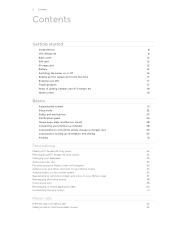
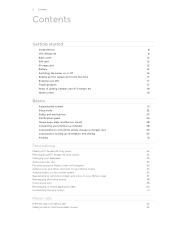
... phone storage or storage card
29
Copying text, looking up information, and sharing
30
Printing
31
Personalizing
Making HTC Amaze 4G truly yours
32
Personalizing HTC Amaze 4G with scenes
32
Changing your wallpaper
33
Applying a new skin
33
Personalizing your Home screen with widgets
34
Adding icons and other shortcuts on your Home screen
36
Adding folders on your Home screen...
Amaze 4G User Guide - Page 18
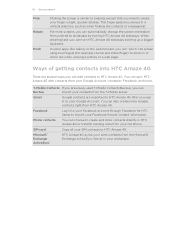
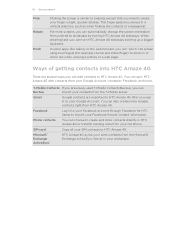
...
Log in to your work contacts from HTC Amaze 4G. Microsoft® Exchange ActiveSync®
HTC Amaze 4G syncs your Facebook account through Facebook for example, thumb and index finger) to HTC Amaze 4G. For most screens, you need to bring up a bigger keyboard. You can add contacts to HTC Amaze 4G. When entering text, you can also create more...
Amaze 4G User Guide - Page 19


... horizontally to the main Home screen (that is not enough. 19 Getting started
Home screen
Your Home screen is where you 'll discover more space for adding icons, widgets, and more things with a weather clock widget that one Home screen is , the center home screen).
No problem. Press to return to the left or right and you make HTC Amaze 4G your favorite applications...
Amaze 4G User Guide - Page 32
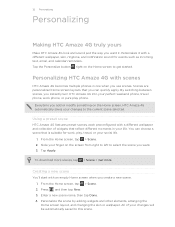
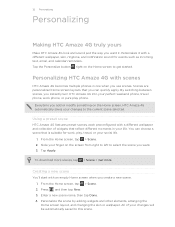
... button right on the Home screen, HTC Amaze 4G automatically saves your finger on the screen from right to left to select the scene you add or modify something on the Home screen to get started. Using a preset scene
HTC Amaze 4G features preset scenes, each preconfigured with a different wallpaper, skin, ringtone, and notification sound for work phone, or pure play...
Amaze 4G User Guide - Page 34


... right to left to view the different styles, and then tap Select to choose one. Tap > Widget. 3. You can also add widgets that allow you want . 34 Personalizing
Personalizing your Home screen with widgets
Widgets put at-a-glance important information and media content up front on your finger on or off certain settings such as Wi-Fi...
Amaze 4G User Guide - Page 35


...'t lift your finger just yet.
2. Press and hold a widget on the Home screen. Drag the widget to the Edit button (if it's enabled). HTC Amaze 4G vibrates and you can modify basic settings of a widget
You can change some widgets (for this widget then opens. 3. Customize the widget settings. 35 Personalizing
Changing the settings of some settings for example, the...
Amaze 4G User Guide - Page 36


...-date information such as a bookmarked webpage, someone's phone number, a music playlist, route directions, and many other items, to your Home screen. Adding folders on your Home screen
Use folders to group related apps and other shortcuts on your Home screen
Place app icons on your Home screen to open it on HTC Amaze 4G.
1.
Tap the folder to open apps quicker...
Amaze 4G User Guide - Page 37


... on your Home screen to make room for adding more items. You can pause at the left or right edge of the screen to drag the widget or icon onto another icon, the occupant automatically moves away to the Remove button. 3. When the widget or icon also turns red, lift your finger. HTC Amaze 4G vibrates and...
Amaze 4G User Guide - Page 38
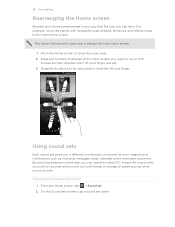
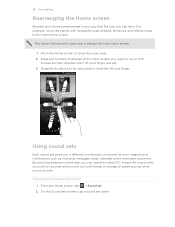
...
1. Choosing a preset sound set gives you use them. Pinch the Home screen to subtle sounds while you 're out with frequently-used widgets, shortcuts, and folders closer to the main Home screen. HTC Amaze 4G then vibrates.
By switching between sound sets, you can instantly make HTC Amaze 4G ring or alert you with fun sounds when you 're...
Amaze 4G User Guide - Page 47
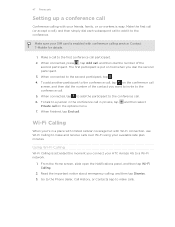
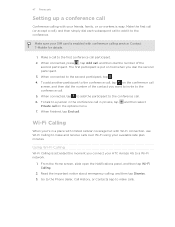
... call on the conference call screen, and then dial the number of the second participant. When connected, tap to add the participant to the second participant, tap .
4. Make sure your SIM card is activated the moment you dial the second participant.
3. Contact T-Mobile for details.
1. Go to the Phone dialer, Call History, or Contacts...
Amaze 4G User Guide - Page 48
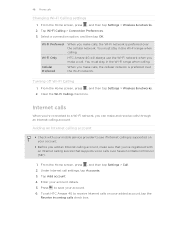
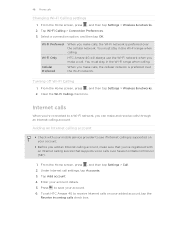
...OK. To set HTC Amaze 4G to receive Internet calls on your account.
§ Before you make sure that supports voice calls over the Wi-Fi network. Tap Add account. 4. Clear the ...the Home screen, press , and then tap Settings > Wireless & networks. 2. 48 Phone calls
Changing Wi-Fi Calling settings
1.
Under Internet call . Internet calls
When you 've registered with your mobile service...
Amaze 4G User Guide - Page 50
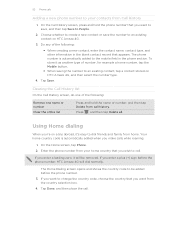
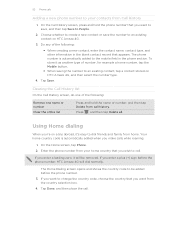
... roaming.
1. On the Call History screen, press and hold the name or number, and then tap Delete from Call History
1. To store it will be added before the phone number, HTC Amaze 4G will dial normally.
Enter the phone number from home. Tap Save.
Your home country code is automatically added to the mobile field in the blank contact...
Amaze 4G User Guide - Page 125
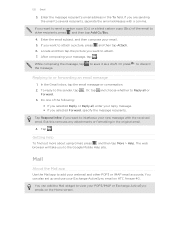
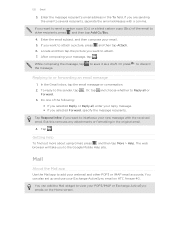
...Home screen. In the Gmail inbox, tap the email message or conversation.
2. But this removes any attachments or formatting in the To field. The web browser will take you want to interleave your new message with a comma.
Or press
to discard
Replying to the sender, tap Forward.
.
You can add the Mail widget... emails on HTC Amaze 4G. If you want to other POP3 or IMAP ...
Amaze 4G User Guide - Page 147
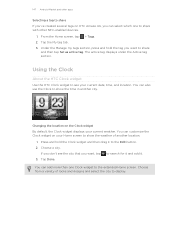
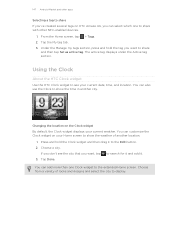
... widget on your Home screen to show the weather of looks and designs and select the city to share
and then tap Set as active tag. If you don't see your current weather. Under the Manage my tags section, press and hold the Clock widget and then drag it . 3. Changing the location on HTC Amaze 4G...
Amaze 4G User Guide - Page 148


...Amaze 4G as a desk clock complete with weather information or as an alarm clock, stopwatch, and countdown timer. You can also set your home city's name.
To light up the screen again, tap anywhere on the screen.
§ Tap to dim the screen completely and go into screensaver mode. To light up the screen... Clock widget on the screen every few days.
§ Tap to dim the screen slightly ...
Amaze 4G User Guide - Page 150


...Amaze 4G to detect your current location and display your local weather in the Weather app and widget as well as the temperature, approximate time of your finger up or down the screen... screen is in the Clock and Calendar. From the Home screen,...silent mode. If you didn't enable it when you first set up
HTC Amaze 4G, you want for the next few days. Tap to check the weather in silent mode...
Amaze 4G User Guide - Page 161
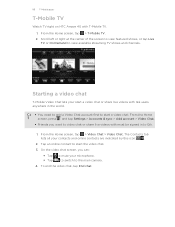
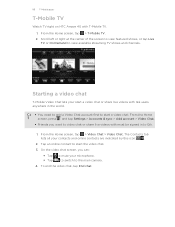
161 T-Mobile apps
T-Mobile TV
Watch TV right on HTC Amaze 4G with Qik users anywhere in to start a video chat or share live videos with T-Mobile TV. 1. The Contacts tab
lists all your microphone. Starting a video chat
T-Mobile Video Chat lets your start the video chat.
3. From the Home screen, press and tap Settings > Accounts & sync > Add account > Video...
Amaze 4G User Guide - Page 185
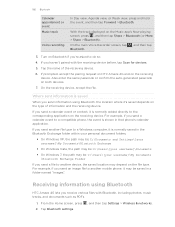
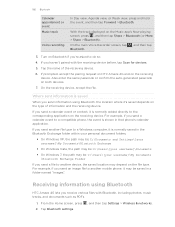
...mobile phone, it is normally added directly to another device, the saved location may depend on the file type. If you send a calendar event or contact, it may be saved in a folder named "Images". Receiving information using Bluetooth, the location where it is normally saved in that phone... Bluetooth
HTC Amaze 4G lets you...screen, tap Bluetooth.
, and then tap
3.
From the Home screen...
Amaze 4G User Guide - Page 187
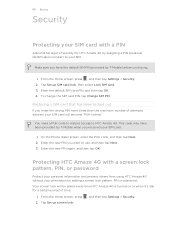
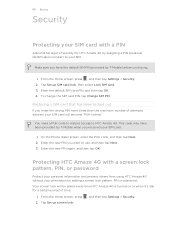
.... Protecting HTC Amaze 4G with a PIN
Add another layer of security for a certain period of attempts allowed, your permission by setting a screen lock pattern, PIN or password. From the Home screen, press 2.
Restoring a SIM card that has been locked out
If you received your SIM. Enter the new PIN you have been provided by T-Mobile when you...
Amaze 4G User Guide - Page 192
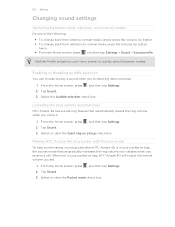
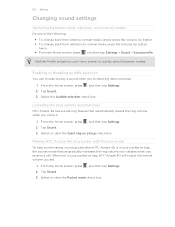
...vibrates when you set.
1. From the Home screen, press , and then tap Settings. 2.
192 Settings
Changing sound settings
Switching between modes. Select the Audible selection check box. Add the Profile widget to quickly switch between silent, vibration, and normal modes
Do one of the following: § To change back from silent to normal mode, simply press the Volume Up button. §...
Similar Questions
How To Recover Lost Home Screen Widgets On The Htc Rhyme
(Posted by allsjahaa 10 years ago)
How Do You Change The Home Screen Button Back To The Leap Screen On The Htc
amaze
amaze
(Posted by jcGU 10 years ago)

