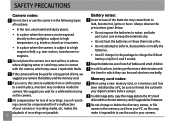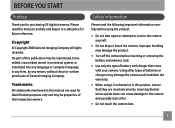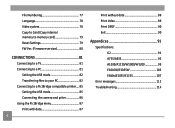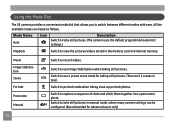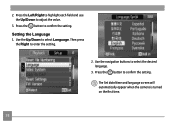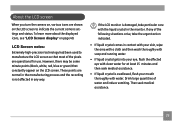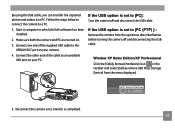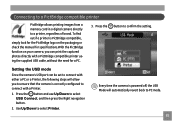GE W1200 Support Question
Find answers below for this question about GE W1200.Need a GE W1200 manual? We have 1 online manual for this item!
Question posted by fladyluck on July 28th, 2010
I Have A Windows 7 Computer Why Can't I Use The C-d ? I Like This Camera But Not
The person who posted this question about this GE product did not include a detailed explanation. Please use the "Request More Information" button to the right if more details would help you to answer this question.
Current Answers
Related GE W1200 Manual Pages
Similar Questions
Battery Incompatible
I have 2 brands of NiMH rechargeable, both were charged overnight before first used in this camera.1...
I have 2 brands of NiMH rechargeable, both were charged overnight before first used in this camera.1...
(Posted by spam9127 6 years ago)
Camera Software Won't Load In New Windows 8 Computer..
Hi, I just got a new computer with Windows 8 and when I try to load my software, it's not happening...
Hi, I just got a new computer with Windows 8 and when I try to load my software, it's not happening...
(Posted by mburoker 11 years ago)
Window Says Write Protect Cant Get Camera To Do Anything
(Posted by MIKIE1957 12 years ago)
|how Do I Upload Pictures In My Computer.Doesn't Recognise Camera..w1200 Camer
(Posted by prodgicalson 13 years ago)
How Do I Reset The Language On My Ge W1200-digital Camera?
This is a new camera and when I was programing it, I accidentally set it in a foreign language.
This is a new camera and when I was programing it, I accidentally set it in a foreign language.
(Posted by johncockrum96 14 years ago)