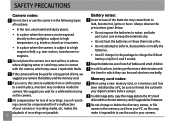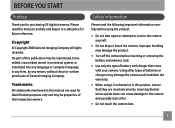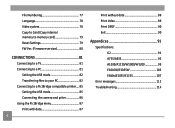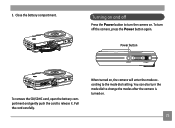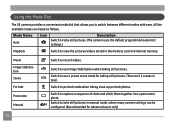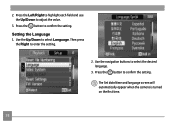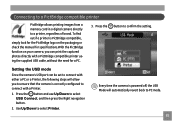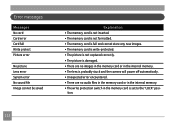GE W1200 Support Question
Find answers below for this question about GE W1200.Need a GE W1200 manual? We have 1 online manual for this item!
Question posted by northgoayt on July 14th, 2010
Switch Camera Back To English Intructions
Current Answers
Answer #1: Posted by jrsy71274 on July 24th, 2010 6:53 PM
put the camera into shotting mode on the top dial
hit the menu button on the back
outline the top right box yellow and hit the button down
outline the 2nd box on the left yellow and hit the right button
outline the second line and hit the right button, this will be where you can change the language back
Related GE W1200 Manual Pages
Similar Questions
my ge a1255 digital camera wont stay on and just dies after a few minutes even with brand new batter...
On my GE X5 14.1 camera I took several important photos in movie mode and need to revert them to a s...
i tried the usb cord it won't work, it still says battery exhausted. i changed the batteries but it ...
This is a new camera and when I was programing it, I accidentally set it in a foreign language.