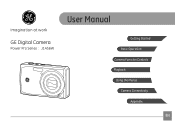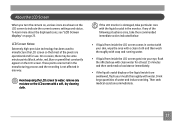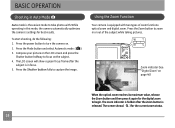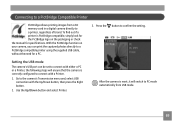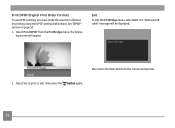GE J1456W Support Question
Find answers below for this question about GE J1456W.Need a GE J1456W manual? We have 24 online manuals for this item!
Question posted by delacruzel42 on December 26th, 2011
Black Bars Across Top And Bottom Of Screen
Current Answers
Answer #1: Posted by kcmjr on December 27th, 2011 2:13 PM
I would suggest something is defective. Take it back, show the retailer, they may know something additional. If not demand a new one while the warranty is still good.
Licenses & Certifications: Microsoft, Cisco, VMware, Novell, FCC RF & Amateur Radio licensed.
Related GE J1456W Manual Pages
Similar Questions
my ge a1255 digital camera wont stay on and just dies after a few minutes even with brand new batter...
can this camera be used as webcam
We purchased a GE J1456W Smart Series digital camera for my parents for Christmas. When we opened th...
This is a new camera and when I was programing it, I accidentally set it in a foreign language.