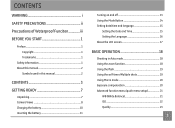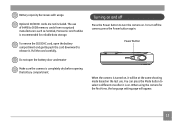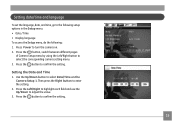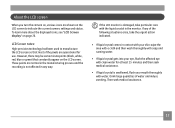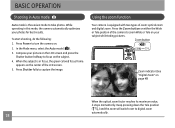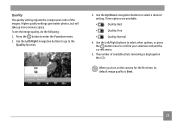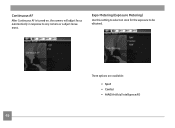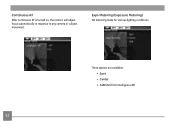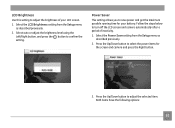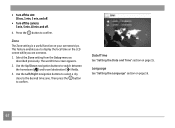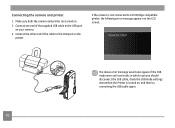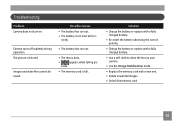GE G5WP Support Question
Find answers below for this question about GE G5WP.Need a GE G5WP manual? We have 4 online manuals for this item!
Question posted by Anonymous-148201 on January 12th, 2015
When I Turn The Camera On It Says Lens Obstructed Restart Camera And It Turns Of
The person who posted this question about this GE product did not include a detailed explanation. Please use the "Request More Information" button to the right if more details would help you to answer this question.
Current Answers
Answer #1: Posted by zzed41 on January 13th, 2015 12:00 AM
Hi! Please check the lens hole for any small rocks or dust buildup which may be causing it to jam. However, if there is none, this is likely to be a software error and you should bring your camera to a GE Authorized Repair center.
Hope this helps! If it does, please click on the Accept Answer button. I will greatly appreciate it! :)
Related GE G5WP Manual Pages
Similar Questions
The Camera Turns On But The Screen Is Black And I Cant Take A Pic
(Posted by Anonymous-121150 10 years ago)
Taking A Picture
DO I NEED TO ALWAYS ADJUST THE ZOOM FUNCTION BEFORE IT BECAME CLEAR? WHEN I'M OPENING THE CAMERA, IT...
DO I NEED TO ALWAYS ADJUST THE ZOOM FUNCTION BEFORE IT BECAME CLEAR? WHEN I'M OPENING THE CAMERA, IT...
(Posted by madmanflyhigh 11 years ago)
The Cam Say Restart Camera Lens Interrupt. How Can I Solve The Problem?
(Posted by iliamoreira 12 years ago)
Write Protect Keeps Appearing On Screen, When Camera Is Turned On.
(Posted by esand01 13 years ago)
When I Turn Camera On, It Sings Its Introduction Then Goes Back Off.
(Posted by paulataylor 13 years ago)