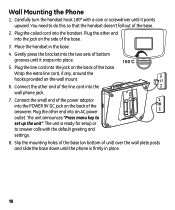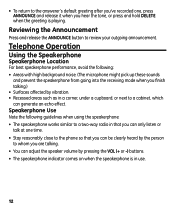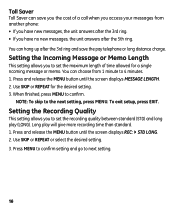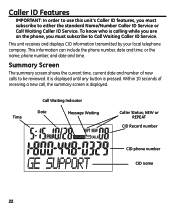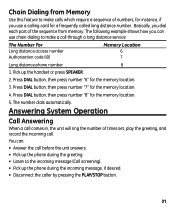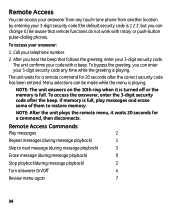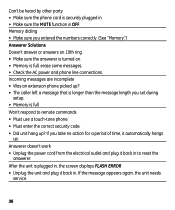GE 29586FE1 Support Question
Find answers below for this question about GE 29586FE1 - G.E. CORDED DESK PHONE CID TILT SCREEN SPKRPHN BLK.Need a GE 29586FE1 manual? We have 1 online manual for this item!
Question posted by carmane36 on August 13th, 2023
Recorde My Message?
Current Answers
Answer #1: Posted by Muyiwa2088 on August 13th, 2023 9:37 AM
1. Hold down the GREETING button. The unit announces,"Record greeting after tone," and displays o1. Record your greeting after the tone.
2. Release GREETING when you finish.
To review the greeting, press and release GREETING.
To return to the answerer's default greeting after you've recorded one, press GREETING and release it when you hear the tone, or press erase when the greeting is playing.
To set your time:
Press and hold the SET button to enter the change
mode. The unit announces the current time and day.
To change, press NEXT or PREVIOUS. To set and go
on to the next item, press SET.
NOTE: To scroll from one setting to the next,
press and release SET. To exit the change list,
press ALL or NEW.
SETTING THE TIME
TO SET THE HOUR
1. Press and release NEXT or PREVIOUS until the unit
announces and displays the correct hour.
2. Once the hour is set, press SET to enter the minutes
menu.
TO SET THE MINUTES
1. Press and release NEXT or PREVIOUS until the unit
announces and displays the correct minutes.
2. Once the minutes are set, press SET to enter the
day menu.
TO SET THE DAY
1. Press and release NEXT or PREVIOUS until the unit
announces and displays the correct day.
The above should be the instructions so set the functions on this machine that you asked for. I hope this helps you. Feel free to ask if you have any questions about this.
Answer #2: Posted by SonuKumar on August 13th, 2023 10:37 AM
Lift the handset to answer the call.
Press the Record button.
Speak your message.
When you are finished speaking, press the Record button again to stop recording.
Press the Hang up button to end the call.
The message will be saved in the answering machine's memory. You can listen to the message by pressing the Message button.
Here are some additional tips for recording messages on a GE 29586FE1 phone:
You can record up to 12 minutes of messages.
To delete a message, press the Delete button while the message is playing.
To erase all messages, press and hold the Delete button for 3 seconds.
To save a message to your computer, connect the phone to your computer using a USB cable. The messages will be saved in a folder called GE 29586FE1.
I hope this helps!
Please respond to my effort to provide you with the best possible solution by using the "Acceptable Solution" and/or the "Helpful" buttons when the answer has proven to be helpful.
Regards,
Sonu
Your search handyman for all e-support needs!!
Related GE 29586FE1 Manual Pages
Similar Questions
Je ne reçois plus de message sur mon téléphone, la boîte vocale ne fonctionne pl...
I use my desk phone for business purposes. I recently was off a day and after only 15 voice mails it...